What is a Google Ads Audit and why your account needs It?
Google Ads account audits are a necessary evil to keep your account running smoothly for years to come.
A thorough Google Ads audit doesn’t just seek to find weak points or point out flaws. It helps you fine-tune your Google Ads account to generate more revenue and profit with less money and way less time.
Here’s how to audit your Google Ads account for better performance in just a few easy steps.
Google Ads is one of the most complicated platforms in the marketing space. With countless tools, channels, ad formats, reports, and ways to spend money, you can’t take anything lightly.
And when real dollars and your company’s bottom line are at stake, even small mistakes can add up to significant impacts. Potentially bankrupting your marketing budget in just days or weeks isn’t hard if you don’t keep up with your account.
But this won’t happen to you if you take good care of the health of your Google Ads account by carrying out regular audits.
If there is one cardinal sin of Google Ads, it’s letting your account “be.” It’s leaving it untouched after setup and letting the cards fall where they may. That strategy is a foolproof way to ensure that your account is wasting money and becoming a pain to use.
Completing a Google Ads audit means doing a thorough check of your account and campaigns. You dig around to find out where your money is spent, where results are coming from, and how it can be improved overall.
Audits can uncover where ad spend is wasted and can even lead to new campaign ideas. But that’s not all.
Audits are great for keeping your account setup clean and easy to navigate, ultimately helping you reduce the amount of time you spend on it daily. The better structure you have, the quicker it is to get the intended job done without pulling your hair out.
So, how do you know when your Google Ads account needs an audit?
Here are a few good reasons to audit:
- You just landed a new client or took over their account and need to review their current setup for flaws and new opportunities.
- Your current Google Ads performance is sub-par: you want to improve it and make your time and money more effectively.
- You haven’t done one (ever) before or recently: routine audits should be a part of your strategy to continually improve performance.
Anyone can benefit from routine audits to their account.
Here’s a seven-step checklist to get your account running better than ever before.
Google Ads Audit Item #1: Start with the Basics
When you are taking over a new account for a client, or if you just want to check the campaigns you have just created, there are a few unavoidable basic checks you need to make.
- Are you tracking conversions right?
- Are you linking your Google Ads and Analytics account?
- Are you advertising in appropriate channels and locations?
- Are you using the right bidding options?
If you forego any of these, you risk wasting hundreds, if not thousands of dollars in misplaced ads.
Let’s start with the first question.
Conversion Tracking
One of the most critical elements of any successful Google Ads account is conversion tracking.
But, a recent study found that only 29% of Google Ads accounts track conversions accurately. Meaning 71% of accounts don’t have their conversion tracking set up correctly or even at all.
Yikes.
This fundamental principle is key to success on Google Ads and marketing in general. Otherwise, you have no idea if your efforts are working.
Without conversion tracking, it’s impossible to know if people are converting and at what cost. You are essentially wasting money and learning nothing in return.
You could be generating next to no conversions for your money, and you’d have no clue as to why it’s happening. One ad group could spend most of your budget with little to no effect. Another neglected ad group with low bids could be bringing in all your conversions.
Or worse, your conversion tracking could be completely wrong. It might even show over 100% conversion rates. This mistake muddies the water, and you have no real insight into what works and what doesn’t.
Working with clients from multiple industries in PPC, I’ve seen conversion tracking tags placed on landing pages and homepages. Meaning every single time someone clicks on your ad, a conversion is recorded. But that’s not a conversion at all. It is just a visit.
And it’s not their fault. Most small businesses can’t afford to hire expensive web developers or site managers. And many don’t know how to place conversion tracking codes, let alone where to place them.
When conducting your next Google Ads audit, follow these steps to placing your conversion tracking and testing that it works.
First, log in to your Google Ads dashboard and locate the “Conversions” section:
Set up your new conversion tracking script based on your campaign goals:
For instance, is your goal to get people back to your website to buy something or fill out a form?
If so, you will want to set up conversion tracking on your website.
After creating your tag, you’ll need to add the tag to your website.
Google Ads gives you three options:
If you don’t have a webmaster and don’t know how to install the tag yourself, you can use the Google Tag Manager. It will make the process easier for you if you don’t know your way around code.
The key here is where you place the conversion tracking code.
The difficulty that most have isn’t with placing the tag but placing it correctly.
If you are looking to have people buy a product or fill out a form on your website, the tracking script has to be placed on the page that people land on after they purchase or fill out a form, not the form or product page itself.
These pages are known as “thank you” pages in the industry. Pages that are only accessible to people who have bought or filled out your forms. Meaning every time someone lands on that page, you know they converted.
Always place your codes on a thank you page to ensure proper tracking and test that the Conversion Tags are installed correctly with Tag Assistant
To check that the conversion works you could find the ad by searching for the keywords yourself, and clicking, then converting. (This will cost you money.)
The quicker, easier, and slightly cheaper (free) option is to use the Tag Assistant (by Google) Chrome Extension to check the thank you page.
Install and enable the extension.
It should show up in your toolbar like this:
Click the icon and make sure you enable Tag Assistant for the tab in question.
It will prompt this message:
Now all you need to do is visit your thank you page. (No need to find and click your own ads first.)
Link Your Google Ads and Analytics Accounts
To link Google Analytics, head to “Linked Accounts” in your toolbox under Setup:
From here, click “Details” under Google Analytics to the top left, and follow the linking process to connect your accounts:
Linking Google Analytics will transfer all of your Google Ads data into GA. This connection allows you to run custom reports and compare your PPC data with organic, direct, and referral traffic.
Google Analytics even has a specific standard report for Google Ads that gives you detailed insights into.
From a detailed breakdown of the performance of each campaign:
To a breakdown of the performance of each keyword or even individual search query.
You can use insights from search queries and keywords to help you decide which to eliminate.
(If you want to learn how to set up Google Analytics goals with values and other basics, read our guide.)
Channels and Locations
Now it’s time to get nice and familiar with the specifics in the settings tab:
First, we want to make sure that we are advertising on the right channels. If you created a campaign with search advertising in mind, it’s usually best to avoid display placements.
Expand the “Networks” section, and uncheck the button under “Display Network.”
If you want to check the results of the display portion of the campaign first before disabling, you can head over to the keywords breakdown, and see the difference in traffic/spend/conversions from the total keywords and the campaign total.
This difference shows the results from the automatic display placements. If you prefer to increase brand awareness, it is an option to keep them active. But if you want as much of your money as possible to go towards conversions and short term revenue/profit, spending it all on search is the way to go.
Then, make sure that you are advertising in the locations that are relevant to your business.
Expand the “Locations” bar, and expand the “Location options” at the bottom.
By default, Google shows your ads to “People in, or who show interest in, your targeted locations (recommended).”
If you are selling tours, the default option works as it should. You don’t only want to advertise to people who are there right now, but also people who are planning to go in the near future.
But if you are running a limited-time campaign for a specific retail store, you want to reach as many people who are actually in the location NOW as possible.
To see if your campaign could benefit from changing these options, you should check out the “User location report” in the “Locations” view.
In this section, analyze the current targeting measures for each campaign in relation to campaign goals:
Finally, you should make sure that your budget is being spent each day evenly.
Expand the “Budget” section and additional options.
With their default “standard” delivery, Google will use roughly your daily budget every day, averaging out to a stable spend spread out over the month.
With accelerated delivery, you can end up spending most of your monthly budget in a single day, before you have learned and optimized your campaign.
Bidding
By default, when you create a new campaign, Google will set your “Sales” focused search campaigns to a bidding method called “Maximize conversions.”
This method gives Google’s algorithm free reign to bid whatever they deem appropriate to get you as many conversions as possible for your budget.
Before you use a smart bidding option like this, you need to be absolutely 100% sure that your conversion tracking is set up correctly.
This conversion tracking is what informs the algorithm not only on what to bid, but which type of people to bid more money for.
If you have the conversion tag set up incorrectly, you could be bidding astronomical amounts for completely regular visits.
Conversely, if you know that you have set up conversions correctly, you have a high monthly spend, and a consistently high number of conversions on a monthly basis, you might want to consider using Target CPA bidding instead of manual CPC.
You should also check your:
- Location settings: be sure you are targeting the right locations.
- Language settings.
- Schedule: is this a limited-time campaign? If not, don’t utilize start and end dates.
- Device targeting: are you targeting mobile only? Desktop only? Select the proper devices for your campaign goals.
Action Items:
- Check that conversions are tracking correctly on the right pages.
- Link your Ads account to your Google Analytics account.
- Check your settings for every active campaign you have (and each time before going live).
- Make sure you are using the right bidding options.
Google Ads Audit Item #2: Check Your Ad Group Structure
The ad group structure is one of the easiest ways to simplify your account and make it much easier to use. Poorly constructed ad groups are difficult to navigate and update.
Ask yourself the following questions when assessing your ad groups:
- How many keywords do you currently have in each ad group?
- How similar are those keywords? Are they different products or services or locations?
- Can you refine your ad groups and split up keywords into different ad groups?
- Can you utilize single keyword ad groups?
Google’s guidelines on ad groups are as follows:
For successful account organization, be sure to create very specific ad groups. For example, if you sell gourmet food, create different ad groups for different foods you offer.”
If you currently have more than ten keywords in a single ad group, consider breaking them down into five or less.
Specificity is critical on Google Ads, and simplifying your ad groups can improve quality scores dramatically. According to a CXL study, their CTR jumped 28.1% with a quality score, raising from 5.56 to 7.95 using specific ad groups.
For instance, in an old campaign, we split each ad group into single keyword ad groups, making for easy account structure and specific ads that would improve CTR and conversion rates:
This simplified account structure tells you precisely what you get in each ad group without needing to click and view 10-20 different keywords.
Look for ways to reduce your ad group size. Create new ad groups and separate different keywords.
Action Items:
- Limit ad groups to five or less related keywords
- Create SKAGs if you can for best performance
Google Ads Audit Item #3: Check How Many Ads You Have In Each Ad Group (Or Use Responsive Search Ads)
Ads are annoying to write. We’ve all been there: struggling to jam our content into tiny character limits. It’s not fun, and it can be time-consuming when you are running multiple campaigns with dozens of ad groups.
But writing ads is a giant part of success or failure on Google Ads.
It’s common for accounts to have just one ad. But according to Google, the standard for best performance is 3-5 per ad group.
When analyzing current ads for your ad groups, write at least three ads per ad group, following a formula that you can quickly scale and repeat for every single ad group:
Alternatively, you could use responsive search ads. This ad format lets Google’s algorithm mix and match headlines and descriptions with the individual search queries it thinks matches them best.
Under “Ads & extensions” simply click the plus mark to create a new ad, and select the “Responsive search ad” option.
Then create as many headlines and description variations as you want. One option is to use subtle differences to match the message to each search a little bit better.)
Action Items:
- 3-5 ads per ad group (or a responsive search ad with at least 5 variations in headlines and descriptions.)
- Ads focused on benefits with a clear CTA and keywords for relevancy
Google Ads Audit Item #4: Reduce Wasted Ad Spend Through Negative Keywords
A recent study found that the average wasted ad spend on accounts with conversion tracking was 61%.
The average Google Ads account wastes 76% of its budget on the wrong search terms.”
Even the accounts that are set up properly waste tons of money. The same study found that wasted ad spend increases your cost per conversion as well:
For every 10% increase in wasted ad spend, your cost-per-conversion increases by 44-72%.”
Most accounts are wasting tons of money on Google Ads. Conversions could be 44-72% cheaper in most cases.
The best way to reduce wasted ad spend is by using the negative keyword tool in your search terms report:
Scroll through your search terms report and find keywords that are showing up that you don’t want to include in your campaign.
Often you will see competitors, “free,” or other terms that show up due to using broad match keywords in your campaigns. This strategy can result in tons of junk that you are paying for that is likely never going to convert. You could be spending hundreds of bucks in clicks for terms that you don’t want.
Another great way to reduce wasted ad spend is by implementing click tracking programs or click-fraud software.
Why? Because 40% of internet traffic is bots, and unfortunately, that can often be used maliciously by other competitors.
This type of software can help you track specific IPs, device IDs, send you fraud alerts and more, allowing you to block them and reduce click spend that is sinking your budget.
Action Items:
- Use the negative keywords tool to filter out bad keywords that don’t convert
- Check back every week and repeat the process
- Implement click fraud software to prevent disasters
Google Ads Audit Item #5: Assess Ad Extension Relevancy
Most people see ad extensions and throw 5-6 on, hoping for massive conversion increases and CTR boosts. Google even confirms that ad extensions can improve the average CTR of any given ad by 10-15%.
They even call them a “highly impactful way to improve CTR.” While it’s true that they can improve your CTR, just adding them doesn’t do anything.
For instance, if you can’t have an employee answering a phone all day, don’t use a phone call ad extension. You’d just be paying for calls that go unanswered.
Most people go wrong with ad extensions because they promise so much value. It often leads to the abuse or overuse of ad extensions in the hopes of huge CTR increases.
Always use relevant extensions to your goal or matched to your call to action. Relevancy is key. If you want phone calls, use call extensions. If you want website traffic, use sitelink extensions, and so on.
For instance, look at this example below:
The entire CTA and value of the ad are directed at driving phone calls, yet there are no call extensions or phone numbers!!!
When you do an audit of your extensions, you should also make sure that you take the time to look at the extensions report in the dashboard.
You might, for example, find that a specific sitelink extension is driving a lot of conversions. It might be a good opportunity to try launching a separate ad group with that page as a landing page.
Action Items:
- Check the performance of individual extensions and types in the report.
- Limit ad extensions to 1-3 types per ad: too many will distract from the primary value of your ad.
- Assess your current ad extension usage for each campaign.
Google Ads Audit Item #6: Do You Have Unique Landing Pages For Each Campaign?
Quality scores are a significant factor in Google Ads account success. And audits are a great way to uncover potential ways that your quality score can improve.
One of the most common denominators for low-quality scores is landing pages.
Being a top factor of quality scores, specific and unique landing pages can make a big difference in your success:
Each ad group should have its own dedicated landing page, and you should never direct users to a generic home page.
For example, if you are running an ad group on “silver women’s necklaces,” you should direct that click to a landing page of all of your silver necklaces for women. It shouldn’t be directed to your e-commerce homepage or generic shop links.
Give the searcher what they expect, and you will dramatically increase conversions. That is message match 101, a fundamental aspect of any successful campaign.
Message match has the power to improve conversions by 200%+.
Message match is carrying over the same information that you promise from ads to the landing page. When I search for women’s necklaces, I should see ads that include my keyword search:
This headline tells me that these sellers have what I want. So I click, rightfully expecting a page of women’s necklaces, right? Right.
Instead of directing me to their homepage or “Jewelry,” they sent me directly to the necklace section.
That’s message match in a nutshell.
Plus, unique landing pages will provide you with access to Google Ads’ new landing page report:
Here you can gauge the performance of each page and see where improvements can be made.
Action Items:
- Analyze the final URL of every ad to direct users to the proper location:
- Create unique landing pages for different ad groups and different keywords
- Use message match to improve conversions
Google Ads Audit Item #7: Are You Generating New Ideas With Search Terms?
As you probably have noticed, most of these audit steps are focused on fixing common issues that can sink your account and drain your budget.
But this last step is focused on uncovering potential big wins for your account and improving it even more.
The search terms report is a hidden gold mine on Google Ads. It shows you all of the keyword searches that your ad’s display. And more often than not, you will find dozens of keywords that you aren’t even bidding on. Meaning you are already driving sales from them without even having specific ads targeting those particular search terms.
Just imagine the increases in CTR and conversions you would get by optimizing them to the fullest like the rest of your ad groups!
Plus, it eliminates the need for long hours of keyword research on terms that you’ve never bid on. That means less risk and less time spent searching.
Search terms are proven terms that you’ve already converted people on, leaving the guesswork out of it.
Locate your search terms report under the “Keywords” section of your dashboard:
Here you can filter and sort the data by metrics like conversions, CTR, and clicks.
These will show you popular search terms that you are getting traffic and conversions for.
You will likely notice terms that you are already bidding on, but you should also notice ones that you aren’t, giving you new campaign ideas on which to capitalize.
Action Items:
- Use the search terms report to find new campaign ideas
- Filter by conversion metrics
- Comb through the report every week to scout new terms
Conclusion
Google Ads audits are a great way to improve the performance of your account and reduce costs.
Whether you are taking over an account from a new client or looking to improve your own, audits are a critical step in determining what needs to be improved.
Utilize this seven-step audit to make changes to your account quickly. Repeat the audit process every few weeks or every month to reap the biggest rewards.
Audits might seem boring or tedious, but they produce big wins in the long run. Is there anything boring about saving or making more money for your business?
We sure don’t think so, which is why we keep doing regular audits of our campaigns on every platform on a regular basis.
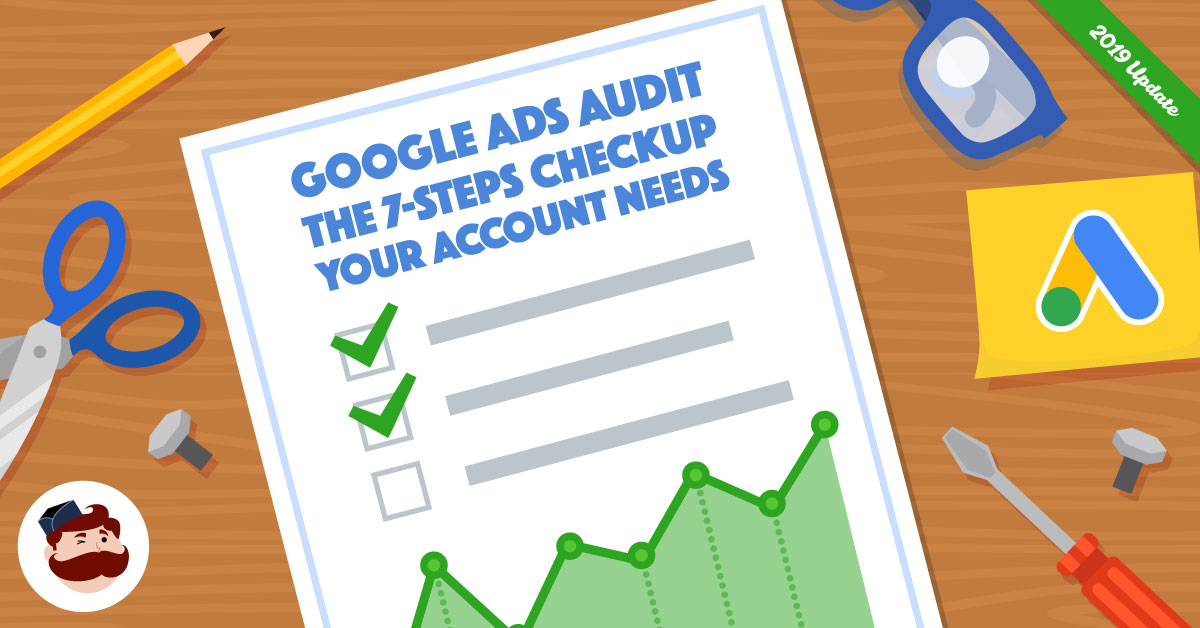
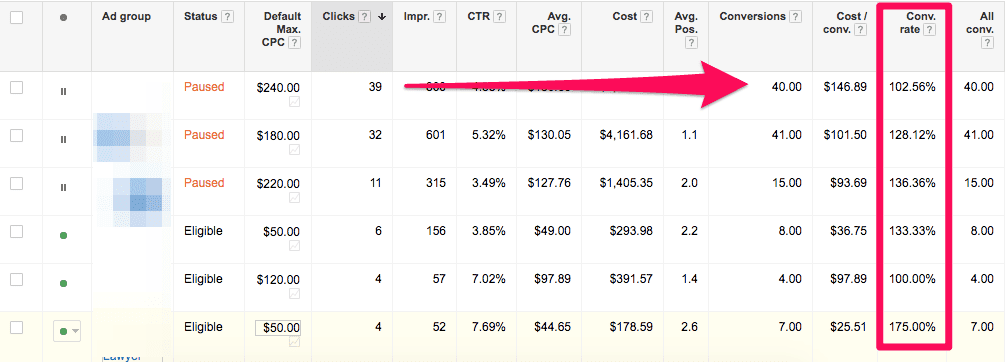
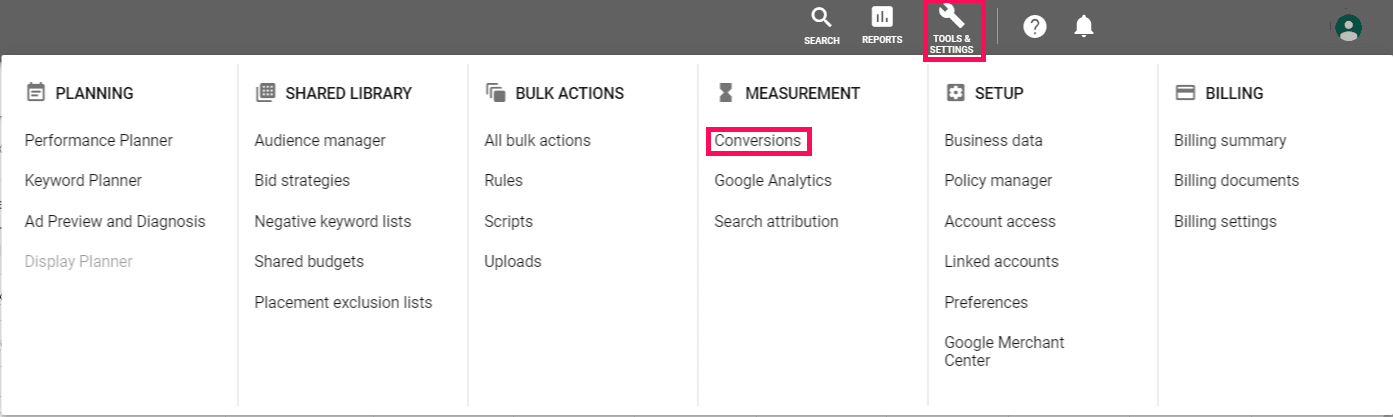
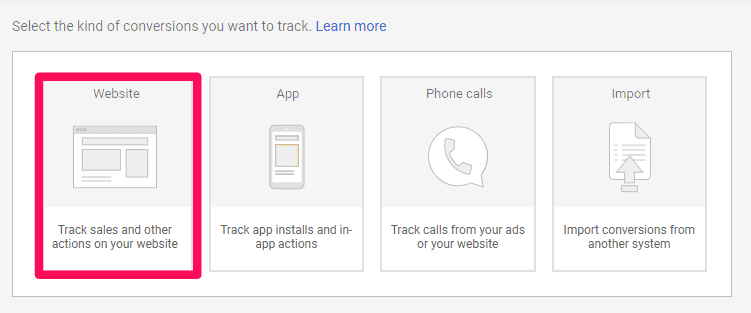
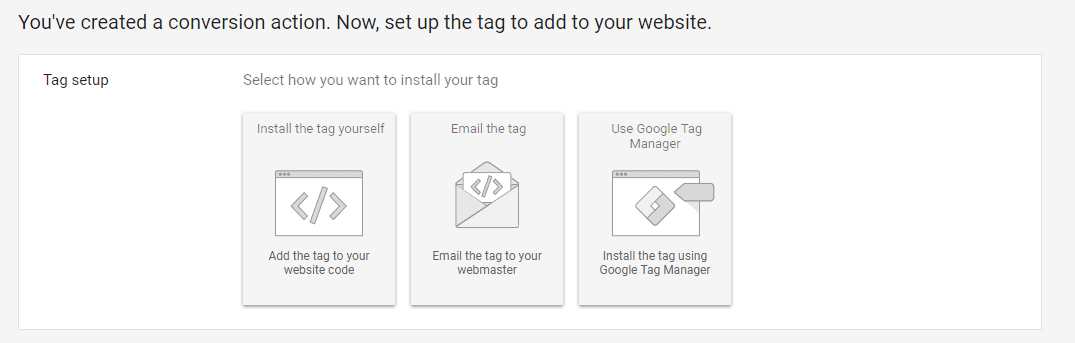
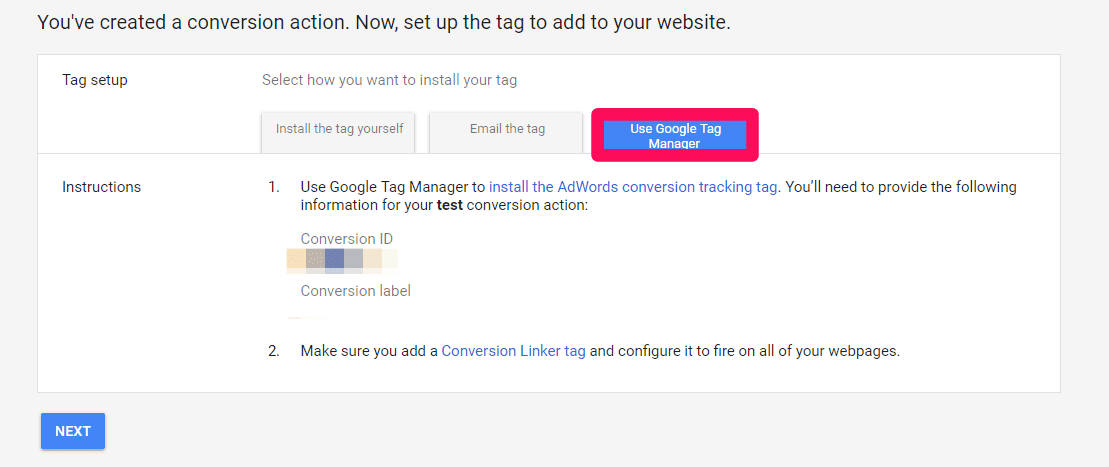

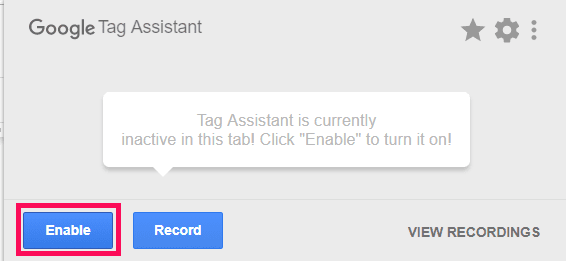
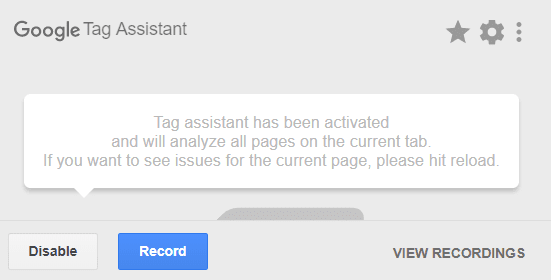
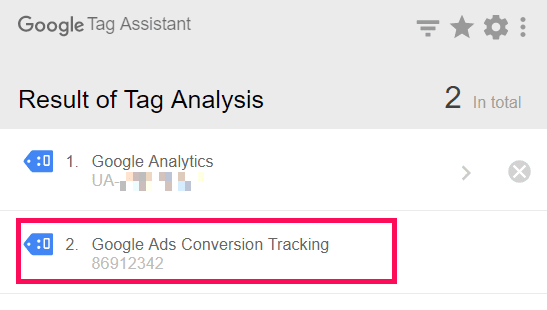
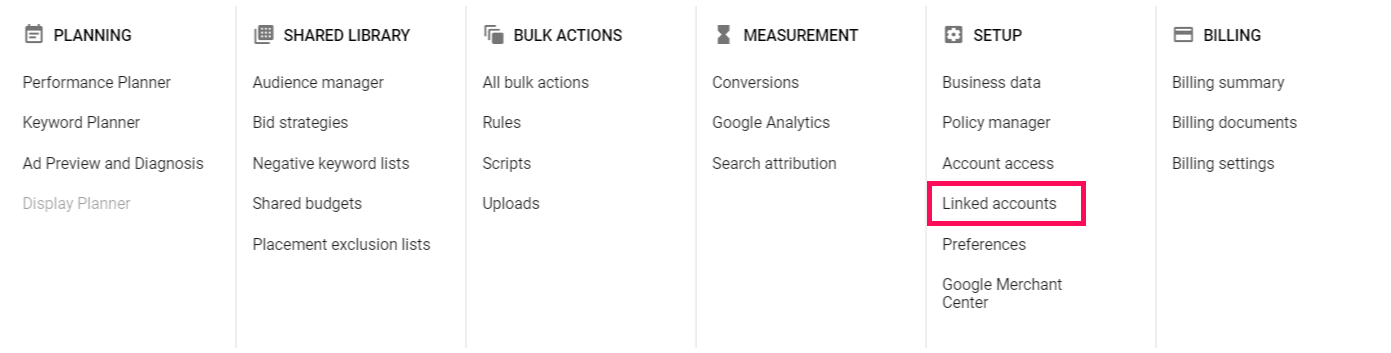
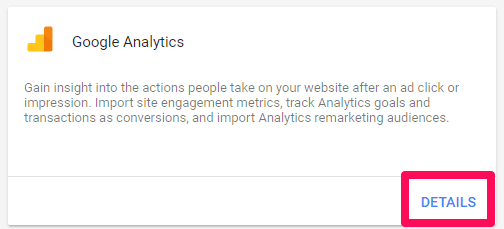
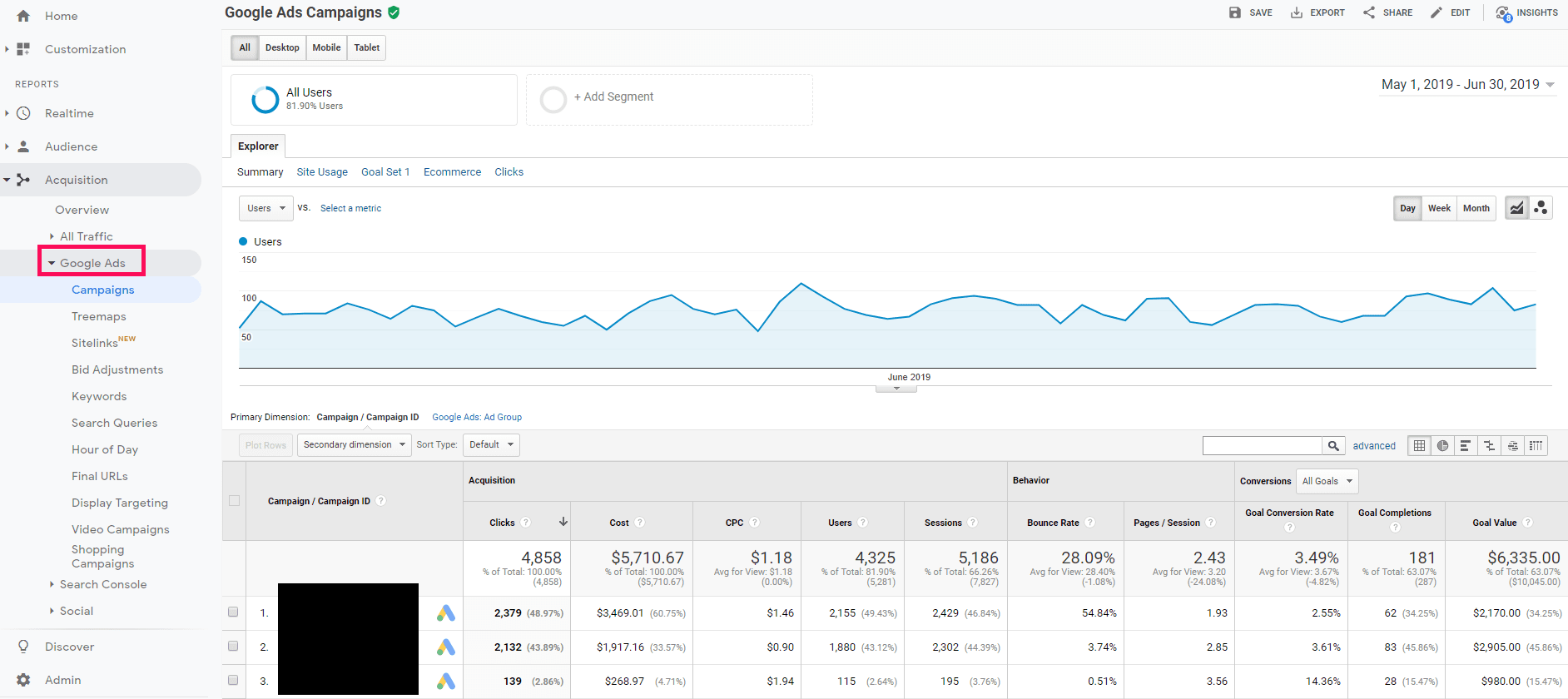
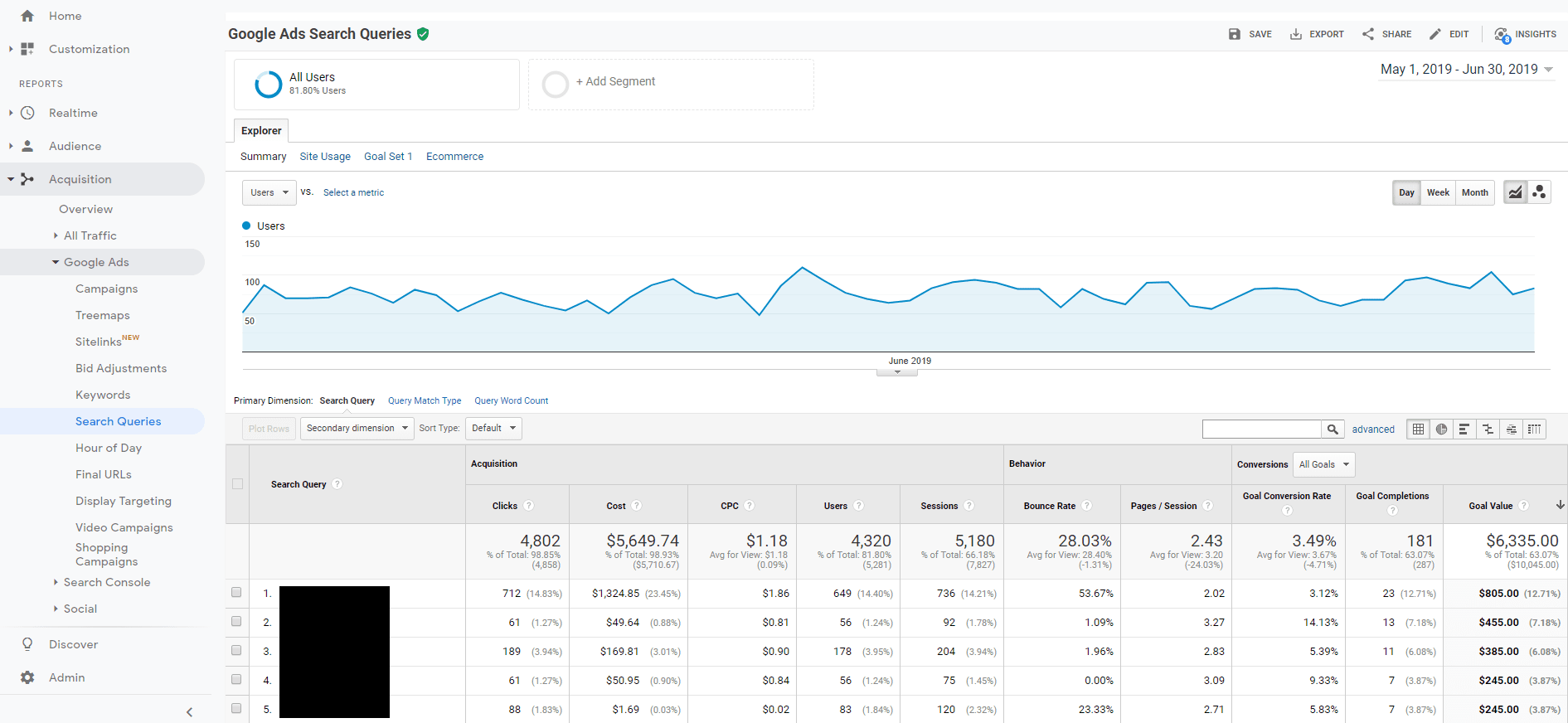
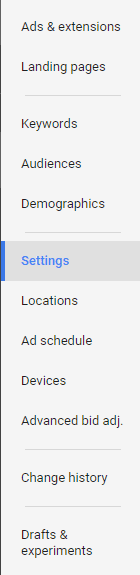
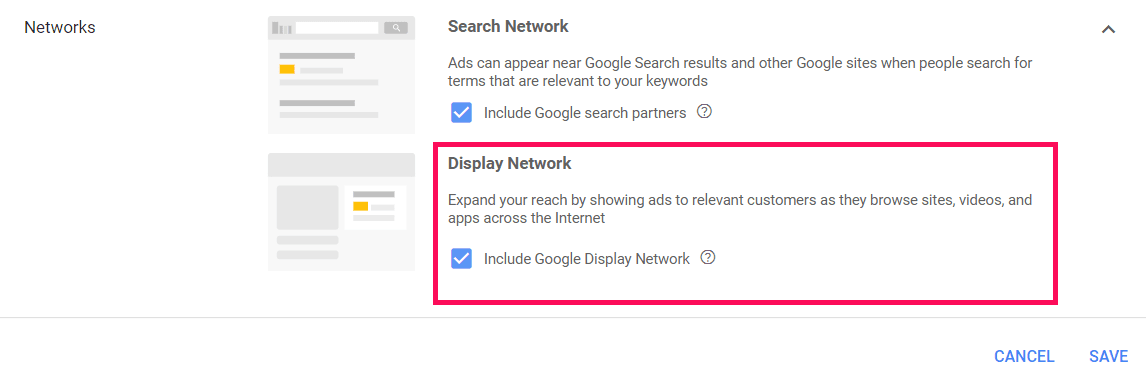

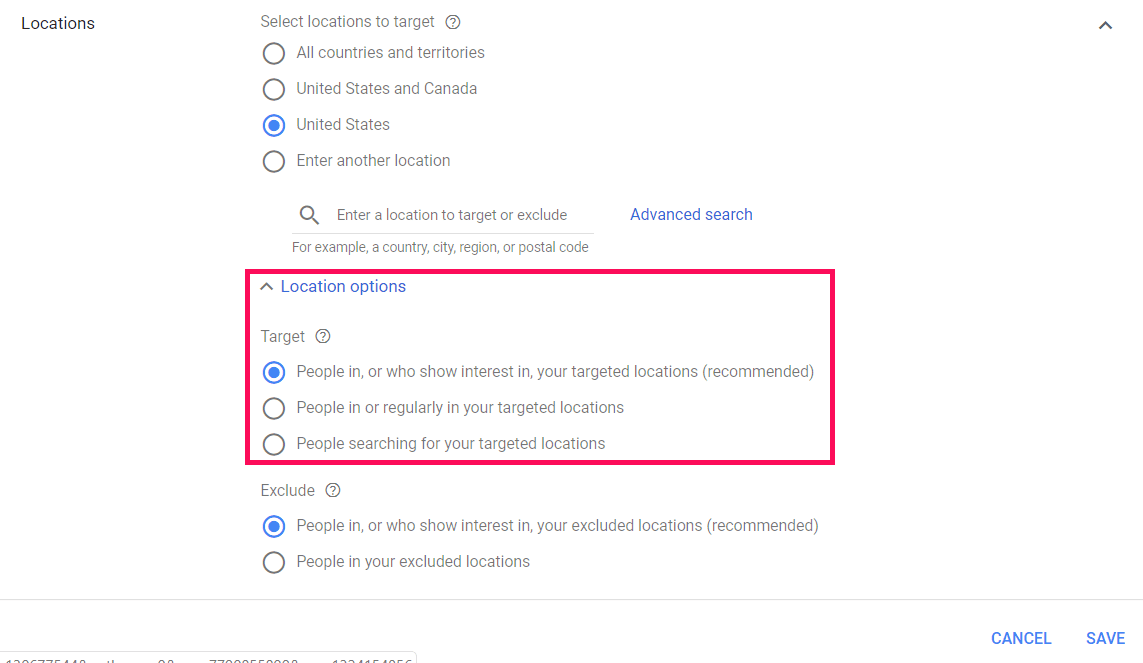
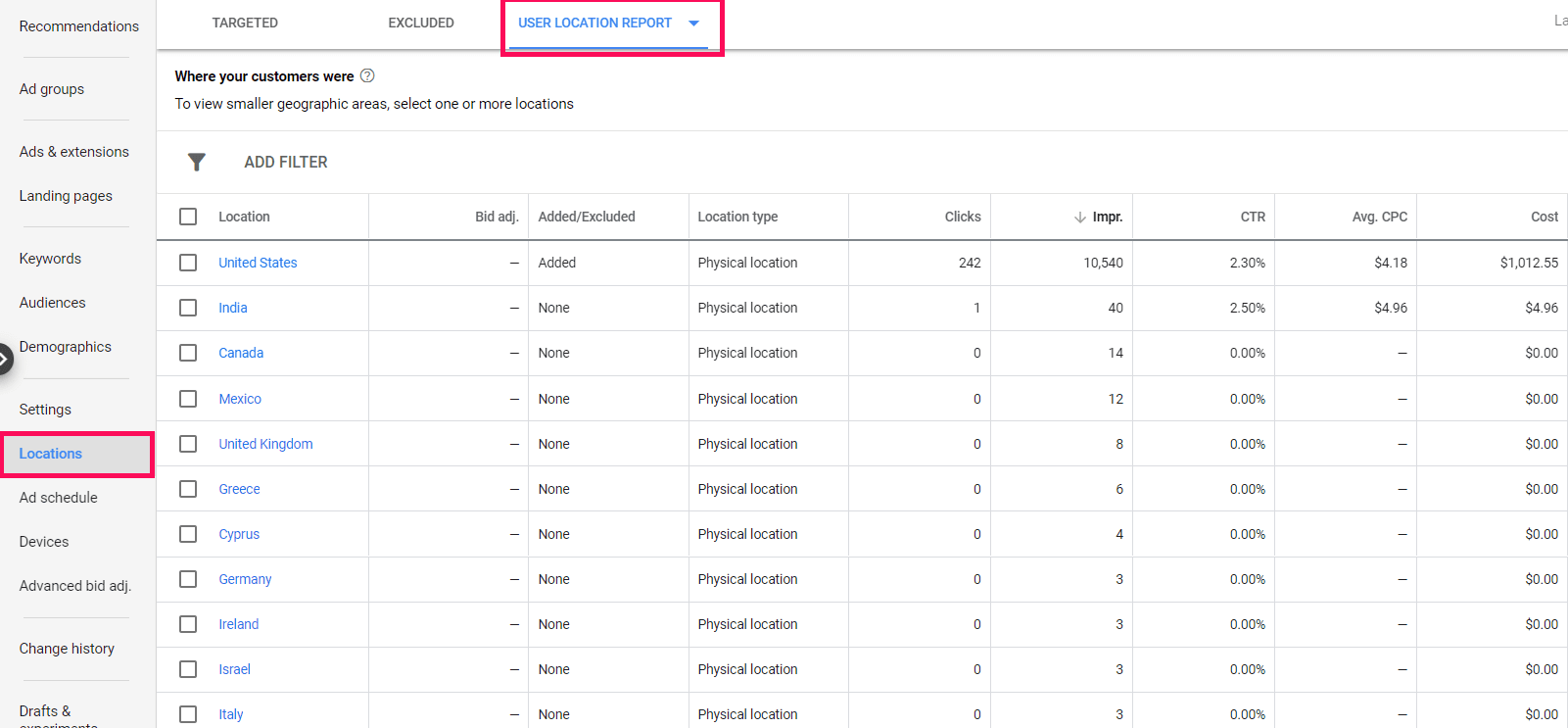

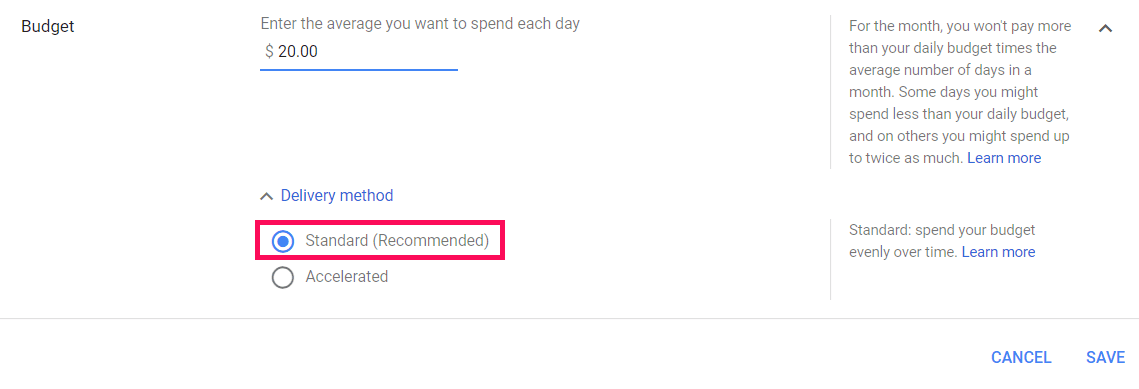
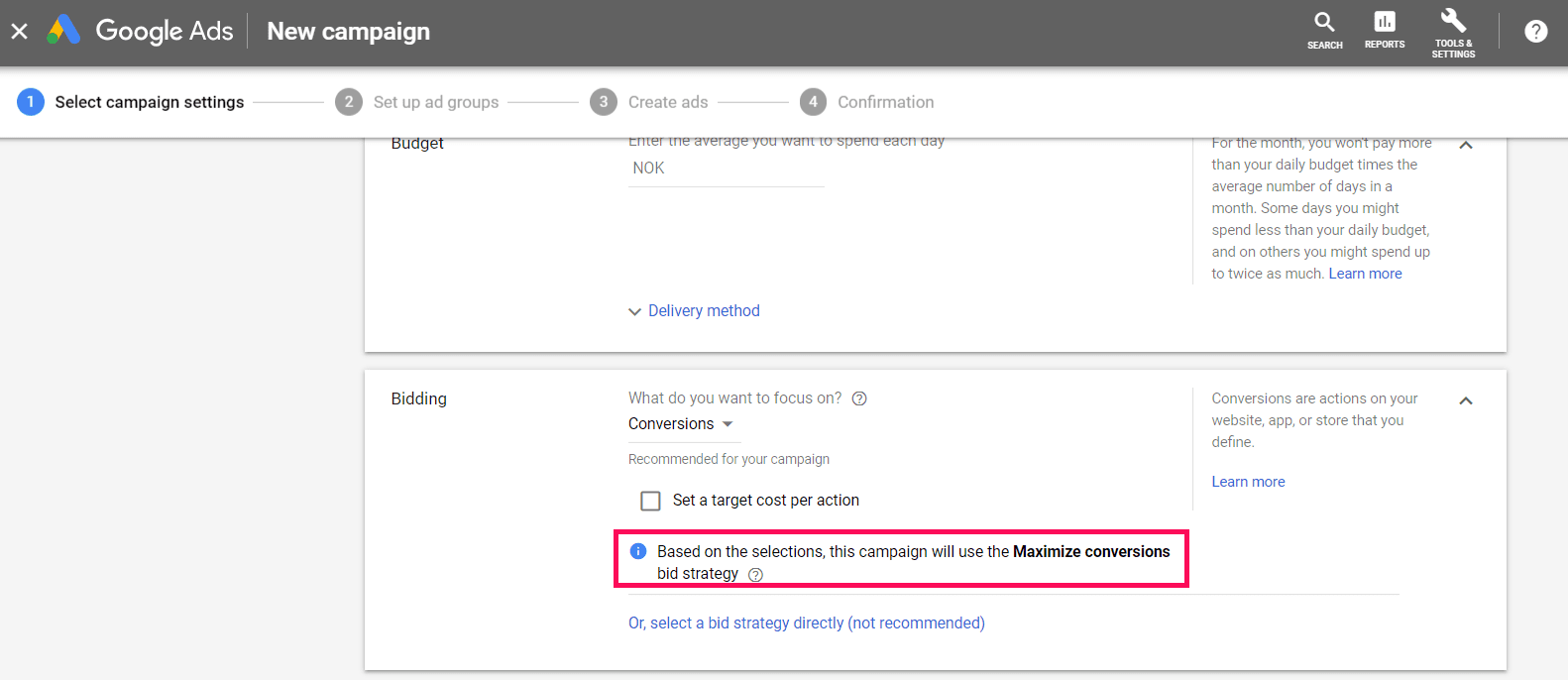
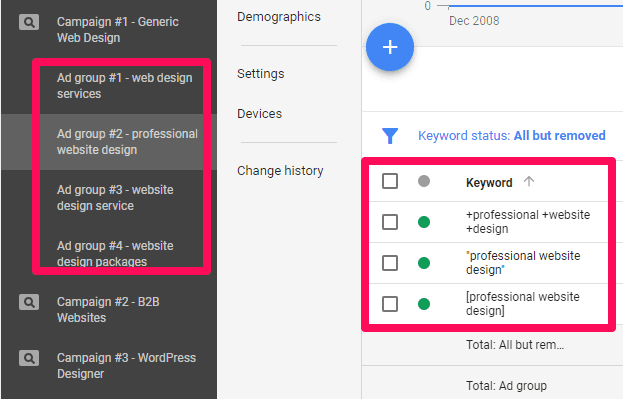

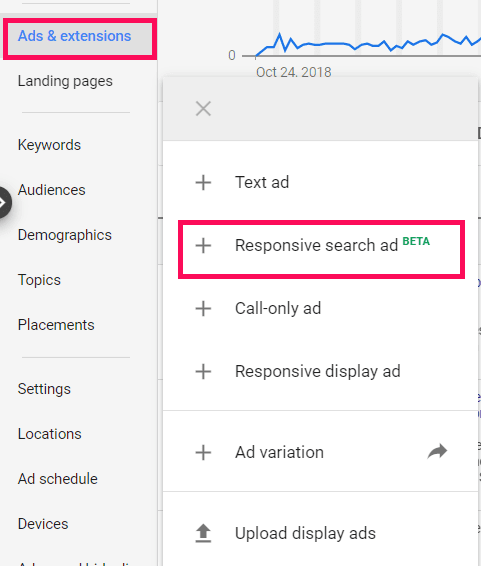
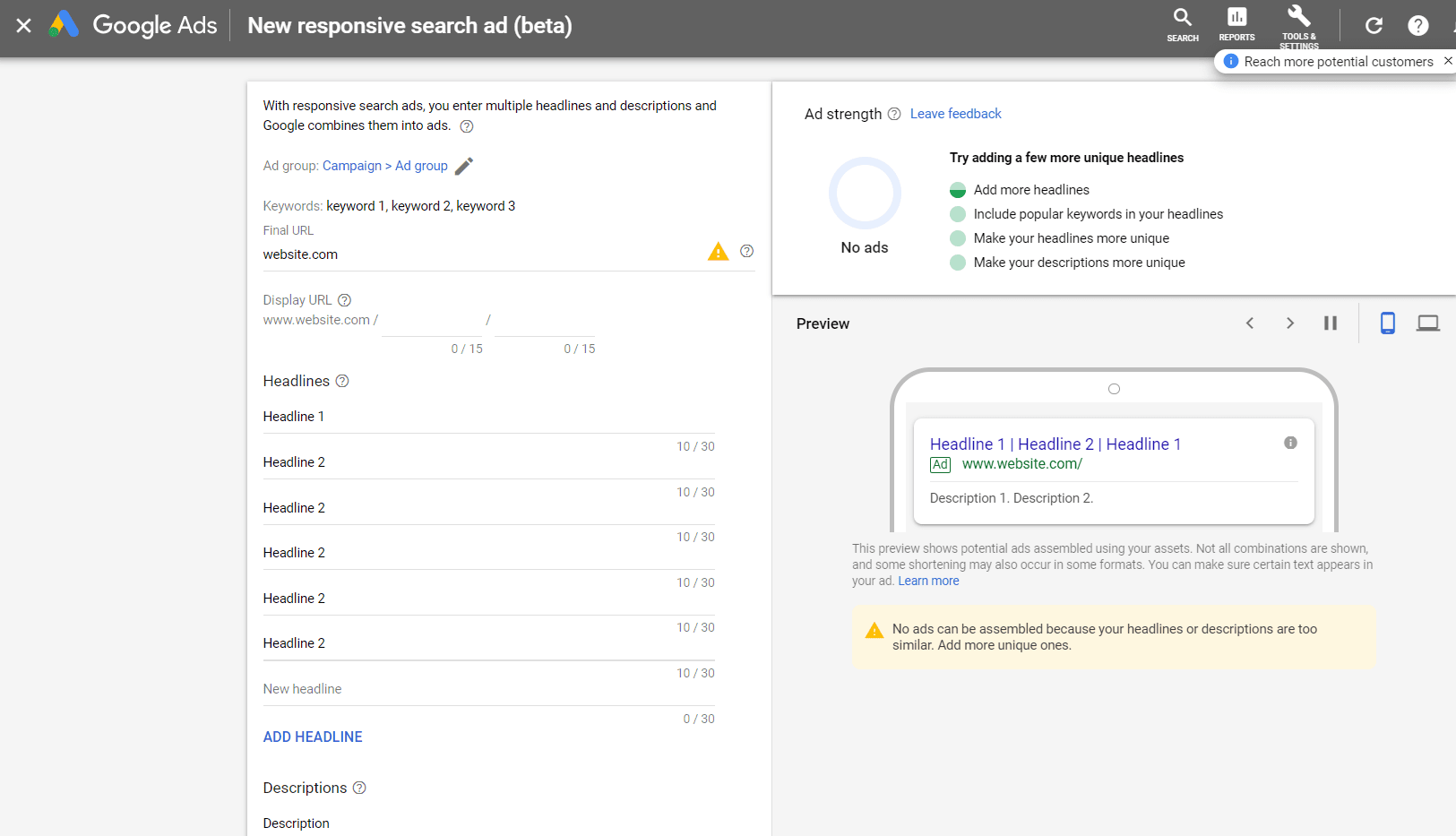
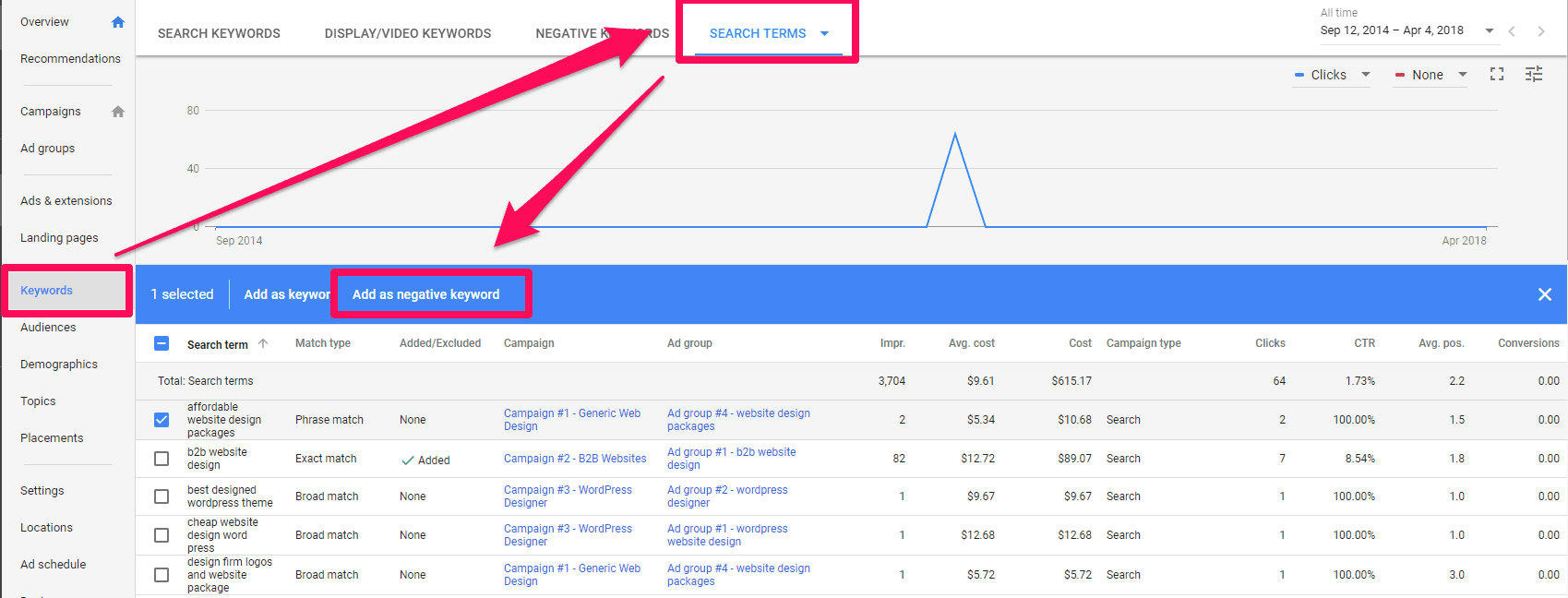
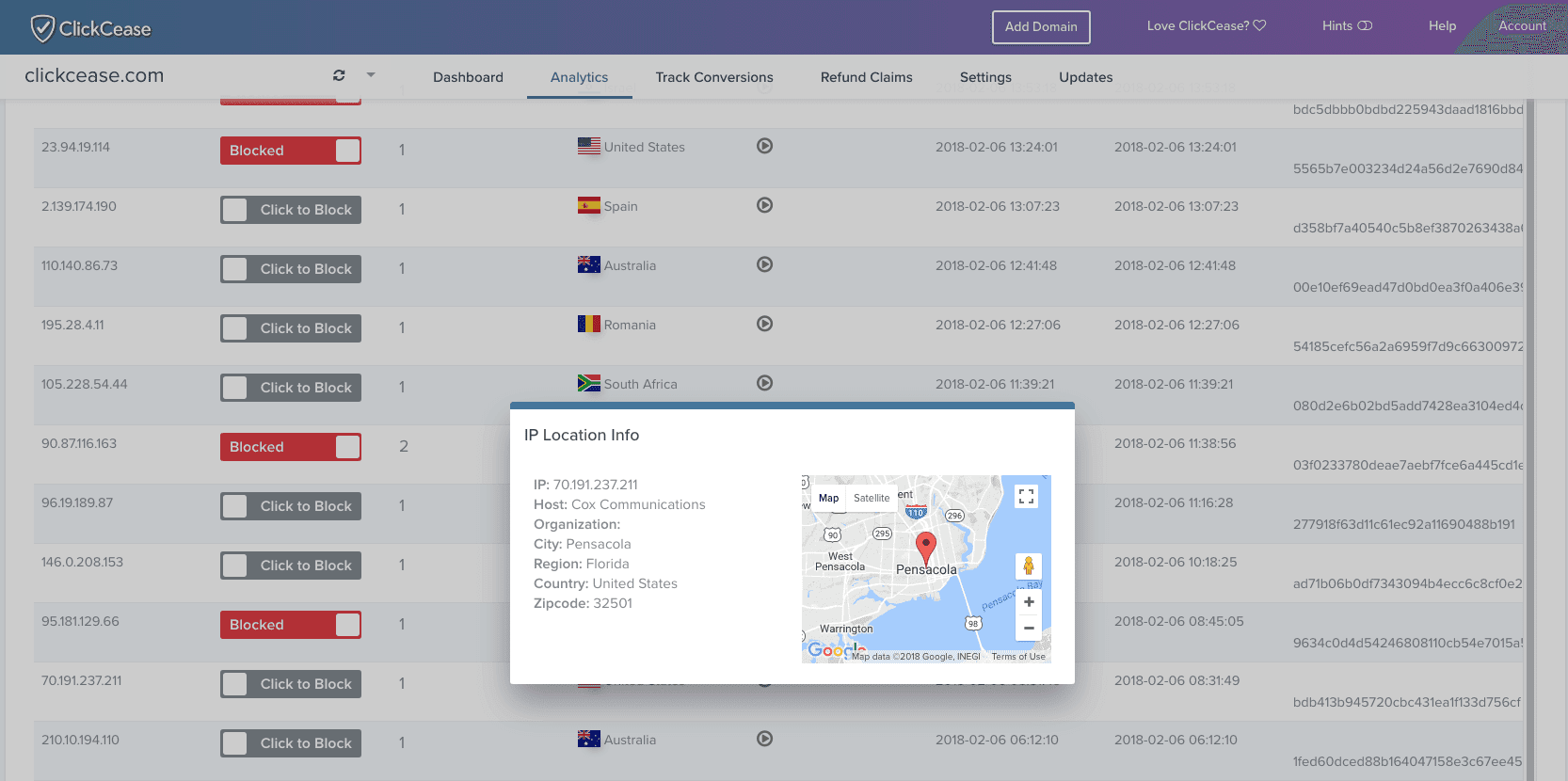
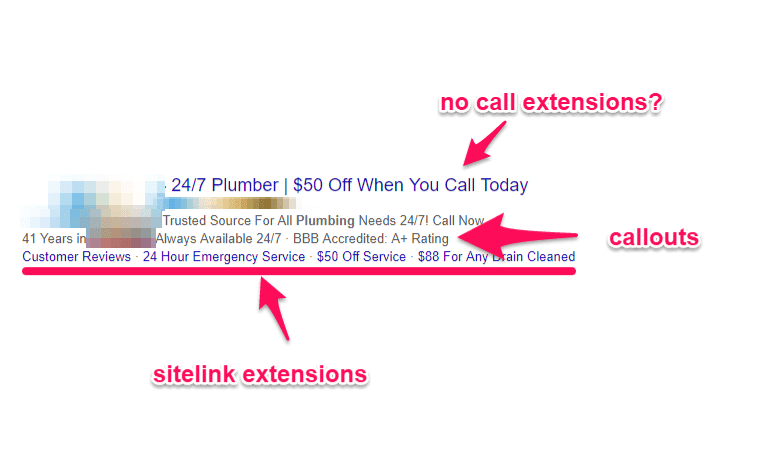
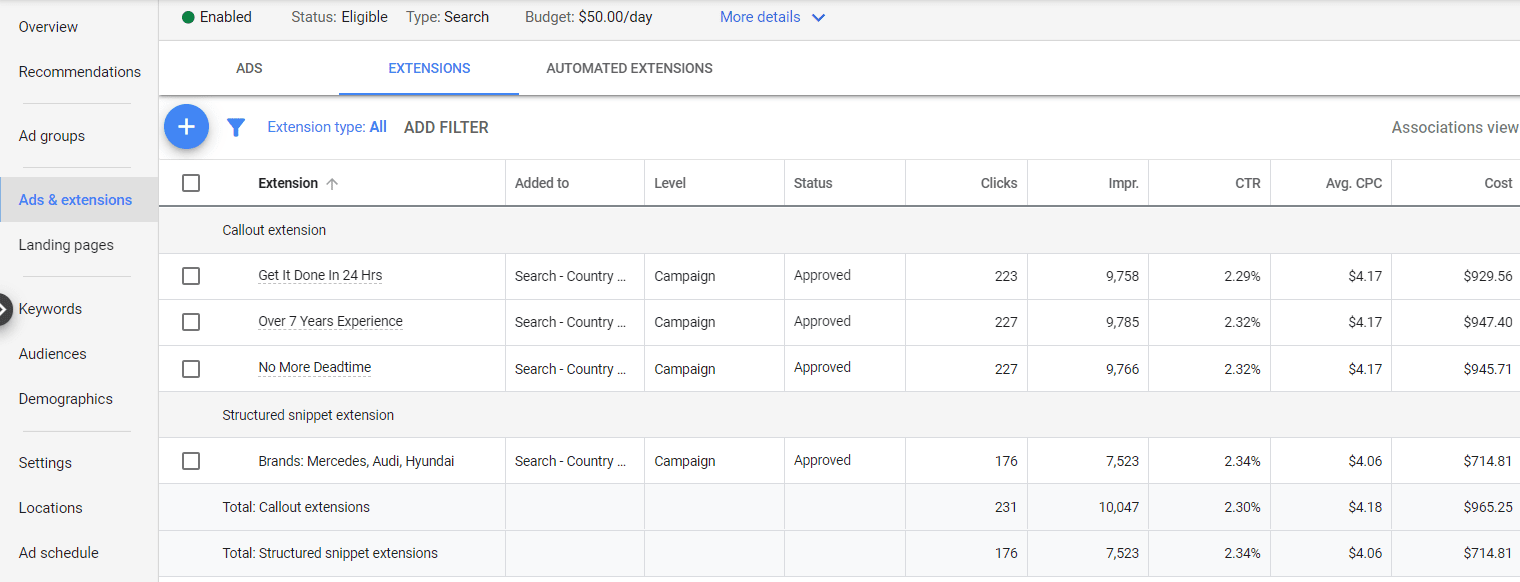
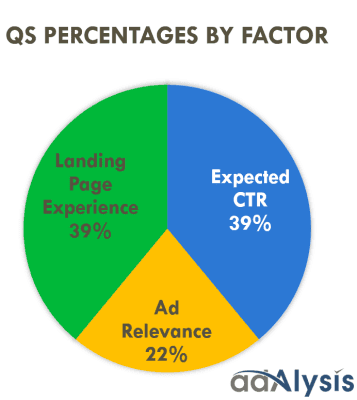
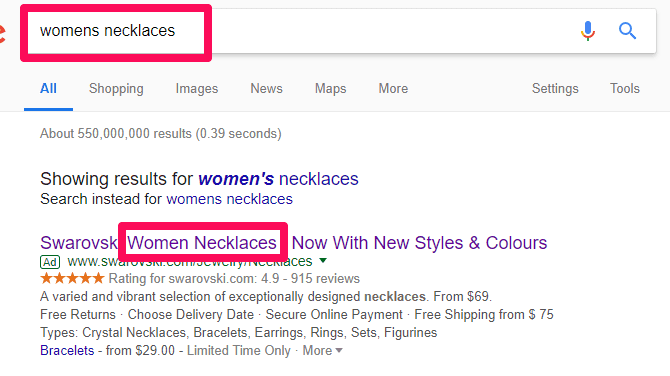
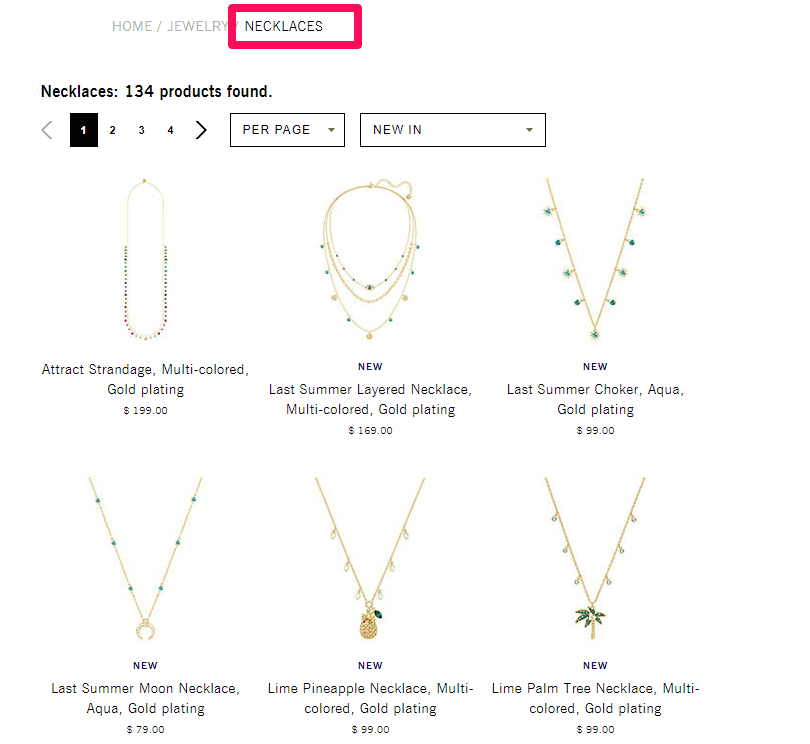
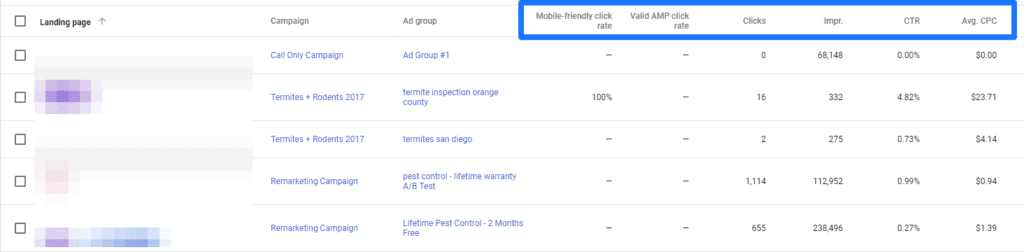
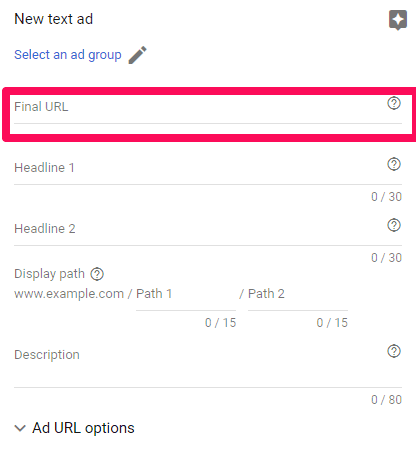
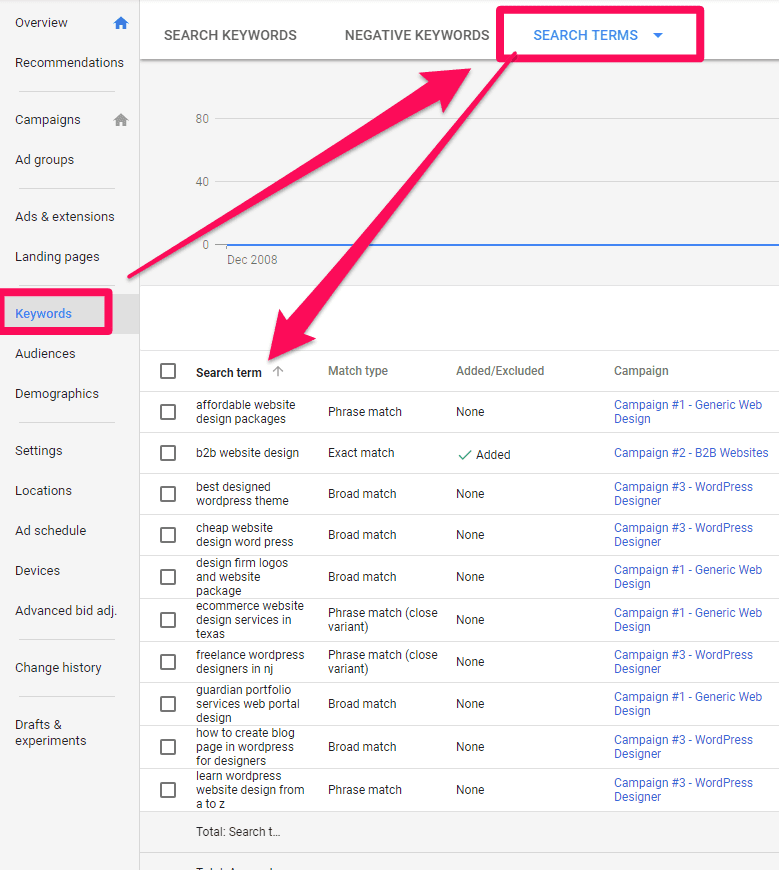
Nice article, really enjoyed reading it!