Whether you are a big or a small business, if you run campaigns for your own company or for your clients – knowing how to reliably track your Google Ads conversions should be your priority.
To maximize the results of your Google ads and achieve your goals quicker, you need to understand your customers’ journey over time, measure your qualified reach at scale, and determine the marketing impact across the customer journey.
Google offers a wide range of solutions to track and measure the results of your advertising campaigns. However, finding out which one – or which combination – is the best for you may prove difficult.
You first need to understand why a correct measurement is so important. And so we asked Chiara Torterolo, Account Manager at Google, to create a masterclass just for you.
Our Top expert will explain everything about the different tracking solutions Google offers and how to pick the one perfect for your business. But it’s not enough!
Chiara will also give you step-by-step instructions to implement it right away and share a few Pro tricks, so you can start using Google Ads conversion tracking like a pro.
And if you want more, we’ll give you more! Keep reading for details!
Why Measurement Matters
John Wanamaker (1838-1922) was one of the pioneers of modern marketing- and is credited with coining the phrase
Half the money I spend on advertising is wasted; the trouble is I don’t know which half”.
Fast forward to 2019 and that’s no longer the case, Conversion Tracking comes to the rescue, at least for digital advertising.
If you’re running Google Ads and want to know what you’re getting in exchange for your valuable ad dollars, you can now see all actions taken once an ad is viewed including:
- The number of clicks and clickthrough rate
- Conversion totals including leads and sales
- Total revenue
- Number of phone calls generated
Leading marketers across the ecosystem are recognizing the opportunity made available by leveraging measurement to make sense of the data.
Here’s a quote by -the CMO of Unilever- saying how much measurement should be a priority for the industry.
You may think that this does not apply to you if you are a small business or you run campaigns for small advertisers, but actually it is more important than ever for everyone.
By being data-driven and combining data sources, you can move your business forward and drive results no matter what your ad budget is.
A recent report by Econsultancy has another data point for you:

Source: Econsultancy
If you are investing in Google ads, you definitely want to understand how your campaigns are performing!
How Measurement Enables Business Growth
Customers today are curious, impatient and demanding. Marketers must find ways to fulfill both those needs, and measurement can help capitalize on this trend and grow their business.
Measurement enables you to grow your business by allowing you to:
Get the right and relevant data, consistently
- Establish a source of truth
- Ensure stakeholder trust in data reliability across joined data sources
- Measure what matters: define clear customer value KPIs
Understand media performance beyond Google Ads in the context of the customer journey
- Derive insights from data
- Better understand marketing spend in the context of the customer journey
- Leverage Machine Learning throughout the business intelligence stack
Take data-driven actions
- Put insights to use
- Optimally allocate scarce marketing resources
- Find your most important prospects and customers to maximize lifetime value
This is true both for advertisers with large and small budgets.
Google Ads Conversion Tracking: all You Need to Know
What is conversion tracking? A conversion is an action you want your customers to take when they encounter your marketing message, — for example, your online ad.
The most obvious conversion is the purchase of a product, but your business may also need to identify additional conversions for people who are at different stages of the customer journey.
Examples: Sign-up to your newsletter, Phone call
Within your Google Ads campaign, you can set up specific interactions that you would consider to be valuable. You can then track how many of these valuable interactions your ad campaign is bringing you by setting up Conversion Tracking.
Without information on how your customers interact with your business, it’s difficult to measure success or improve your marketing strategy.
Before you start conversion tracking, you’ll first need to set up an ad campaign. We won’t go through how to do that in this video, but it’s important to remember that this is where you can set up your goals for your ad campaigns.
To set up conversion tracking for your ads, first, you need to create conversion actions that you consider valuable.
Your conversion source could be actions performed on your website, app, phone, or conversions from an offline source. Or, you could set up tracking for any combination of these sources, depending on your goals.
For each source, you’ll set up several options such as count, category, and so on. We’ll look at these in more detail in the next slides.
After you create a conversion action, you may also need an associated conversion tracking tag.
In some instances, conversions are tracked automatically, but for many others, Google Ads provides you with a tag or code snippet that you’ll need to include to your website or app. Don’t let the snippet of code alarm you; the process is easier than it looks!
Once you install the tags, Google Ads is ready to track conversions.
When a customer performs the desired conversion actions on your website, app, or other sources, the conversion tracking tag sends data back to Google Ads.
You can now view this conversion data in your Google Ads account by viewing the Conversion columns in the Campaigns tab.
These reports show you how your campaigns or specific ads are doing against your intended marketing goals.
You can then use the data in these reports to modify your bid strategies to help drive the maximum number of conversions with your ads.
Step 1: Set up a conversion action in Google Ads
Whether you’re a large or small business, you can easily improve the performance of your marketing efforts. But to understand ad performance, you need to measure the data against your marketing goals. This way, you can continue to improve campaign efficiency to ensure future growth for your business.
1. Understand your goals
To begin, it’s important to clearly identify the specific marketing goals you want to achieve with your ads.
Once you’ve determined these, you can create your ad campaigns based on those goals.
Setting goals will help you make smarter changes to improve performance, especially when you dedicate time to reflect and take action on the results of your ad campaigns.
2. Start creating your conversion
First of all go to Tools&Settings, Select Measurement and then Conversions. If you are new to conversion tracking you will see this page, otherwise, you will see the conversions you already created. Click on +Conversions
Each conversion you want to track has a different set-up process. So, the first step in setting up conversion tracking is choosing a conversion source, or where your conversions come from.
Let’s look at the four key sources.
Conversion source: Website
- What are you tracking? Completed customer actions on your website
- Examples: A purchase, a newsletter sign-up, a click on a button
-
Conversion source: Apps
- What are you tracking? Completed customer actions on your app
- Examples: An app install, a completed in-app action, such as a purchase
-
Conversion source: Phone Calls
- What are you tracking? Customer calls
- Examples: Calls generated from your number in your ads, on your website, or a click on your mobile website
-
Conversion source: Imports
- What are you tracking? When an ad click leads to a conversion in the offline world
- Examples: A click on an ad leads to a sale in your office or over the phone
Remember, prior to setting up conversion tracking of any kind, you first need to figure out what source you want to track.
Sometimes the selection is more straightforward — say “apps” for example, if you want to track app activity. But what about phone calls that led to a website purchase?
Always identify what activity it is that you want to track, not necessarily where that activity was initiated, and you’ll have the appropriate source.
How To Create a conversion action for your website
First choose Website as the conversion source.
Since sales is a priority in our example, choose Purchase as the Category and then give the conversion a name — in this case, Purchase.
Then select the specific Value and Count settings appropriate for the Purchase conversion action.
For sign-ups, you just need to select sign-up in the category above, define a value and count. For sign-ups, we recommend using the “one” setup. You will also be invited to select the attribution model. We will see in a few minutes which one to choose.
How to Create a conversion action for phone calls
To track calls to a number on a website, Google provides your business with a unique phone number that helps identify and measure calls that users have made from your site after clicking on your ad. This dynamically created Google forwarding number replaces the business phone number on your site for these users, without any cost to you.
When someone visits your website after clicking on one of your ads and then calls your business, using the Google forwarding number on their website, you can identify and measure those calls using website call conversion tracking. You can see detailed reports and even better, tell which specific keywords, ads, ad groups, and campaigns led to those call conversions.
Choose Phone calls as your conversion source.
Specify that the source of the phone calls is a phone number listed on your website.
Give the conversion the name “Phone calls” and specify that they should be categorized as a lead. Then choose a value to assign to each phone call.
You can specify that only one conversion should be counted per click and the minimum length a call should be in order to be considered a conversion, in this case, we will choose 60 seconds.
After you create the conversion action, enter the phone number, and Google Ads creates a short phone snippet that you can add to your webpage so that the call can be tracked.
Download this snippet to add to your webpage.
Step 2: Set up the tag
In order to measure how a customer engages with your site after clicking an ad, you’ll need to “tag” your website.
A tag is a small snippet of code that you’ll place on your website.
A tag is a small snippet of code that you’ll place on every page of your website.
When a customer clicks on your ad, that snippet of code will collect information about their actions on your site and send the information back to your Google Ads account.
You can customize how you see the data by telling Google Ads exactly which actions are important by identifying which are conversions.
The best way to measure online conversions is to use tools that are able to set cookies in the same domain as your site (known as first-party cookies).
Google offers 3 highly-effective site-wide tagging solutions:
No matter which solution you choose, there are 3 best practices you can’t forget:
-
Always use auto-tagging and the full JS (not IMG-only).
This is a per-account setting, but manager accounts can turn it on across their sub-accounts in the Google Analytics section under linked accounts. Also, see this help center article. Some advertisers also remove the JS portion from their tag – this will not work.
-
If using click-trackers in URL, make sure GCLID still works.
Once auto-tagging is active, generate an ad impression from your account and click on it. The landing page URL should contain “?gclid=” followed by an id of 25-100 characters. If this is not the case, the team that built the clicktracker needs to be contacted and revise the implementation.
-
Don’t fire the conversion tracking tag from within an iframe/via piggybacking.
Some advertisers use existing advertising tags like Floodlight or from third-party tracking solutions to deploy their conversion tracking tag (a.k.a. “piggybacking”). These tags don’t fire from the advertiser’s domain but from an iframe hosted on another domain (e.g. doubleclick.net) and therefore don’t have access to the 1st party cookies.
How to decide which solution to use
- If you use Google analytics imported goals/transactions or your CRM reported offline conversions as the only source of truth, stick with it and don’t do anything.
- If you use Google ads conversion tracking Install gtag.js tags (the updated conversion tracking tag).
- If you use Google ads conversion tracking but analytics is already implemented on-site Link Google Ads and Analytics, it will store GCLID on GA (doesn’t work for Floodlight tags).
- If you use google tag manager Add on the conversion linker to Google Tag Manager.
How to Use gtag.js, the New Google Ads conversion
Tracking Tag
Before you begin, make sure that you have:
- One global site tag for each Google Ads account, Google Analytics account and/or Floodlight configuration. This tag needs to be implemented on every page of your site.
- One event tag for each website conversion action that you want to track.
The new Google tag gtag.js sets new cookies on your domain that will store information about the ad click that brought people to your website.
The cookies receive the ad click information from a GCLID parameter the conversion tracking tag includes. The Google Ads and Floodlight conversion tracking tags will be able to use that click information.
You’ll find this code in the conversion settings in your account. You don’t need to change it, as it’s preconfigured for your account.
Simply copy and paste it between the <head></head> tags of each of your website pages. You only need to install the global site tag once per account, even if you track multiple conversion actions.
Please ensure you’re providing users with clear and comprehensive information about data collection, and obtaining consent where legally required.
Tags can be validated using the Google Tag Assistant (GTA) extension for Chrome.
Enable the extension and refresh your page.
If implemented correctly, the global site tag will appear as a Global Site tag, and that tag will show a conversion ID (no label) when you click on it in GTA.
How to Implement an Event Tag
Once you’ve implemented your global sitewide tag, the next step is to include an event tag.
An event tag lets you tell the system to specify the customer actions that you want to be measured as a conversion.
You can add the event tag between the <head></head> tags of your website pages, right after the global site tag.
Note that if you already have a legacy conversion tag on your site, you’ll need to remove the old tag and replace it with this event tag. This will make sure that the tags are not double counting.
There are two types of events that you can measure: page loads and clicks.
The event code snippets for each of these look a little different, but the process of getting the tag and implementing it is the same.
NOTE: Optionally, to track conversion value or conversion currency, customers can dynamically insert them into the tag, similar to what you are doing with the pixel tag.
- For a dynamic value, they need to insert a floating-point number after ‘value’: it must not be enclosed in quotes.
- For a dynamic currency, they need to insert the three-letter code after ‘currency’: it must be enclosed in quotes.
Tags can be validated using Google Tag Assistant.
Enable the extension and refresh your page.
If implemented correctly, the event tag will appear as Google Ads conversion tracking, and will show a conversion label when you click on it in GTA.
 How To Use the New Conversion Linker tag
How To Use the New Conversion Linker tag
Before you begin, make sure that you have:
- Google Tag Manager is already installed on your website
- All relevant conversion tracking tags triggered through Google Tag Manager
- Set Conversion Linker to load on every page
If you already have Google Tag Manager set up on your site, you’re ready to quickly and easily deploy and update tags on your website without changing the code on your page.
All you need to do is add the Conversion Linker tag to your landing page URLs, which automatically identifies information about the ad click that brought someone to your site. It also then stores this information in new cookies on your domain.
For this sitewide tagging solution, you’ll need to make sure that Google Tag Manager triggers the relevant tags, not through code elsewhere on the site.
If Conversion Linker is not set to load, then follow these steps:
Go to the Tag Manager Overview page and select Tags
Select ‘New’
Note: The Google Ads Conversion Tracking Tag is already installed.
Edit ‘Tag Configuration’
Select the ‘Conversion Linker’ option
Edit ‘Triggering’
Select ‘All Pages’
Save
Publish this change to your site
Et voilà!
How to Link Analytics and Google Ads accounts
Before you begin, make sure that you:
- Don’t manually remove the JavaScript code from the conversion tracking tag for a ‘pixel-only’ implementation.
- Link your active Google Analytics property to the Google Ads account that owns your website conversion actions.
- Analytics tags are on the same domain as Google Ads conversion tracking tags.
Another option for sitewide tagging is possible if you use Google Ads conversion tracking and already have Analytics implemented on your site.
In this case, you can simply link your Google Ads and Analytics accounts, and the Google Ads conversion tracking tag will use the GCLID stored in the Analytics cookie on your site’s domain. Note that this tagging solution doesn’t work for Floodlight tags.
Here’s how to do it.
Access your Google Ads account where conversion tracking is set up and select ‘Tools’.
Click on ‘Details’
Select the Analytics property and click on ‘link’
Select which views to link to Google Ads
And you’re all set!
For more questions about the correct Google Analytics set-up, don’t forget to check this video: Google Analytics set-up best practices.
We Promised To Give You More…
If you liked this article and would like a step by step video guide on how to master Google conversion tracking, please register for our FREE webinar:
Chiara Torterolo, Account Manager at Google (and author of this post), goes deeper into why measurement is crucial for advertisers, how to identify the right solution for you, when to use each one, and how to implement them step-by-step.
Click here to register now, and get immediate access to the webinar.
Chiara Torterolo, author of this guide, works as Account Manager at Google.
Born and raised in Italy, currently based in Amsterdam, Chara works with Google Partners, supporting them in delivering advertisers the best solutions and experiences with Google Ads.
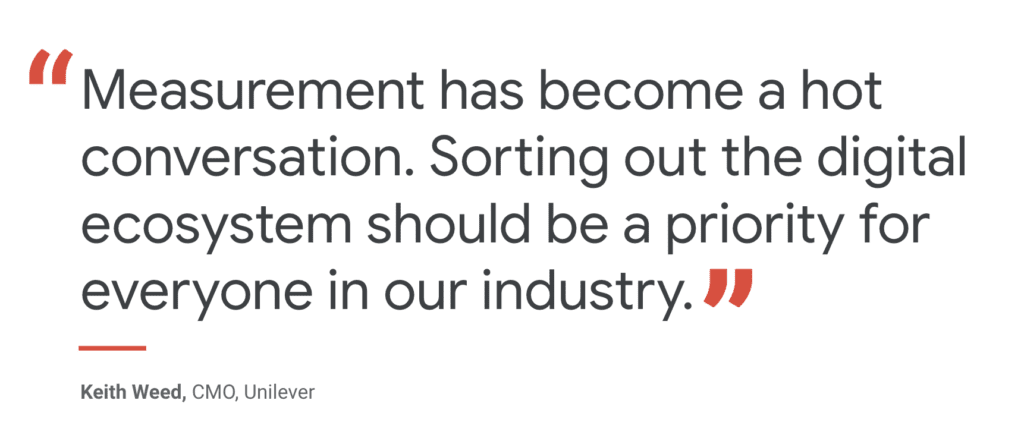
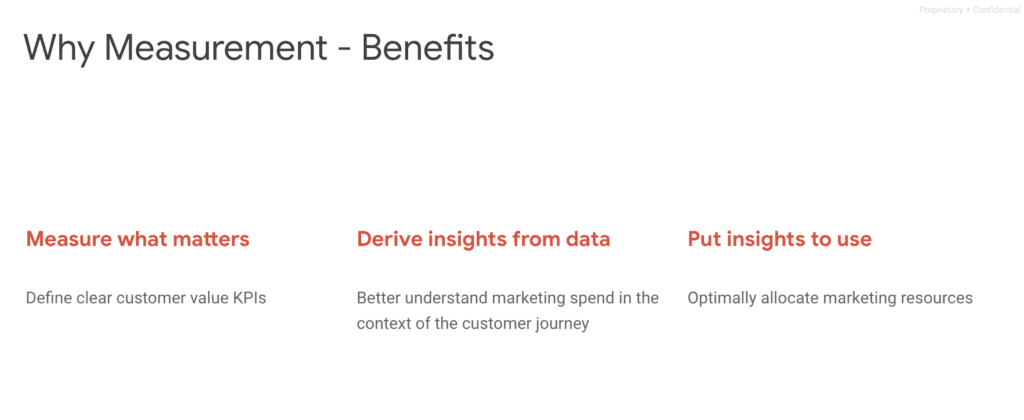
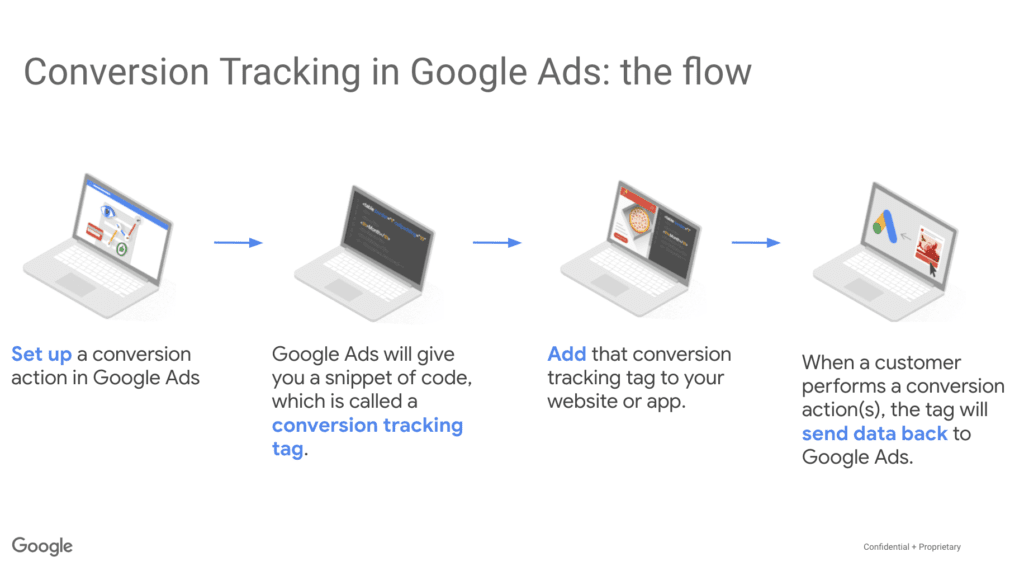
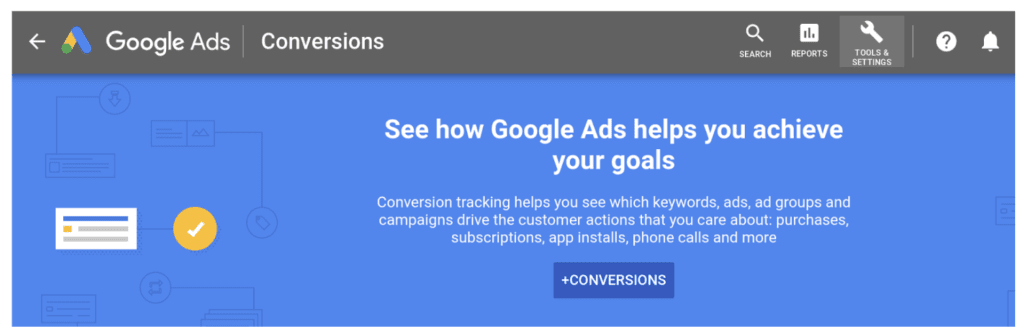
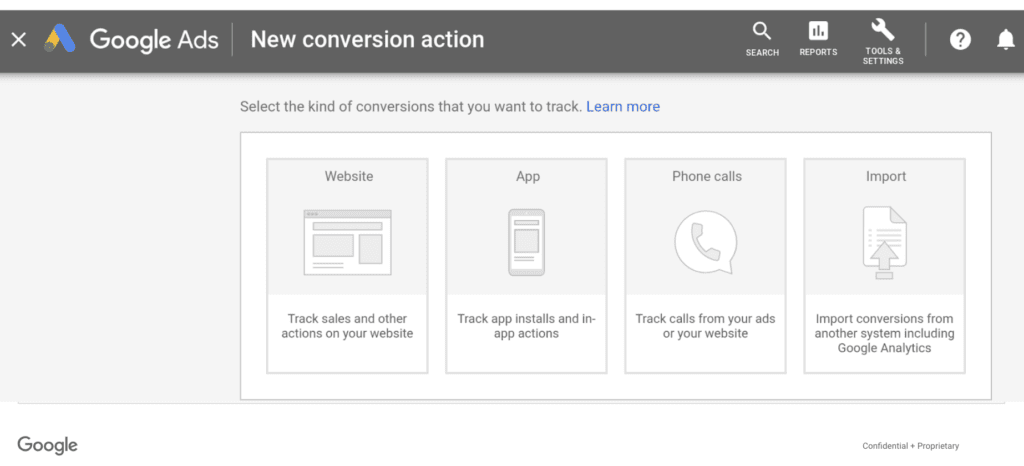
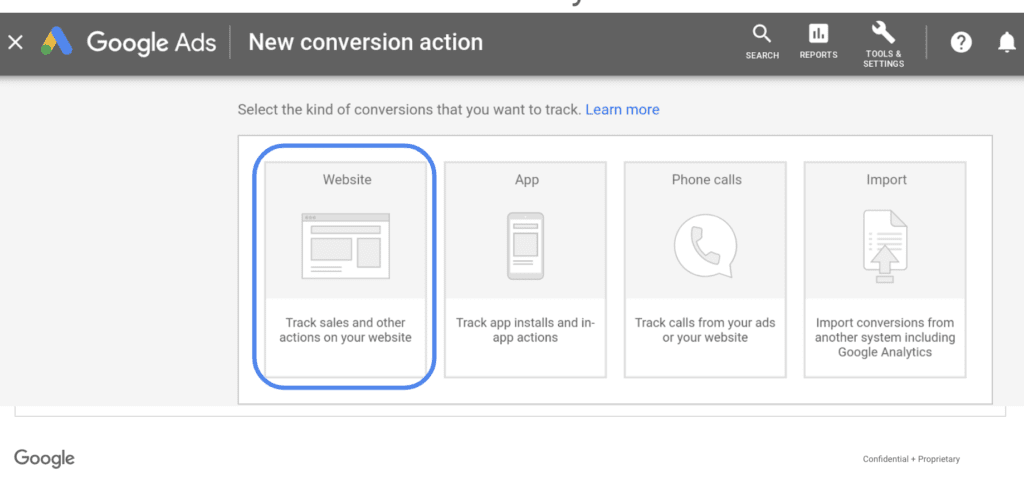
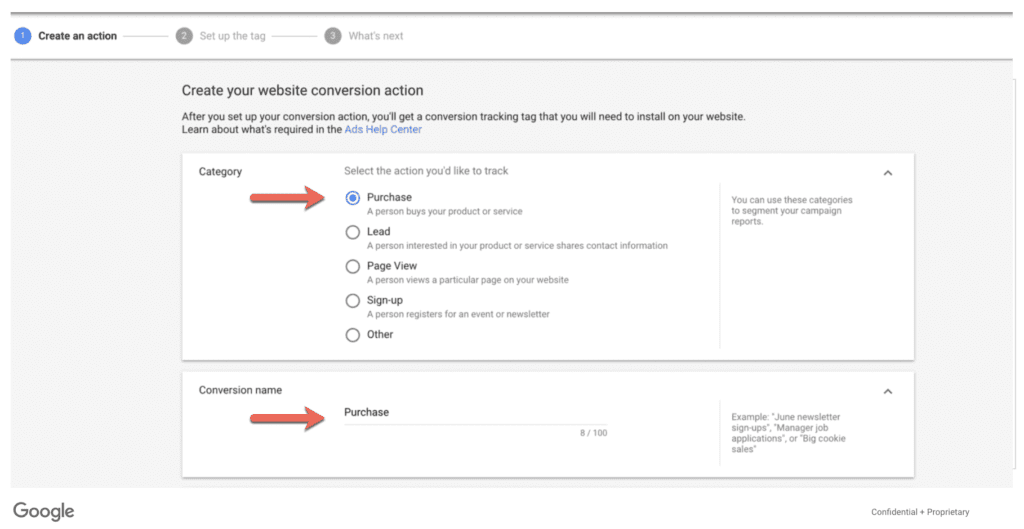
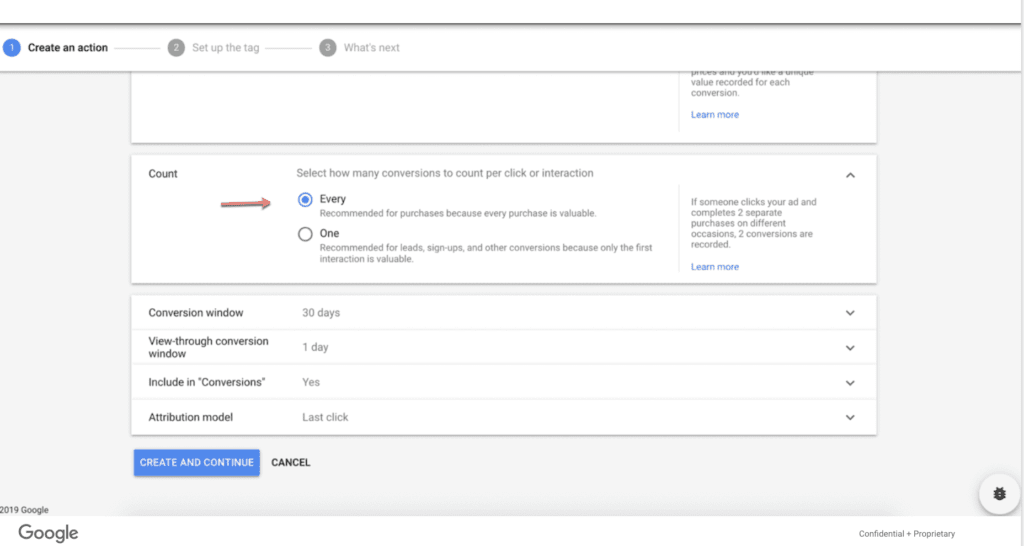
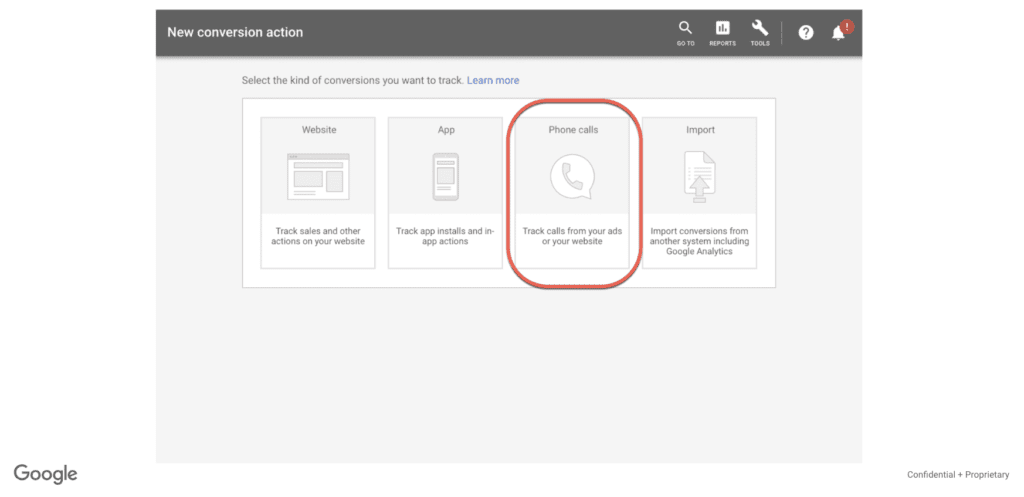
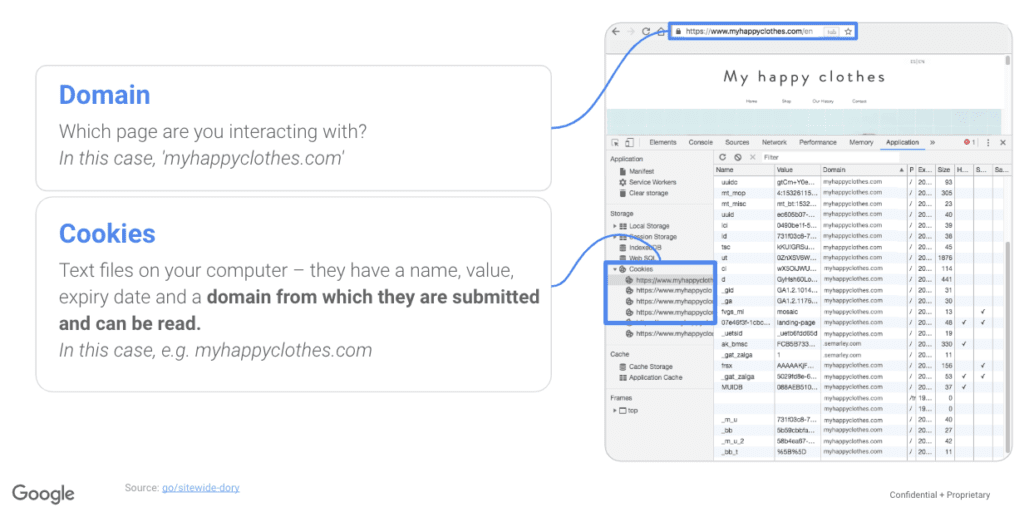
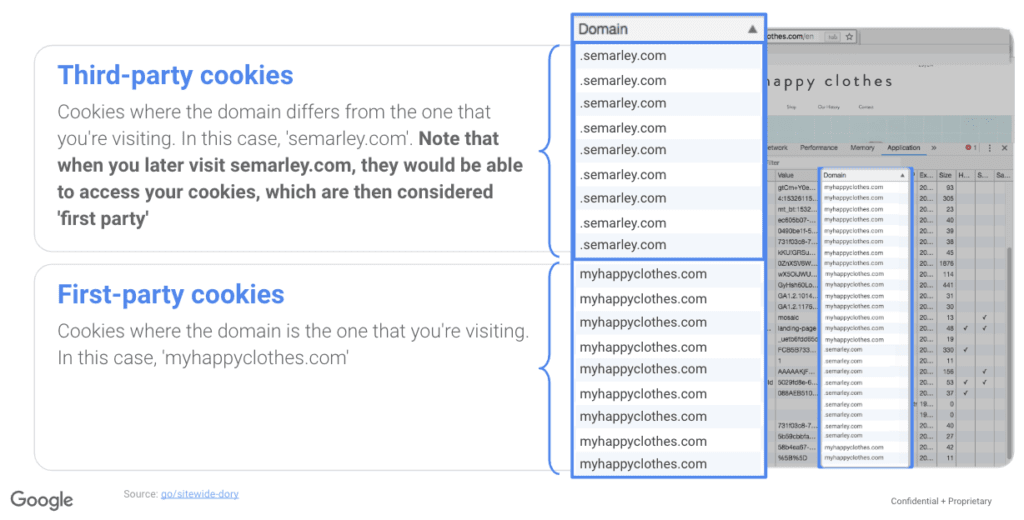
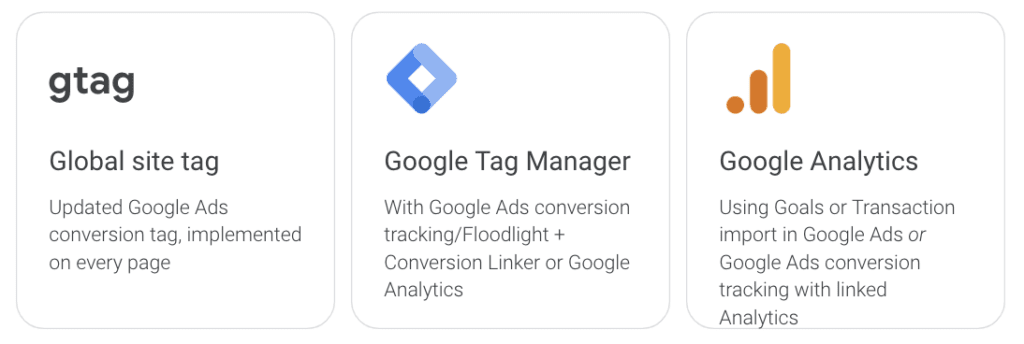
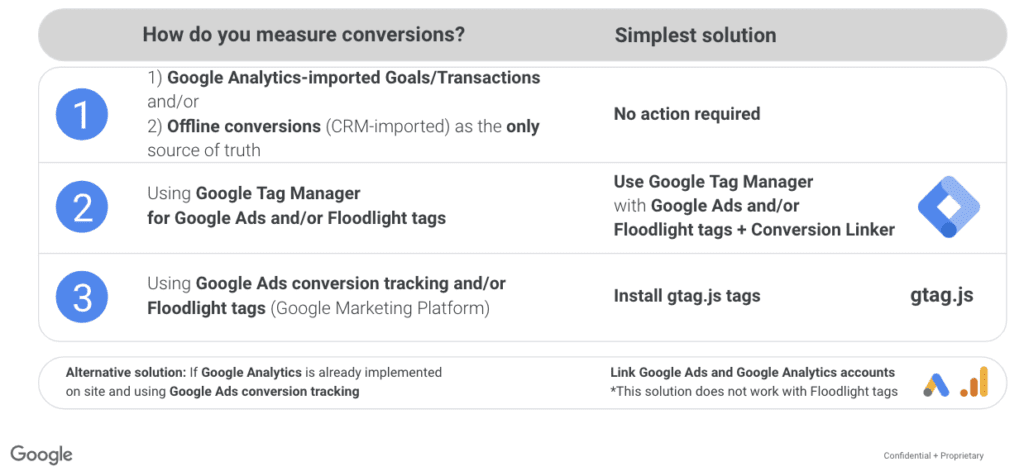
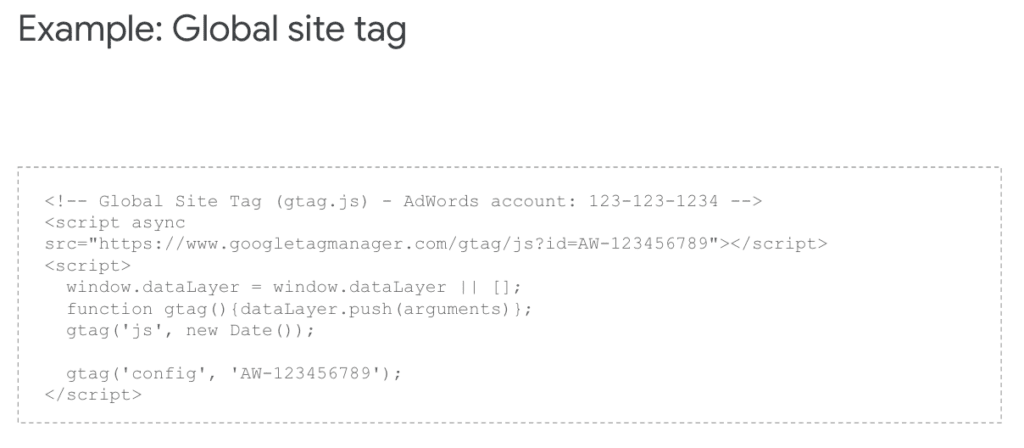
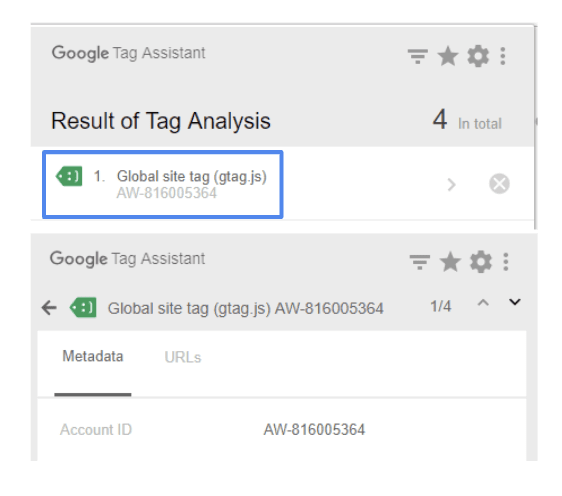
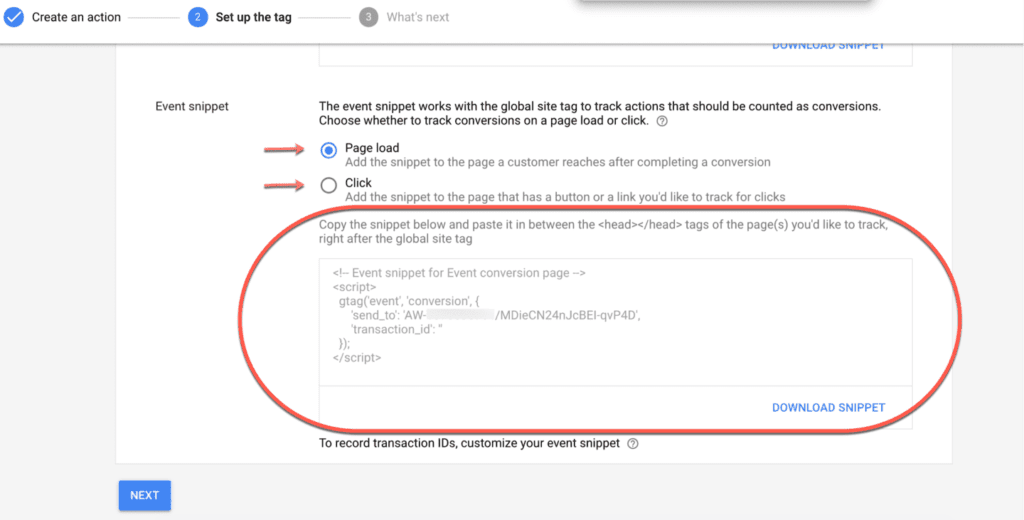
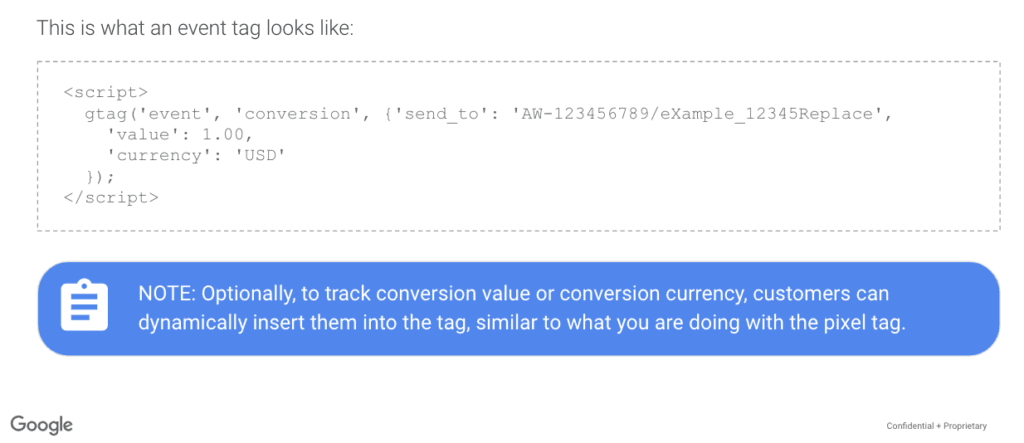
 How To Use the New Conversion Linker tag
How To Use the New Conversion Linker tag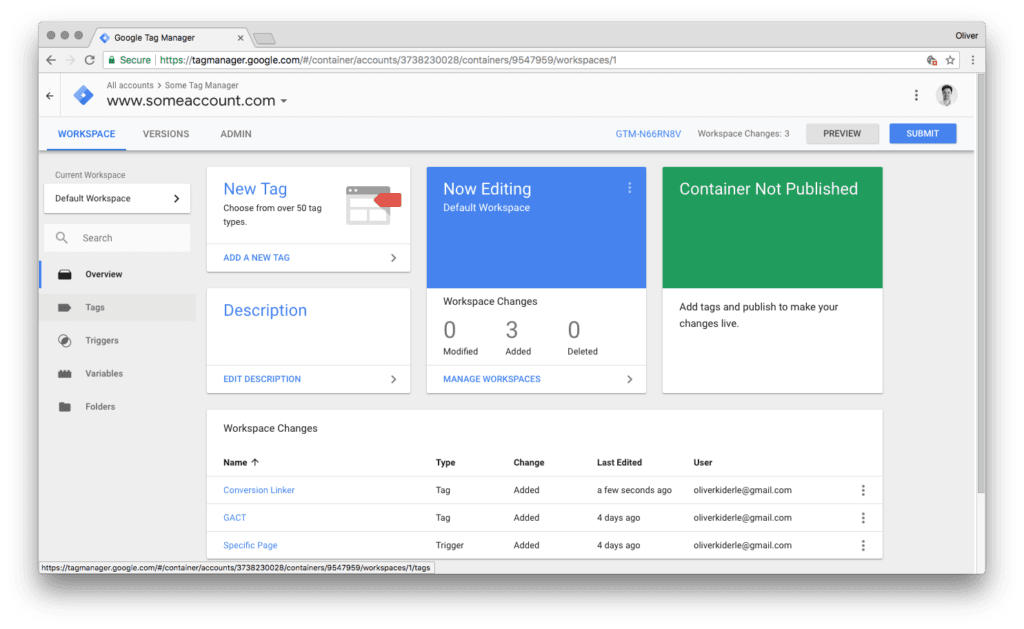
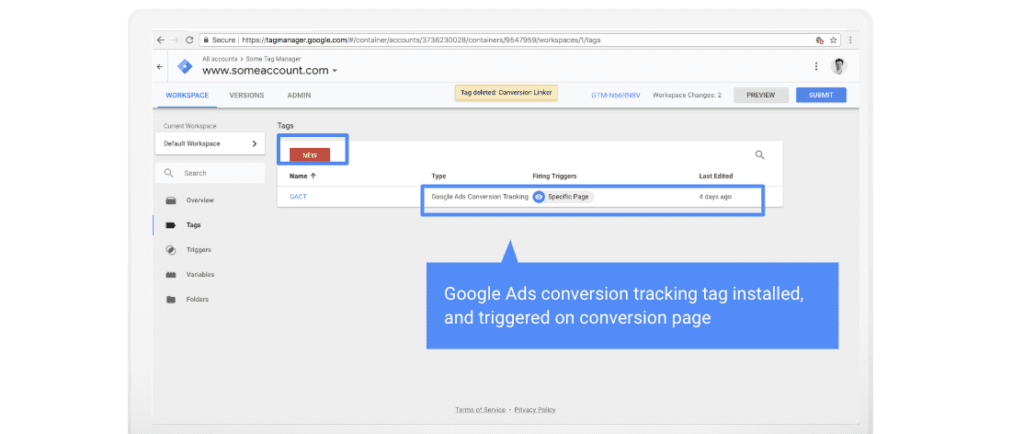
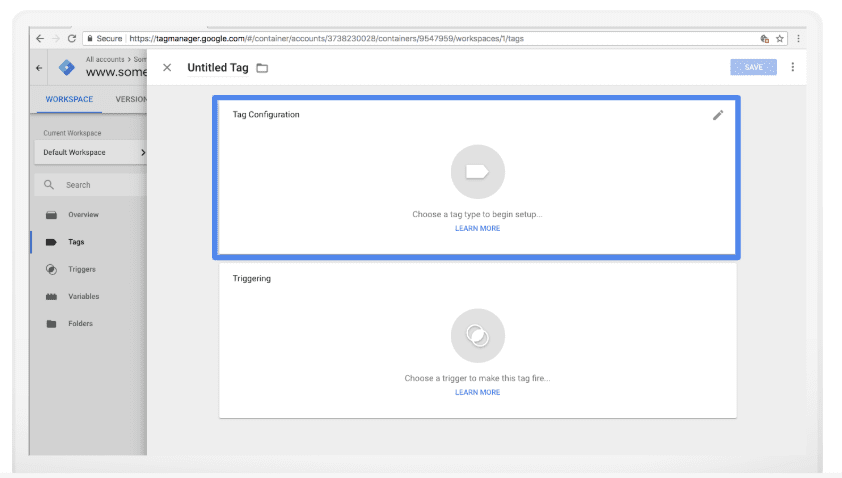
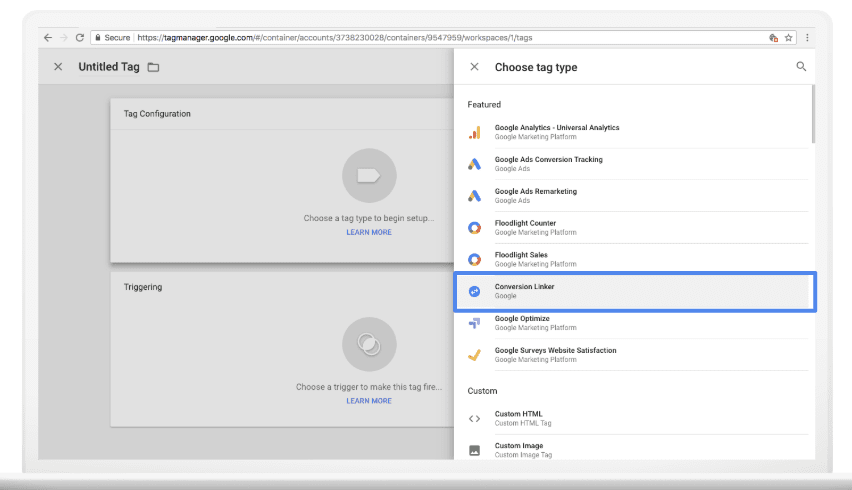
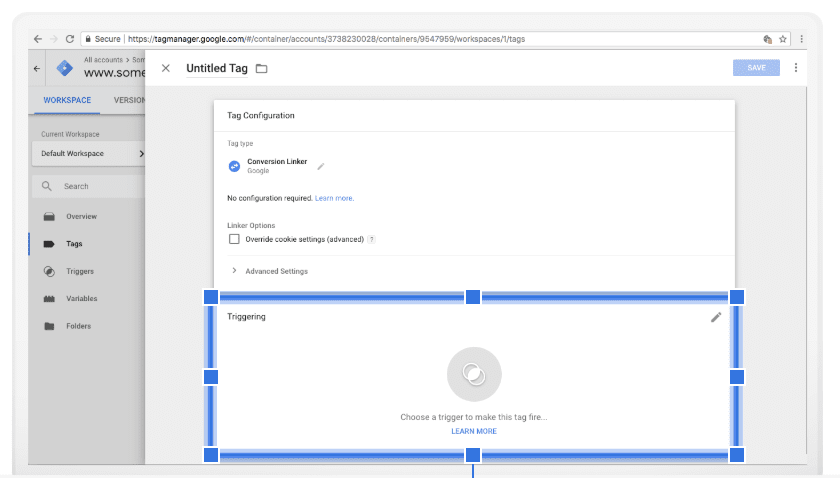
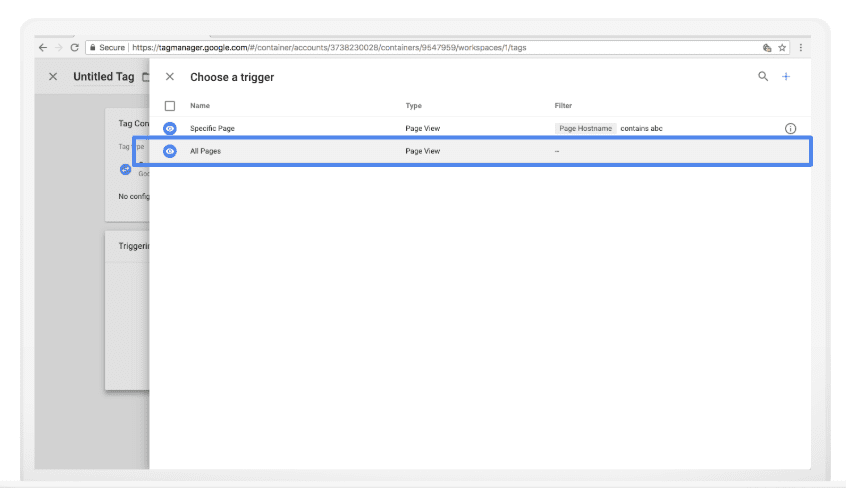
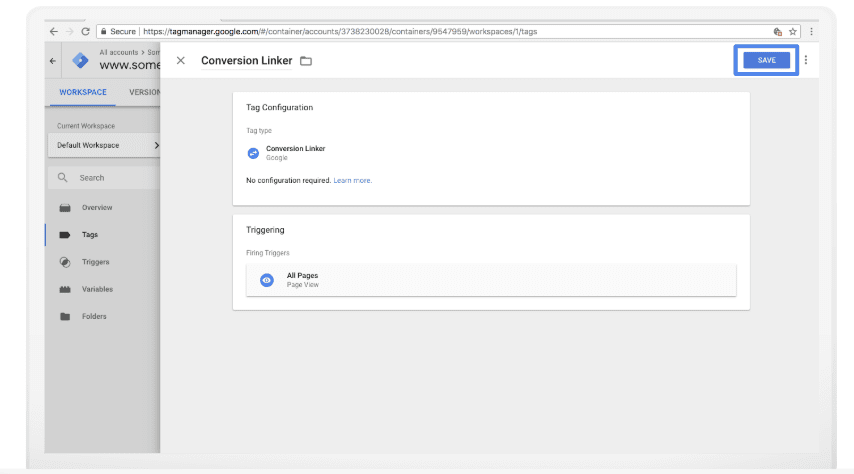
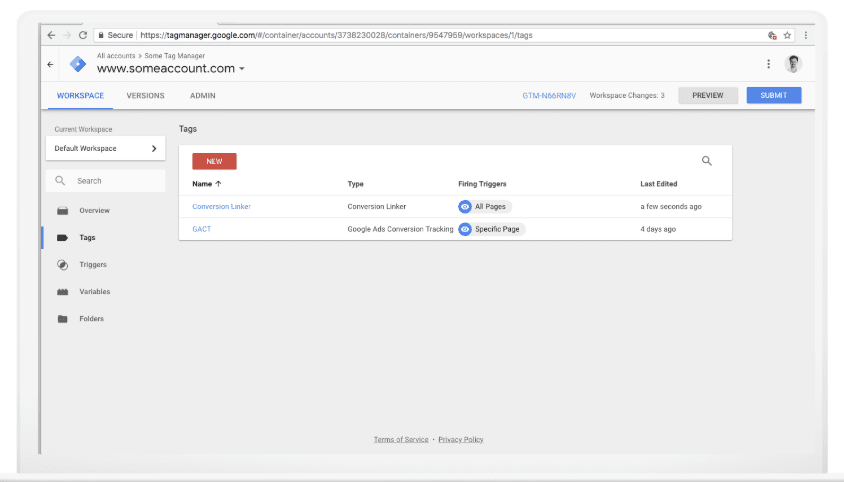
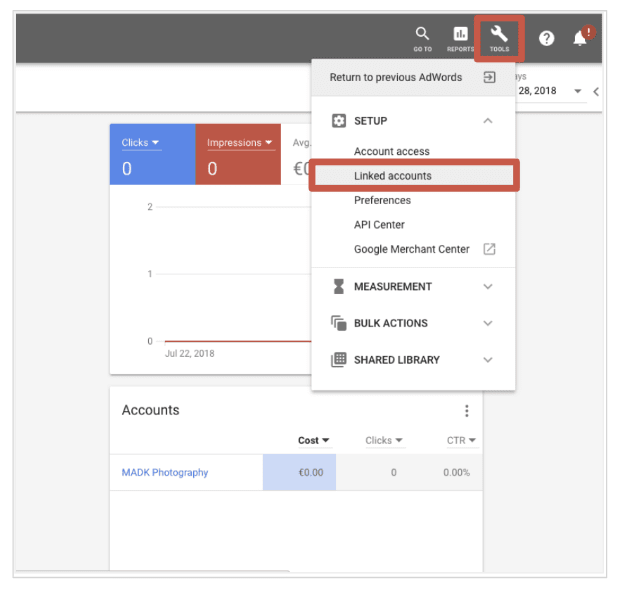
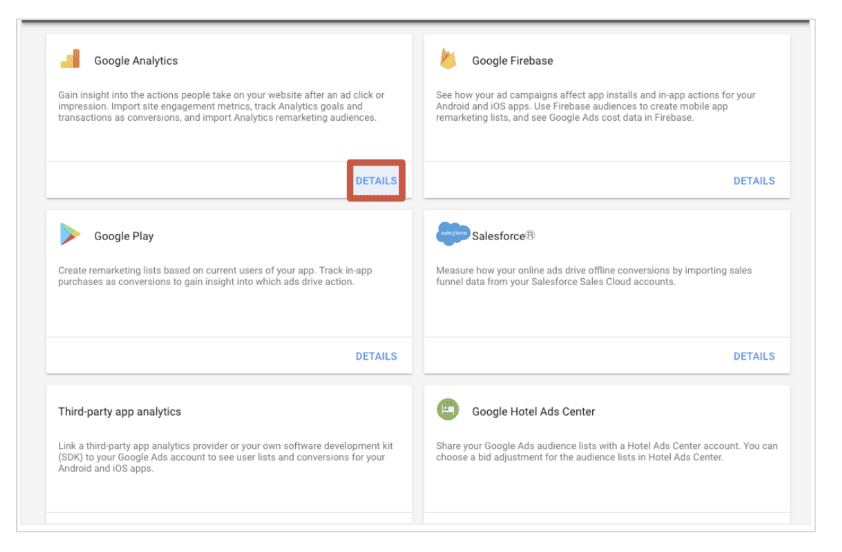
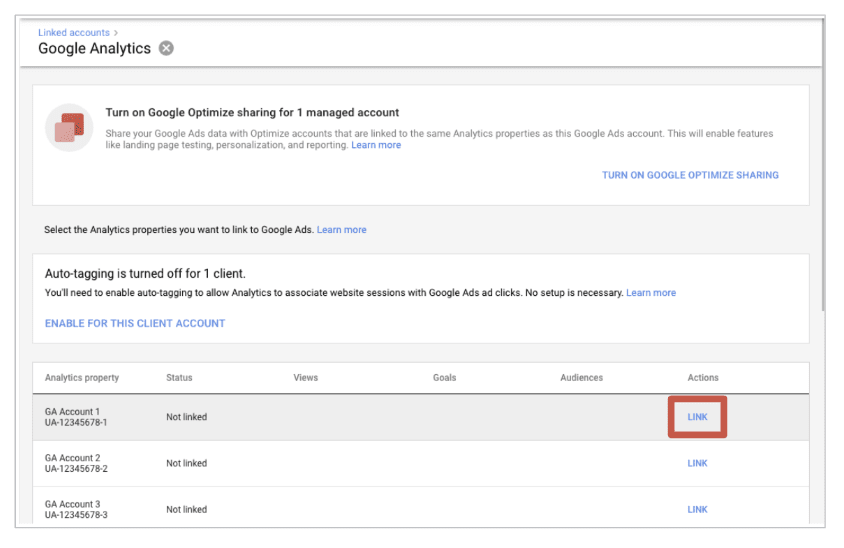
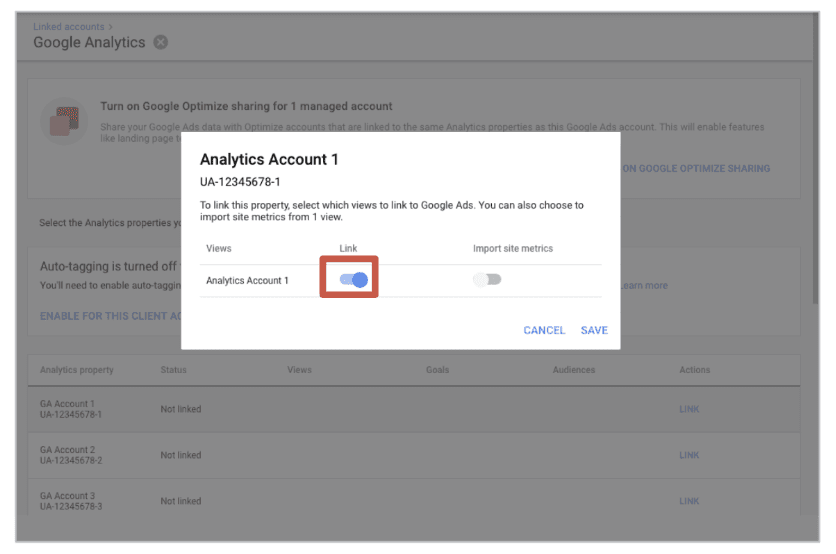
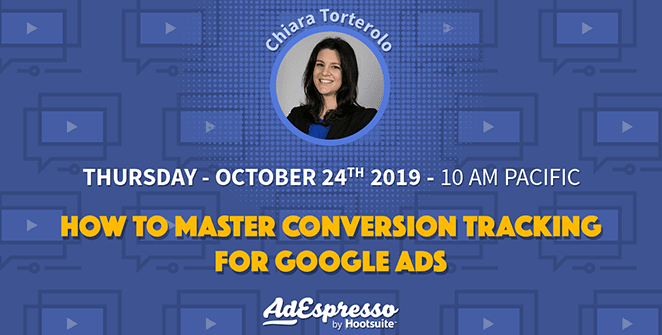

Great post. You have explained all the necessary steps to track conversions in Google Ads. I’m glad that you made use of suitable screenshots to explain to us the procedure.