Google Ads help your business bring in new customers or leads through search ads, display network ads, and YouTube ads.
And it seems pretty simple…
But Google Ads can be tough to navigate.
And if you’re not up to date on the platform? If you don’t take advantage of all the new features and strategies?
Your success can turn into a costly nightmare.
That’s why we constantly update our Google Ads 101 guide: the resource that takes you from zero to hero in no time.
Google Ads launched in 2000, back when Google was handling a meager 20 million searches every day.
Now they handle billions, and Google Ads has millions of advertisers using their ad networks to turn searchers and internet users into leads and sales.
It’s estimated that in 2020, 36 cents of every digital advertising dollar will be spent on Google Ads.
But Google Ads is one of the most challenging platforms when it comes to monitoring your success. You can quickly spend hundreds, if not thousands, of dollars and see little to no return on investment.
The metrics are tricky to establish, and you could find yourself with $0 fast. So, how do you know if Google Ads are right for you? What are Google Ads and how do they work?
This guide will take you some time. It’s so packed with info that you can’t just browse through it, you need to read it.
We have a lot to get through, so let’s get started!
Google Ads: What Is It?
Simply put, Google Ads comprise Google’s advertising networks – the search network, the display network, and YouTube.
For instance, here’s what a Google search ad looks like for a given search:
Here’s what a Google display ad looks like on CNN.com:
And here’s what a YouTube ad looks like, showing a movie trailer ad before a movie trailer video:
Companies pay money to Google based on clicks to show up, in hopes of capturing interested buyers and generating leads or sales.
Google makes money from the advertiser every time someone clicks on an ad.
Pretty simple right?
Go Back To Google Ads Guide Table of Content
The New Google Ads User Interface (and what it brings to the table)
For those of you just dipping your toe into Google Ads, you’re in luck. They released a new update just recently, and it’s a hell of an improvement.
The new interface is more user-friendly, and offers superior analytic reporting:
The new interface makes it easier for advertisers to create ad groups and access and cycle through their campaigns from one dashboard.
It offers campaign snapshots, advanced insights, and the new overview page (which shows your whole advertising account as soon as you log in).
What is The Quality Score and How Does it Work?
The quality score is a crucial component of running a successful Google Ads campaign.
It’s made up of three main factors:
- Your ad campaign’s landing page: How quick does your landing page load? What’s the conversion rate? What’s the bounce rate? In short, is Google sending the people who click to a website that seems to address their needs?
- Expected CTR: How do your ad campaigns typically perform? Is your click-through rate better or worse than the average?
- Ad Relevance: How specific is your ad in relation to the search?
Why is quality score important beyond ad rank?
AdEspresso found that higher quality and relevance scores result in higher CTRs and massively decreased costs per click:
Improving your quality score is a great way to rank higher with your ads without having to bid higher. You can reduce CPCs and improve your performance by focusing on those three factors that make up the quality score.
Is Advertising on Google right for me?
I hear this question a lot: Is Google Ads right for my business? I just don’t think it will work for me.
Or even more common: Google Ads doesn’t work for me.
To figure out if Google Ads is right for your business, you need to ask yourself one crucial question: Do you have a budget to spare?
If you’ve got some money to spare and don’t mind potentially losing that money, Google Ads is right for you. As the old saying goes, you never know if you don’t try.
Google Ads can work for almost any business. It’s just a matter of trial and error. According to Ads:
Companies will, on average, double their return on investment on the platform”.
Meaning the majority of users will most likely find success on Google Ads. Check this post if you still have doubts.
You just have to be willing to roll the dice and test the waters. Even if you’ve got $50 to spare, it’s a great way to test the market and see if Ads can be good for your business.
But if you want something more concrete, let’s talk about average industry data concerning cost per click.
Cost per click is the money that you will owe Google for each and every click on your ads.
The average cost per click on Google Ads across all industries is $2.69 on the search network, and it’s $0.58 on the display network. Knowing this data, you can expect to pay a few bucks per click depending on your niche and industry. Next, you can take a look at the average conversion rate for your industry. With this data along with average costs per click, you can start to calculate how much it’s going to cost you to land one conversion.
For example, if your industry is automotive, your average CPC is $1.43, and your average conversion rate is 2.27%. That means to get a single conversion, you need about 45 visits, and you’ll pay around $64.35 for a conversion.
Do this simple calculation on your own by finding your average conversion rate and cost per click. Then, see how many clicks it will take to drive a conversion and how much you’ll end up paying for it.
If the costs exceed your margins, then selling that specific product directly with Google Ads isn’t a viable option.
Remember that the entire goal of Ads is to make money, not just drive sales.
You don’t want sales that break even. You want to drive sales and results for your business with a positive ROI.
Types of Advertising on Google Ads
Google Ads offers a few different types of advertising for companies.
You can choose between four different ways to be found by a given searcher:
Currently, you can show up on display ads, video ads, search network ads, and application-based ads.
The search network is the most popular of all.
Search network ads show up as a text ad for a given Google search.
For example, let’s say someone needs plumbing nearby and they search for a plumber. You can show up as an ad on Google for the search on the search network:
The search network works by targeting specific keywords that you want to show up for.
You bid on them to show up higher and get a better chance at capturing visitors and converting paid traffic.
Next, we have the display network.
Display ads work as text or banner ads and can show up on Gmail and various websites within the display network.
Businesses commonly use them for remarketing to bring back site visitors who didn’t convert.
If you’ve ever noticed an ad on a website, it was likely from the display network.
Video-based ads allow you to create a video ad that will show up on YouTube videos:
Lastly, you’ve got the App Ads that allow you to advertise on popular Google network-based applications.
With new additions, you can also implement Google Shopping if you run an e-commerce website, allowing you to advertise products directly on Google through your online store:
Currently, the most popular forms of advertising tend to be: search network and display-based.
They are easy to set up with a relatively little amount of work and no video production required.
If you are interested in showing up for popular searches in your industry and getting new consultations or sales, the search network is a great place to do it.
Go Back To Google Ads Guide Table of Content
How To Use Google Ads
Ready to get started with Google Ads?
Well, there are a few things you should know before you follow Google’s setup protocol.
They often lead users astray in the setup process, making it much easier to spend money without seeing a return.
If you want to quickly go from zero to hero, follow this easy Google Ads tutorial, and you’ll be up and running in no time.
To get started, head to Ads and create a new account.
Click “Start Now” to create your free Google Ads account.
How To Pick A Budget
For daily budgets, there is no “one size fits all” standard.
Essentially, you want to select a number you feel comfortable spending daily and adjust from there.
Remember that you can always change this number later.
How To Choose A Target Audience
Next, choose your audience location for advertising:
If you sell only in the United States or Canada, be sure to select that.
You don’t want to waste your money on clicks that won’t buy from you or that you can’t sell to.
How To Create Custom Audiences
On top of location targeting and demographics, Ads packs some powerful custom audience methods that rival the likes of Facebook, LinkedIn, and Twitter.
To create custom audiences, head to the Audience Manager in your Ads Dashboard:
Here you can create custom audiences based on both affinity groups and intent:
With affinity audiences, you can create a new custom cohort based on interests, URLs, places or mobile applications:
For example, if you want to target people interested in marathon running, you simply type that interest into the bar and hit enter. Next, you can start to add more interests that are directly related to refine the audience:
With custom intent audiences, you can base your list off of what users are searching for:
For instance, if you are selling e-commerce products like TVs or basketball shoes, you could enter a URL of a comparison article. This would signal a high intent to purchase as people viewing comparison reviews are close to converting and making a purchase decision.
Intent audiences pack powerful tools to help you capture users at any stage of the funnel. So you can create multiple campaigns and change your offer for each custom intent audience!
How To Create a Remarketing List
After creating custom audiences and bringing in traffic with Ads, you can create remarketing lists.
What are they? Remarketing is the act of sending more marketing messages to people who you have marketed to before.
For instance, if someone visited your website but left without buying from you, you can easily run a remarketing campaign to bring them back.
Why would you? Because 98% of people don’t convert on their first visit to your site!
To create a remarketing list, head to your audience manager and create a new one based on website visitors, app users, YouTube or your own customer list:
This will allow you to target people who visited your website or saw your ad but didn’t buy.
Latest studies show that remarketing campaigns have a 22% cheaper cost per click and 25% lower costs per conversion than standard campaigns.
Remarketing is both cost-effective and conversion producing.
How To Select A Network
Now, you can select the networks you want to advertise on:
Remember: the search network allows you to bid on keywords, aka “search queries,” that real users are searching for online.
For example, if someone searches for “basketball shoes,” you can bid on that term to show up in the top search results like this:
Display network is where you can visually advertise on Google content sites and content partner sites.
As an example, here is what your ads will look like on a given site:
You can place your visual-based ads on different sites and reach new customers or ones who’ve previously visited your site.
In-Market Audiences Arrive for Search Campaigns
Google Ads now uses machine learning to identify in-market audiences throughout the search network. While this is not a new concept, it was formerly only available on the Google Display Network.
Using In-Market Audiences, Google can identify buyers with purchase intent. It does this by collecting search query data and analyzing the prospect’s online activities.
The metrics that it gauges include the content of recent sites that they’ve visited, what related ads they’ve clicked on, and where they’ve converted for other companies.
In-Market Audiences can be invaluable for a company because they help you find buyers who are nearing the end of their buyer’s cycle. The process only gets more effective with time as the system continues to figure out what works and doesn’t work through machine learning.
Google Recommends mixing your In-Market Audiences campaign with existing remarketing campaigns in order to achieve the best results on conversions. This boosts your reach without sacrificing relevance.
Go Back To Google Ads Guide Table of Content
Spy on Competitors to Get Campaign Ideas
After you select the network that you want to advertise on, it’s always a great idea to spy on your competitors.
Before diving into ads that cost money, research should be your go-to next move.
It can help you assess the current market when it comes to everything from ad text to value propositions and keywords to target.
Plus, it shows you what works and what doesn’t and can spark great ideas for writing your own Ads ads or developing creative for YouTube and Display Ads.
The simplest way to research is by heading to Google and searching for keywords in your industry to see what ads show up:
You can analyze what their offers are and how they structure their ads.
For instance, each uses different ad extensions and calls to action, like a free PPC audit.
The key here is to expand on what your competitors are doing. Use these as your base-level and focus on creating better ads.
Using a tool like SEMRush, you can analyze the exact keywords that your competitors are using, too:
This list will show you what terms they bid on, their landing pages for each one and how they rank, giving you the perfect data to create your next campaign to outrank them.
Most companies using Ads will also have their ads on display with SEMRush, allowing you to generate instant ad copy ideas that can normally take hours of time to brainstorm:
Never start a new campaign without doing competitor research. You’ll save time and money by finding the best keywords and benchmarking their current ads as your baseline.
Go Back To Google Ads Guide Table of Content
Using The Google Ads Keyword Tool
Now that you’ve selected your networks, it’s time to establish some keywords:
Google starts by telling you to “Add around 15-20 keywords.”
Don’t do that. That’s a bad idea. Seriously.
Let me explain.
So, Google allows you to set up “Ad Groups” where you target a group of keywords.
Here is what an ad group will look like when you add 15-20 keywords:
Once you’ve set up these ad groups, you can start to create ads.
But then you notice a problem.
How on earth can you create 1-3 ads that are relevant for all of these diverse terms?
You can’t. And when your ads aren’t highly specific and optimized, you get a lower quality score.
The lower the quality score, the more money you pay for the same results.
Think about it:
What if you are targeting “women’s red dress” and “black dress” in the same ad group? They might see the wrong ad, costing you an expensive click that doesn’t convert.
Instead, in the keyword section of your setup process, find a single keyword that you want to target.
Hit “Save” and then create your first ad based on that keyword:
Once you’ve saved your new ad and keyword, head to the Ad Groups section of your dashboard.
Find that ad group that you just created, and complete it by adding keywords in the following match types:
- Modified broad match: Modified broad match terms allow you to show up for tons of searches on Google that contain your keyword in any order.
They are structured like this:
+Keyword
For example, if you sell basketball shoes, it would be: +basketball +shoes
- Phrase match: Phrase match can help you show up on searches that contain that exact phrase with any other query words, too.
They are structured like this:
“Keyword” — “basketball shoes”
For example, if someone on Google searches for “red basketball shoes,” you’d show up since the phrase match keyword is there.
But if someone searches for “red basketball sneaker,” you won’t show up.
- Exact Match: Exact match will help your ads show on searches that match the term or show close variations.
It’s structured like this:
[Keyword]Your finalized ad group should look something like this:
To sum it up for you, you want to make ad groups for each keyword you want to target using phrase, exact, and modified broad match forms of your keyword in each.
That way, each ad you create is going to be highly optimized for that keyword.
Instead of trying to target 2-3 ads for 15-20 keywords, you’re targeting 2-3 ads for a single keyword, giving you the best shot at a high CTR and more conversions for less money.
Keyword Intent: Pick The Right Keywords For Your Google Ads Campaign
When picking keywords for your new Ads campaign, there is one crucial factor to keep in mind:
Intent.
What is the searcher expecting to get from this search? What are they looking for and what does the specific search tell you about their stage in the buying journey?
Depending on the funnel stage of a given user, their searches will be vastly different.
For example, if someone is just starting their buying journey, they don’t know what TV they want just yet. They likely will be searching to compare products or narrow down the product type:
Whereas users lower in the funnel (closer to buying) will search for specific TVs, sizes, or where they can purchase them.
The intent is crucial to successful ads. If you target keywords like “plasma or lcd” with an ad focused on buying one, nobody will convert. They are looking to compare first, not buy immediately.
Should You Bid on Branded Search Terms?
With keyword intent in mind, the next question is usually: is bidding on branded search terms worth it?
A branded search term is simply bidding on a search with your brand name in it.
Like this one:
Bidding on branded search terms might seem pointless:
Why should you pay for searches looking for your company when you rank first organically?
Here are a few key reasons.
First, they’re dirt cheap:
And second, competitors are going to bid on your branded terms:
It’s unavoidable, and you can’t risk competitors stealing your branded traffic when it’s pennies to the dollar to bid on your branded terms.
Create a simple campaign that runs with cheap bids on your branded terms. Most clicks will go to your organic results anyways, costing you nothing. But doing so ensures that almost all paid clicks will still go to your website and not a competitor.
Go Back To Google Ads Guide Table of Content
Search Terms: What Are They and How To Use Them For New Campaigns
Ads’ search network is based on keywords.
You search for them using the keyword planner, and you create new campaigns based on them. Plus, you even bid on them.
But you aren’t actually paying for them.
Let me explain:
Keywords are just that: keywords. They aren’t necessarily the direct terms you pay for. On Ads, depending on which match types you use, you are paying for dozens of different related search terms.
While you might be bidding on “ppc agency” you are paying for “ppc agency near me” and other related phrases.
You can see these phrases directly in your Ads account under the “Search Terms” report in your keyword dashboard:
The best way to utilize this report is to sort the results by top converting search terms and use them as new campaign ideas.
It’s free and easy keyword research that you know works. Find search terms that have high conversion rates, high CTRs, and cheap costs.
You can then turn these directly into new campaigns to take advantage of cheap conversions.
And if you find search terms that you don’t want to pay for, here’s what you should do…
Negative Keywords: What Are They And How They Can Reduce Wasted Spend
In your search terms report, it’s not uncommon to notice terms that confuse you.
For instance, other competitors or “Free” when you don’t sell free products and services.
These are dangerous to your success because you are still paying for the clicks even if they will never convert.
Meaning your budget could slowly be draining from clicks that will never buy from you.
Thankfully, Google Ads allows you to add these as negative keywords, meaning your ads won’t show up for these terms.
To do so, simply select them in your search terms report and add them as negative keywords:
This will keep your wasted spend at bay and allow you to spend money on clicks that convert.
How To Use Google Ads: Write Your Ad
Now, it’s time to write your first ad targeted towards your new SKAG.
I recommend following this simple guide from Unbounce:
Be sure to include your keyword in the headline and URL, as this will help signify to the searcher that they are finding exactly what they are looking for.
Go Back To Google Ads Guide Table of Content
How To Improve Your Ad CTR With Ad Extensions
After you’ve written your basic ads on Ads, you can vastly improve their performance using ad extensions.
Ad extensions are tools that literally extend the length and depth of your ads by including various features like phone numbers, addresses, and more.
And according to Google, they have the power to increase your CTR by at least 10%.
Google currently has multiple extension types to choose from depending on your business type and campaign goals:
-
Location Extensions:
these can showcase your address, business details, and even local directions integrated with Google Maps. These are great for driving local foot traffic to your business.
-
Affiliate Location Extensions:
show searchers where they can find your products in local retail shops. For instance, if your products are carried in larger retail stores.
-
Callout Extensions:
add more text to your ads like unique offers and CTAs.
-
Message Extensions:
drive text message conversations with customers directly from your ad.
-
Sitelink Extensions:
encourage people to visit specific landing pages on your website related to your original offer:
These are the most popular ad extensions that Google Ads currently offers.
Make use of these for your next campaign to make your ads more detailed and improve your click-through rates.
Go Back To Google Ads Guide Table of Content
How To Schedule Ads in Google Ads
When writing your Google Ads ads, you might be thinking: how can I showcase them only during business hours?
If you are using phone numbers and addresses to drive local visits or phone calls, you only want to run ads during prime hours.
If you don’t, you will be paying for phone calls that simply go unanswered.
To schedule ads, head to the “Ad schedule” section of your dashboard:
Here you can edit the day and specific hour that you want your ads to run. Customize a schedule that matches your business hours to ensure that your money isn’t wasted:
Go Back To Google Ads Guide Table of Content
How To Create Mobile-Specific Ads
With mobile traffic surpassing desktop traffic, now is the time to put more stock into mobile ads.
Thankfully, Ads has great mobile-specific ad types to take advantage of:
- Search network mobile-only ads
- Display network mobile-only ads
- Mobile app ads
- Call-only ads
Each of these ad types will help you capture more mobile traffic.
When creating a new ad, you can create mobile-specific variants by restricting your targeting and selecting phone calls or app downloads from the campaign goal section:
Utilize these to create mobile-focused campaigns that will capture tons of traffic.
Once you’ve created a few ads with different copy for each SKAG, it’s time to set up your Ads conversion tracking.
Go Back To Google Ads Guide Table of Content
Setting Up Your Landing Pages
Landing pages are the pages on your website that a given user will land on when they click on your ad.
After searching on Google and finding your ad, a user will click on it and get directed back to your website.
But you can’t just set your homepage as the page they land on.
That’s a big no-no when it comes to running a successful Ads campaign.
Specificity is key, and the landing page is a big portion of your quality score as we discussed earlier.
Better landing pages = better quality scores = cheaper ads and more conversions.
Landing pages should be specific to each campaign you run.
For instance, when I search for organic light roast coffee, I will return ads for that search:
Clicking on the ad, I expect to see exactly what I searched for, not just generic coffee that isn’t organic or light roast. And thankfully, I did:
For every campaign you run, create new landing pages.
If you are running a campaign for red tennis shoes, show a landing page for just red tennis shoes that you sell. Don’t make the user search on your site. Give them exactly what the keyword shows they want.
When you get landing pages live, it’s time to add them to your campaigns/ads.
To do so, edit existing ads or create new ones and drop your landing page link into the “Final URL” section:
The final URL is the landing page that users will be directed to upon clicking your ads.
Once you’ve done this, you have access to a new report within Ads meant to help you improve your landing pages and quality scores:
The landing page report.
With this report, you can analyze tons of data from positions to clicks and conversions:
Customize the metrics you want to see and use this report to find which landing pages are performing best and which need to be improved.
Boost Your Page Speed with AMP Ads
Google’s AMP landing pages are meant to improve page speed, which is one of the most common complaints among people who abandon websites.
AMP stands for Accelerated Mobile Pages, and it is specifically designed with optimum speed in mind. It is far easier for browsers to interpret AMP HTML, making the entire process faster and more streamlined.
AMP pages are designed specifically to help developers avoid coding issues. They are simple and effective.
You want speed in your landing pages and website because faster sites get more engagement. Speed is a factor which has a direct impact on conversions and brand loyalty.
Most customers expect their websites to load within three seconds. For every second of additional load time, the conversion rate drops by 20%, according to Google.
On top of that, every extra second in loading time results in a 16% decrease in customer satisfaction.
This is a huge problem that companies want to get out in front of. According to Google, most mobile sites miss the three-second load mark by up to 19 seconds.
Let’s say you impress a prospective customer with your ad. The user clicks on the ad and waits…and waits…and then waits some more.
When the page takes forever to load, it makes a poor first impression on behalf of your company. Slow load times make you look bad and the functionality of your website is akin to in-store customer service.
If the customer’s impression of your company’s effectiveness is instantly skewed, you will have a much harder time converting them.
Go Back To Google Ads Guide Table of Content
How To Track Your Google Ads Results
Set Up Conversion Tracking
Head to the conversions section of your dashboard:
From here, create a new “Website” conversion:
This conversion type will allow you to track conversions on your website.
That includes anything from a form to a final e-commerce purchase.
Now, to finalize your conversion tracking, you need to install a few codes:
The global site tag will help you create remarketing lists. You’ll need to install it on your entire website.
The event snippet tag is your new conversion action that you just created. For example, tracking e-commerce purchases.
Take that event snippet and paste it on your thank you page so that, each time a user lands on that page after a purchase, Ads can record that and give it conversion credit.
Without any conversion tracking, you’ve got no clue how well your campaign is performing.
Now that you’ve got it set up, along with your single keyword ad groups, you’re ready to bring home the bacon.
Setting Up Call Tracking
Beyond general conversion tracking, call tracking is a key next step. Tons of campaigns on Ads are call-focused and can drive tons of calls to your business.
For example, with mobile ads, you can use click-to-call or call-only ads that solely focus on bringing in more phone calls.
But standard Ads phone call tracking isn’t great. In fact, the data you can analyze is extremely limited:
Start and end times don’t tell you anything about the call success. Duration? Useless. Area code? Who cares.
Those metrics don’t show you conversions, leads or the experience on-call, let alone the direct ad group or keyword that drove the call.
The data isn’t good.
If calls are going to be a big portion of your traffic for Ads, it’s critical to invest in outside call tracking software.
Personally, CallRail gets the job done. With CallRail tracking, you get in-depth data on every single caller. For instance, you can see their exact web pages viewed, where they came from, and what ads and keywords drove the visit:
With call recording for free, you can listen to calls to improve the user experience.
As calls come in, they reflect live in your dashboard, meaning you can instantly see if they came from a specific campaign, allowing you to tailor your phone call towards their specific interests.
It’s 2018, and you can’t keep asking every new caller “how did you hear about us?” Invest in some good call tracking that can help you improve campaign performance.
Go Back To Google Ads Guide Table of Content
Google Attribution: the New Google Ads Tool to Increase Conversions
Another fantastic new feature that will help you increase your conversion rate is Google’s advanced reporting.
Google Attribution is a new reporting project which helps businesses determine where their conversions are coming from. It shows the impact of your ad campaigns at no additional cost, making a difficult process far easier.
Advanced machine learning can determine where your ad clicks came from, giving you an opportunity to track conversions more accurately. This allows you to funnel more of your marketing budget into avenues that are paying off.
Google also offers a mobile landing page report which provides suggestions on how to best optimize your landing page.
Using this service you can ensure that your landing pages are fast enough while also reviewing site-wide usability.
It even gives you the option of conversing with experts who will answer your questions through Google’s discussion group.
Reporting is incredibly important to any effective marketing campaign.
Adding analytics to any area of a marketing plan gives an average 0.39% increase in profits. Just three units of analytics applied to a plan can boost profits by more than 1%.
If you’re spending equal amounts on search and display advertising campaigns, it’s important to determine which one (if any) is paying off.
If you see through analytic reporting that display ads are paying out way more than your search campaign, it means that you will have to figure out what issues are plaguing your search ads.
It also means that more money should be funneled into display advertising because it is clearly resonating with your target audience.
The end result is a company that wastes less and has a higher margin for profit.
Go Back To Google Ads Guide Table of Content
Conclusion
Google Ads is no joke when it comes to driving easy, fast, and cheap sales.
You can quickly make a killing on Google Ads, but you can also quickly lose money.
The platform is very complex and challenging to navigate, especially if you’ve got no history using PPC platforms.
Follow this Google Ads 101 guide, and you’ll be on your way to driving tons of new sales fast.
Now, what are you waiting for?
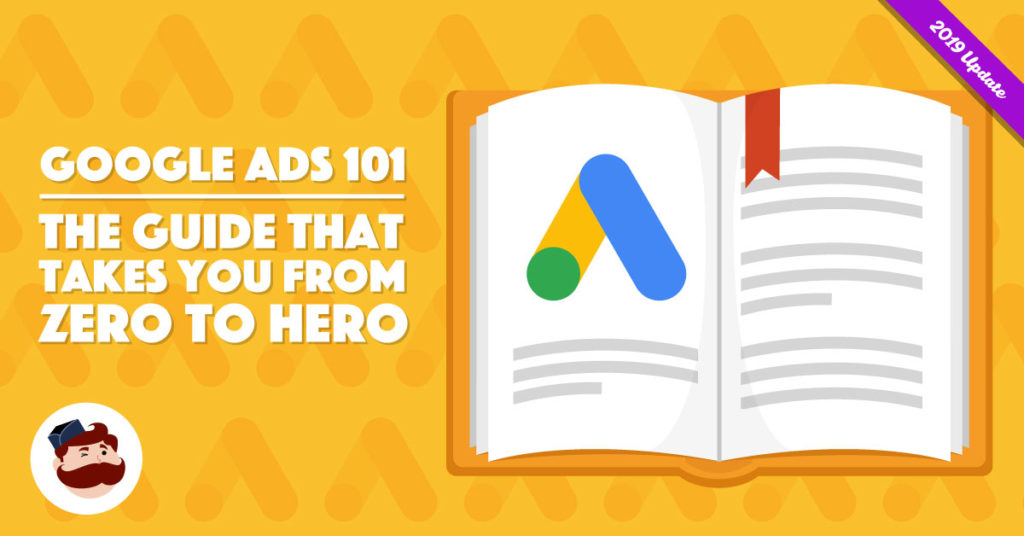
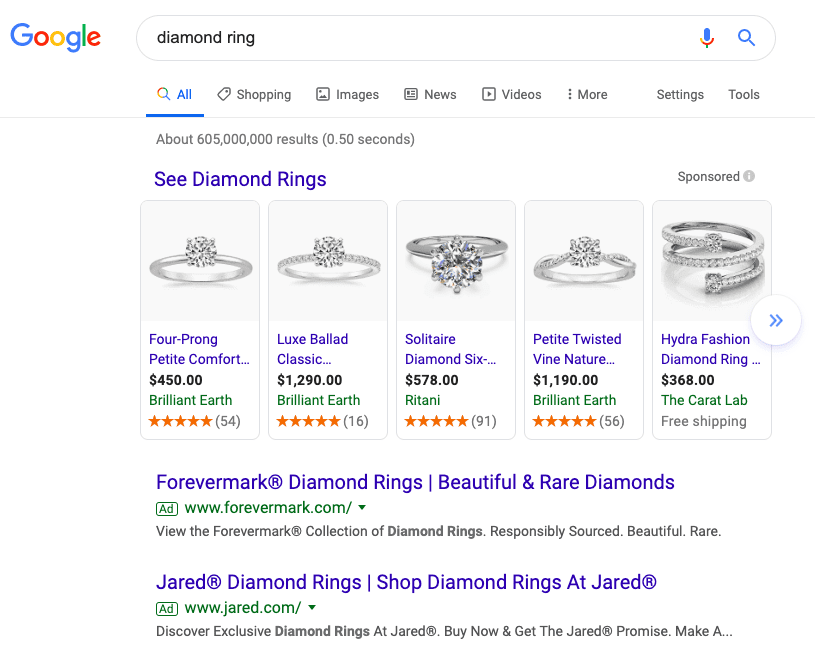
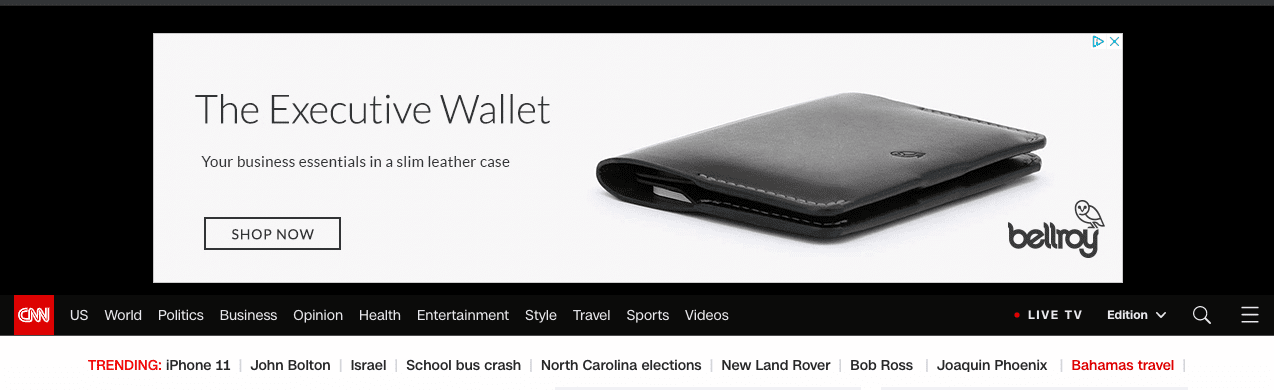
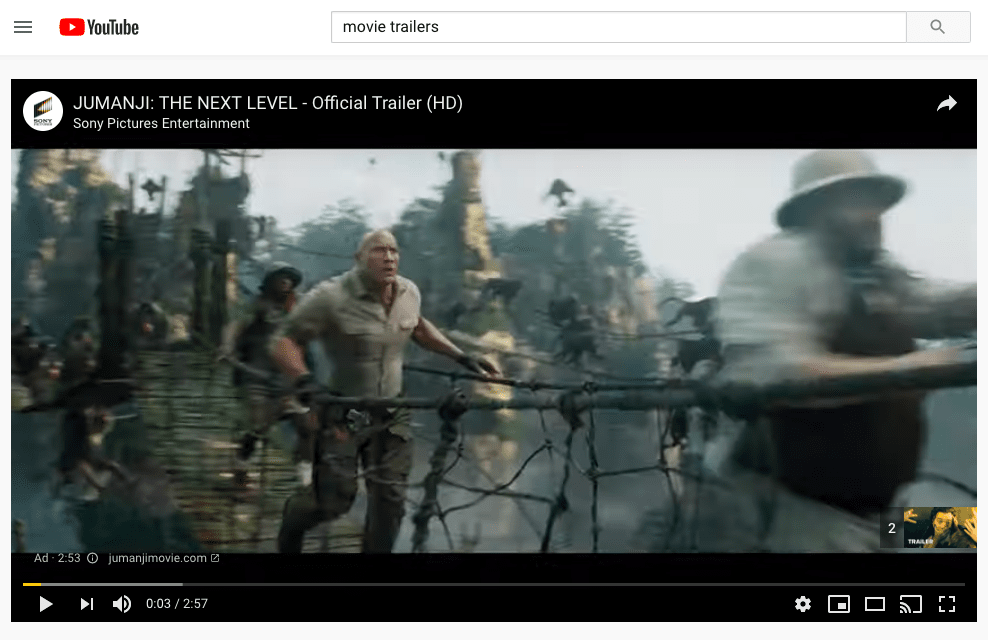
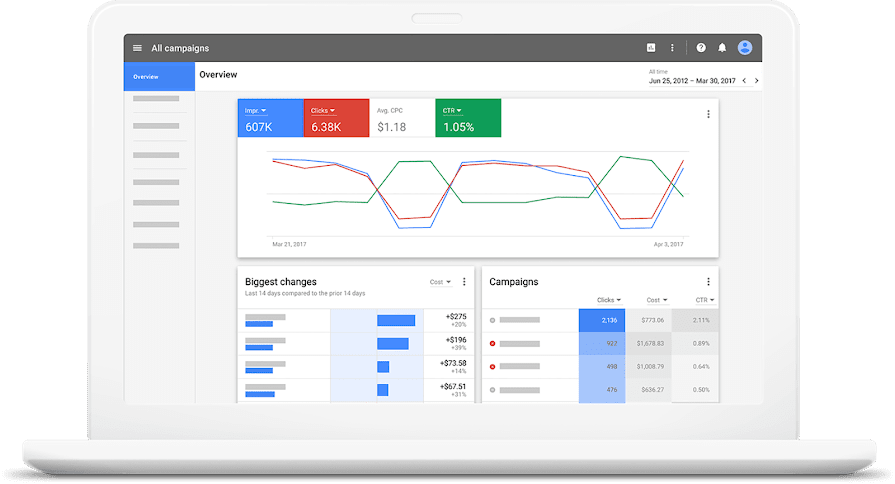
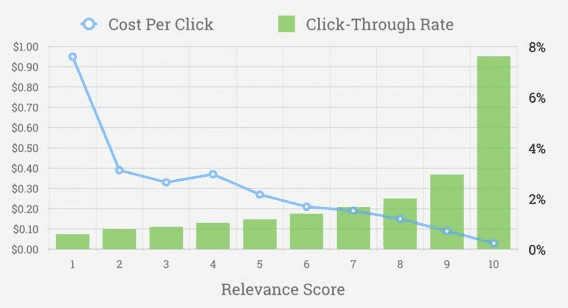
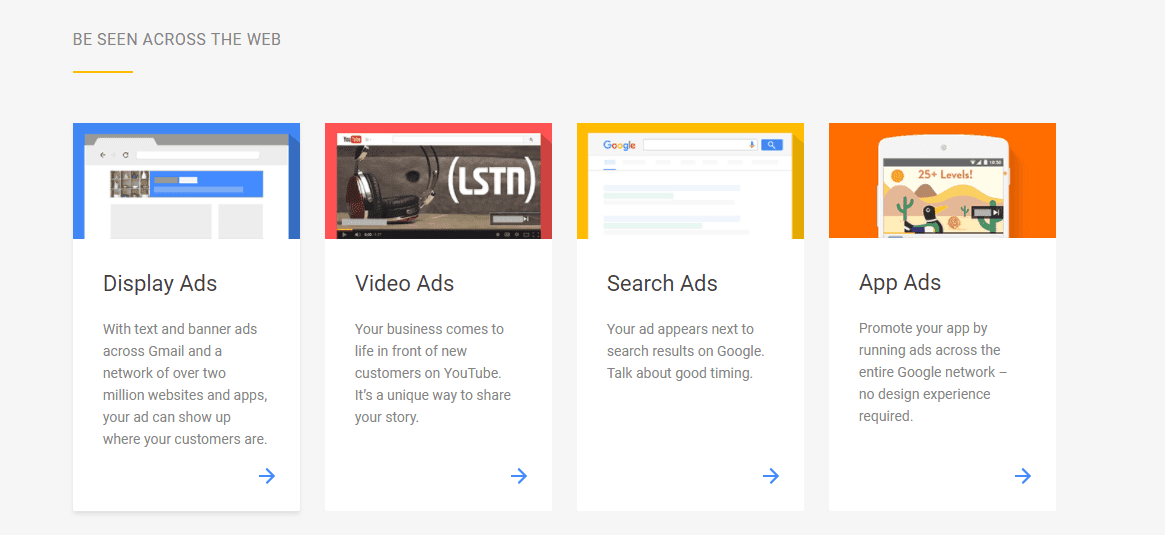
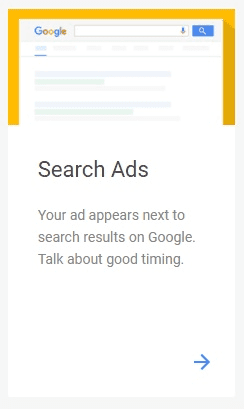
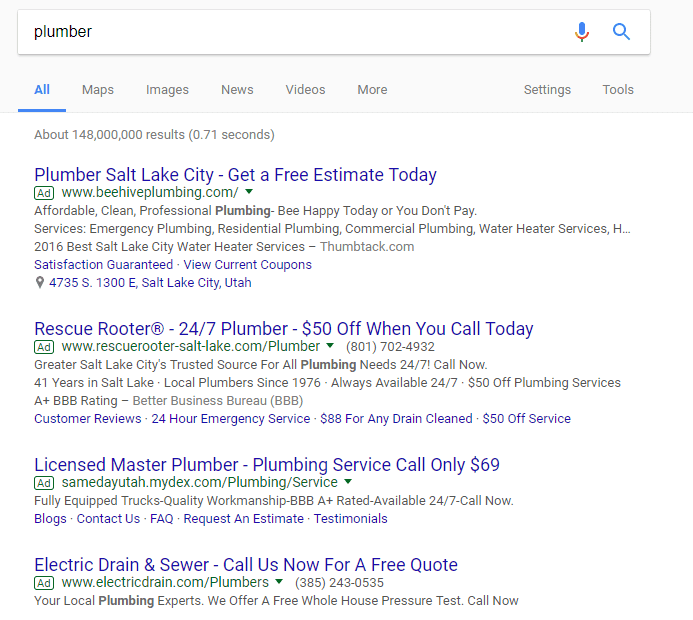
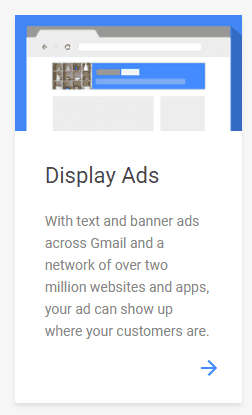
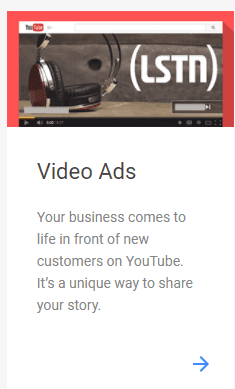
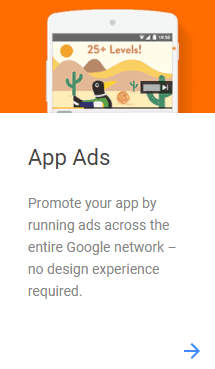
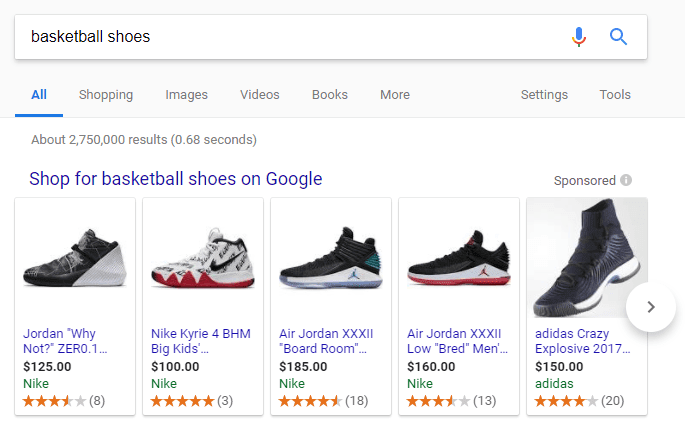
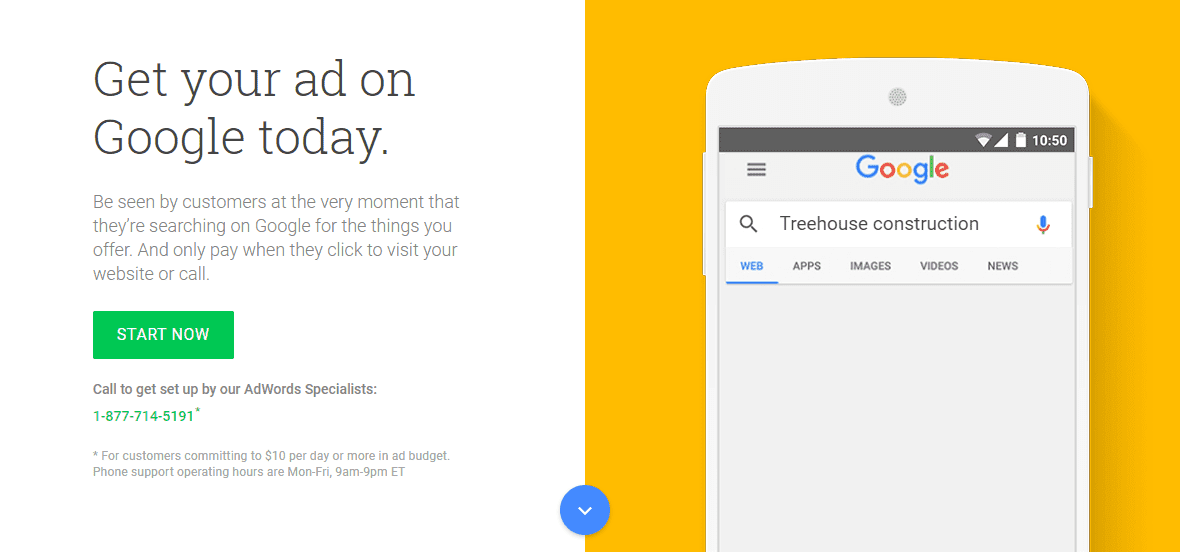
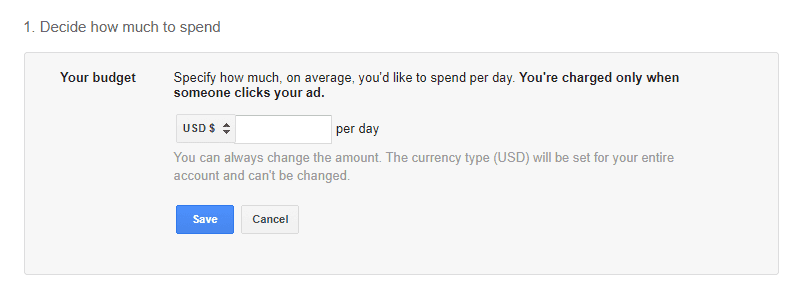
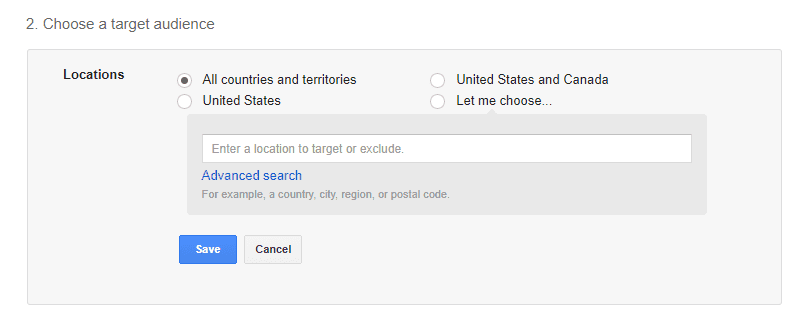
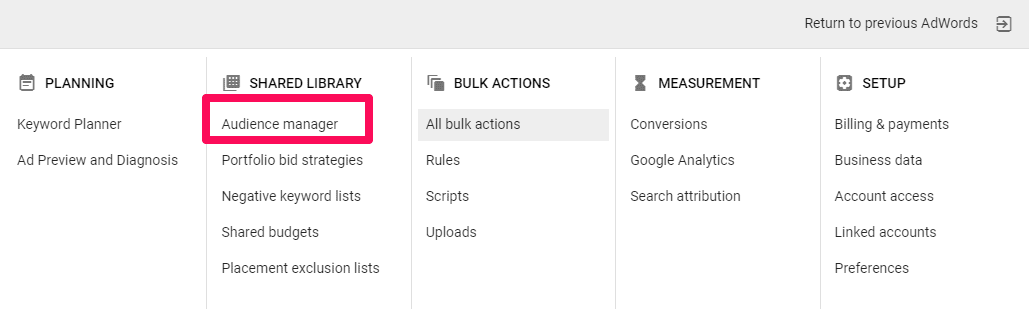
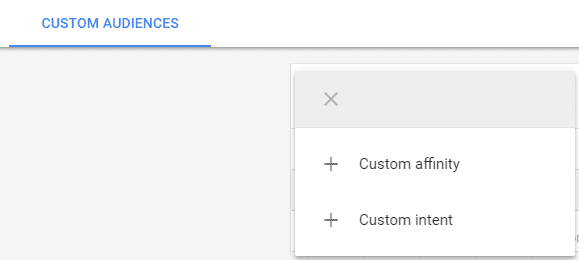
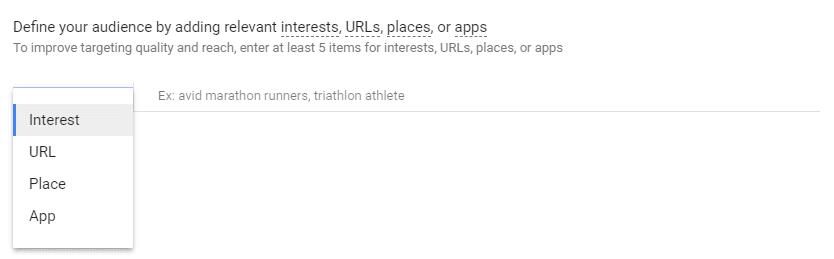
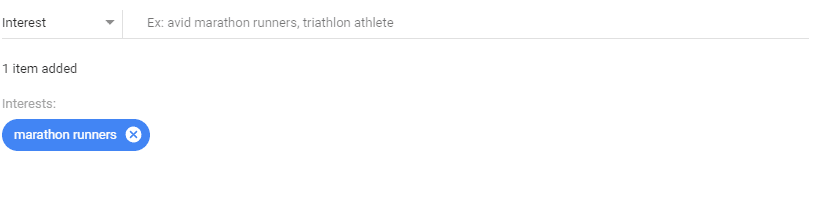
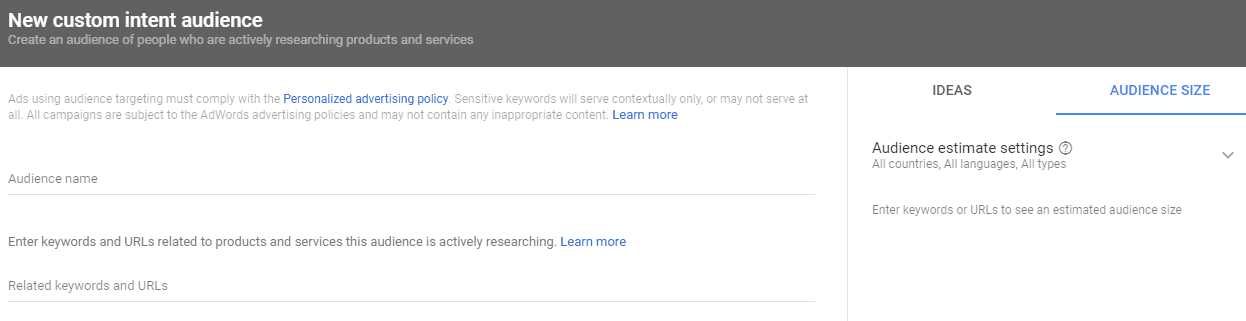
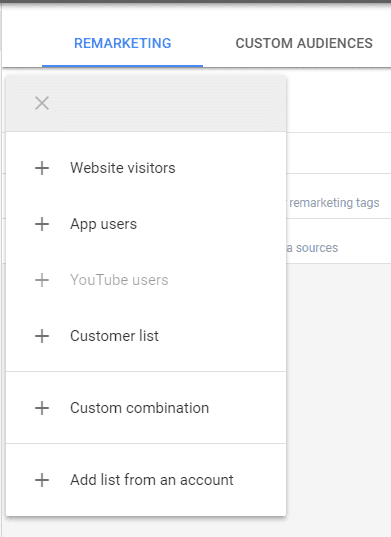
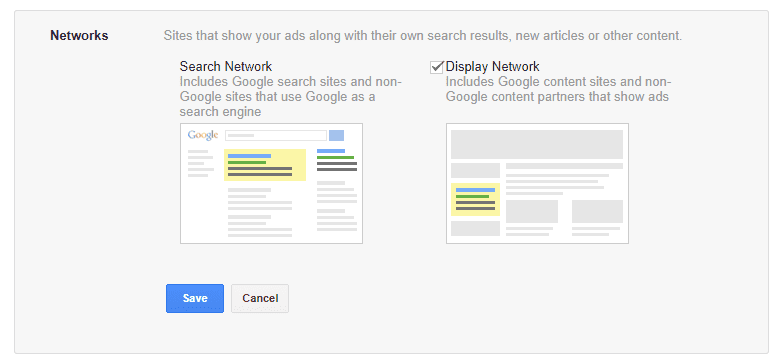
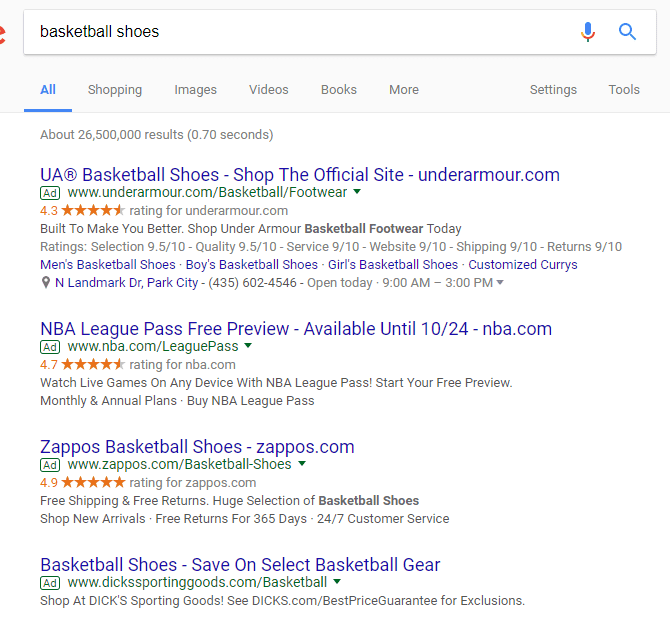
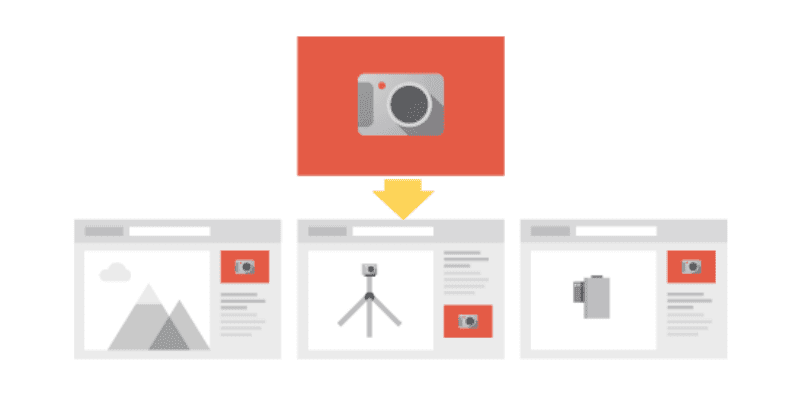
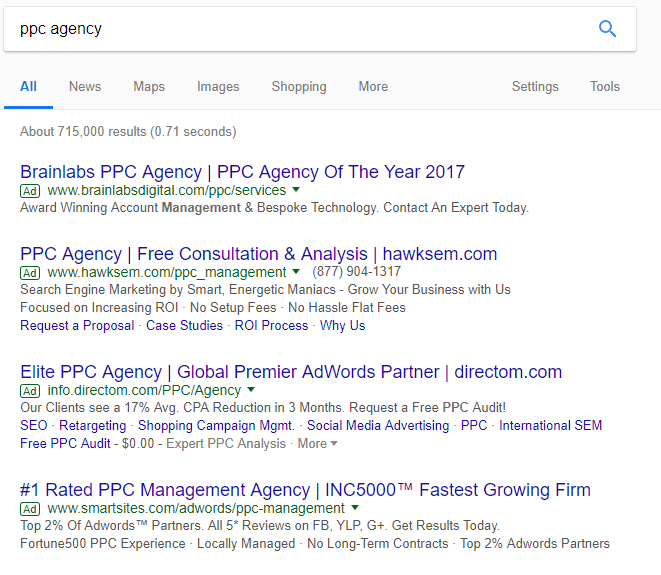
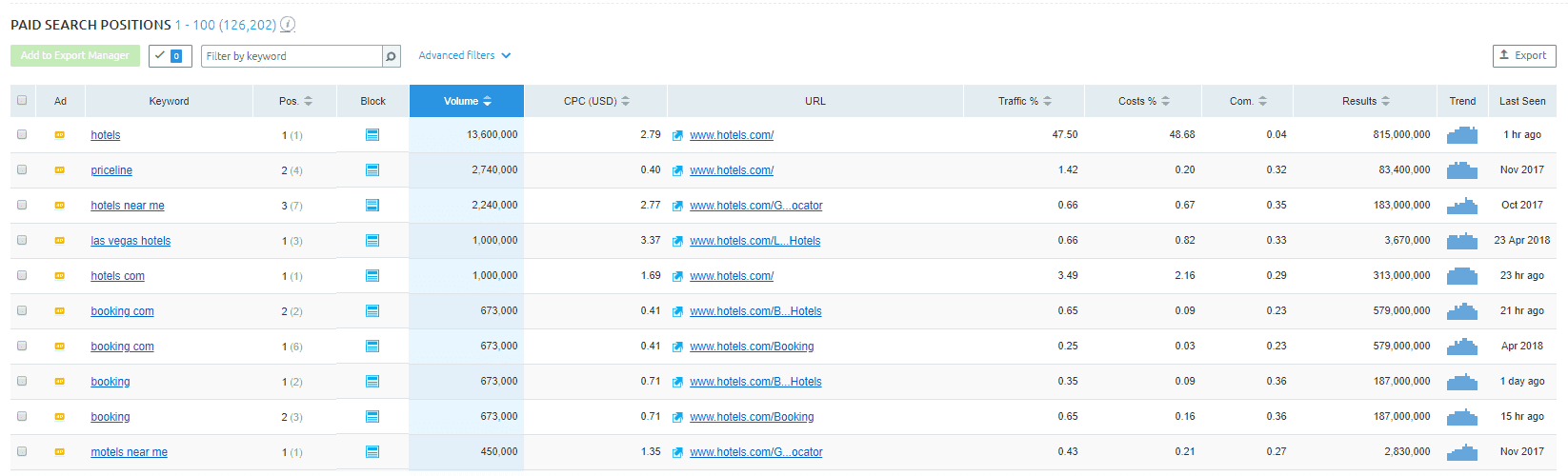
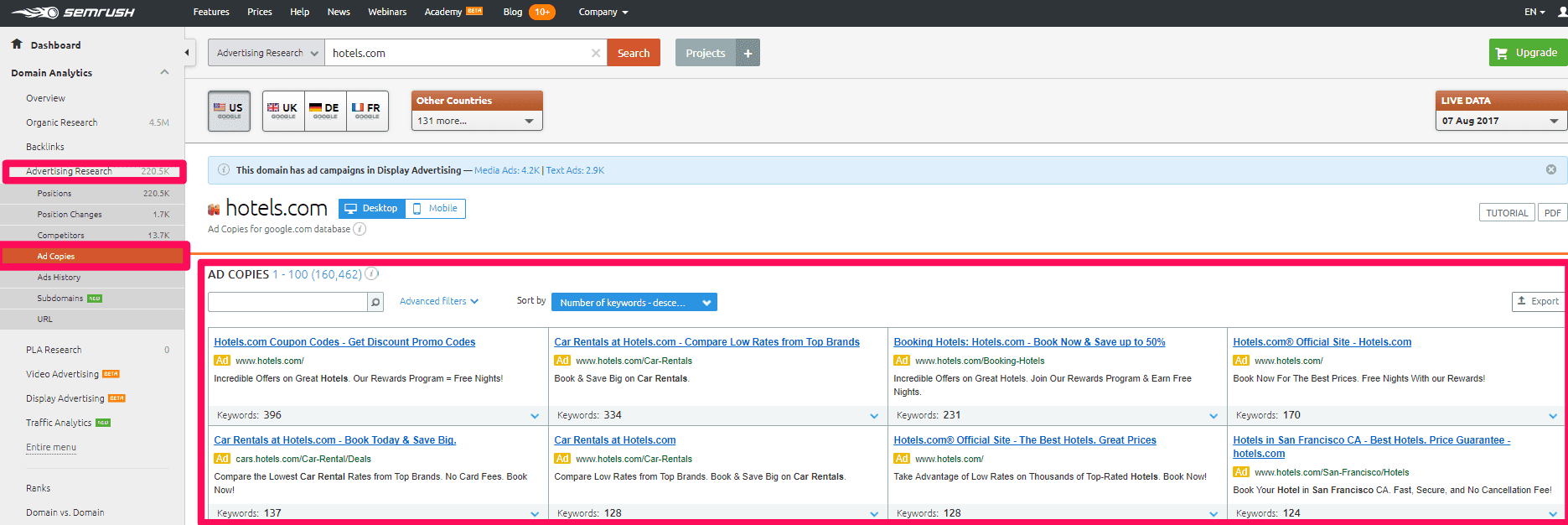
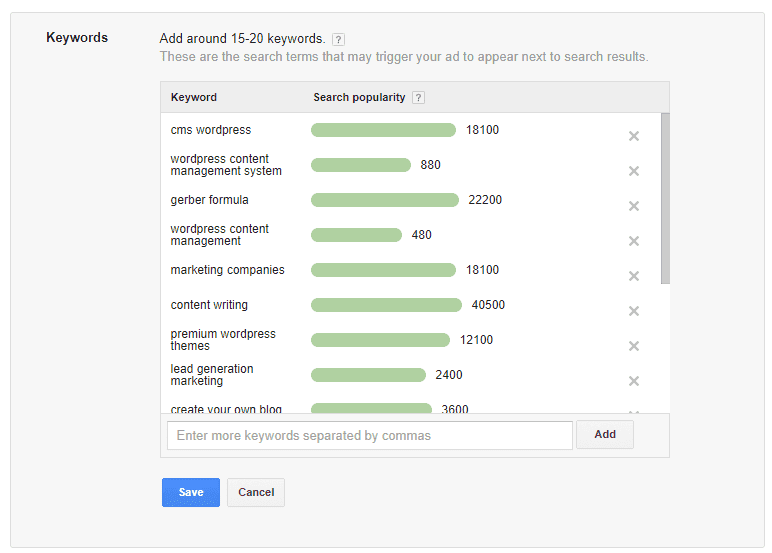
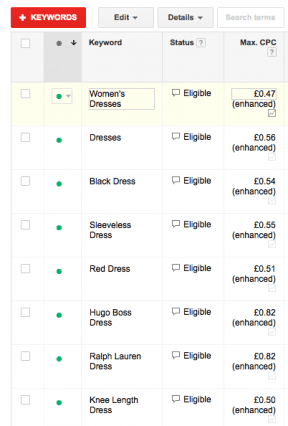
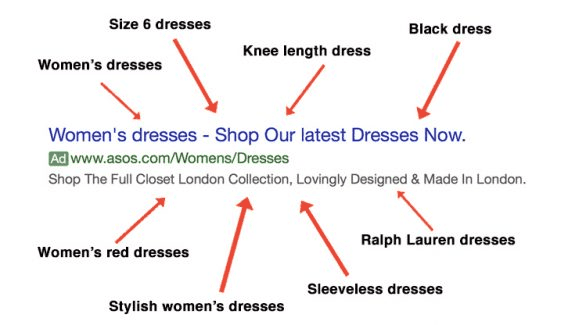
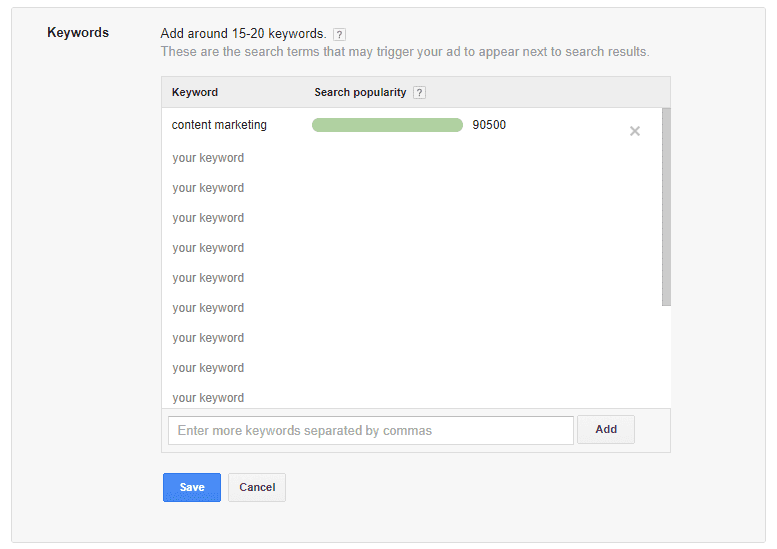
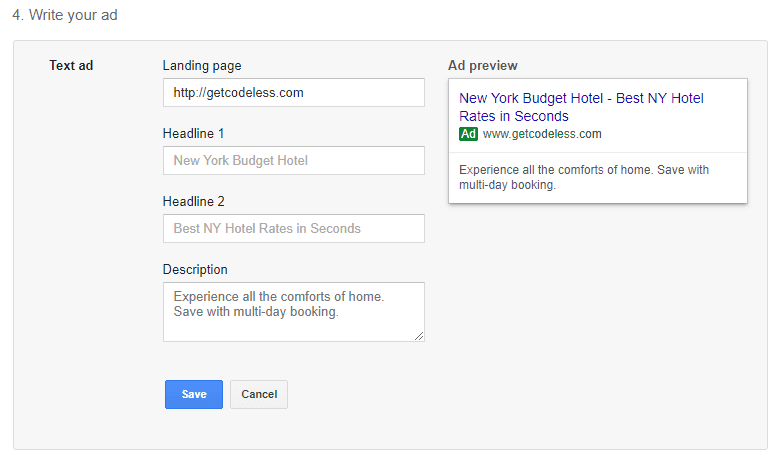
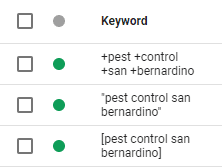
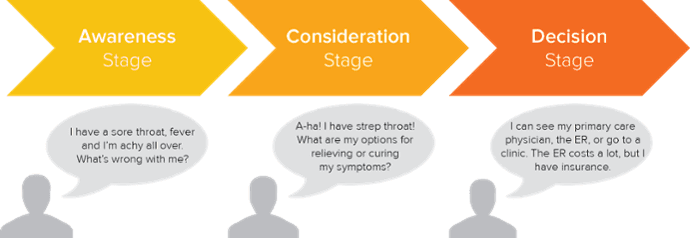
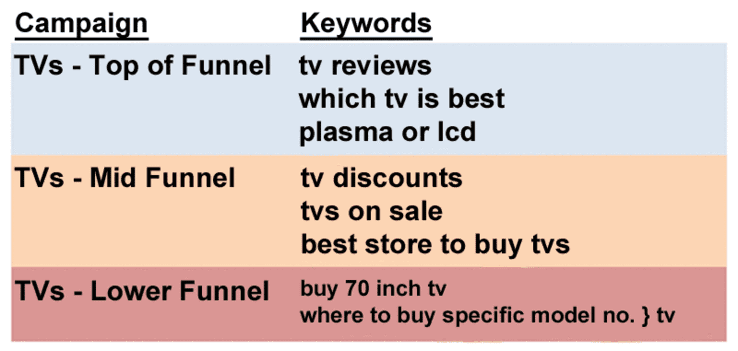
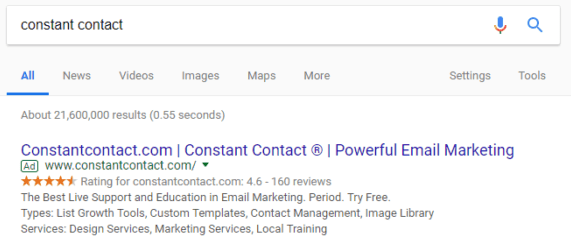
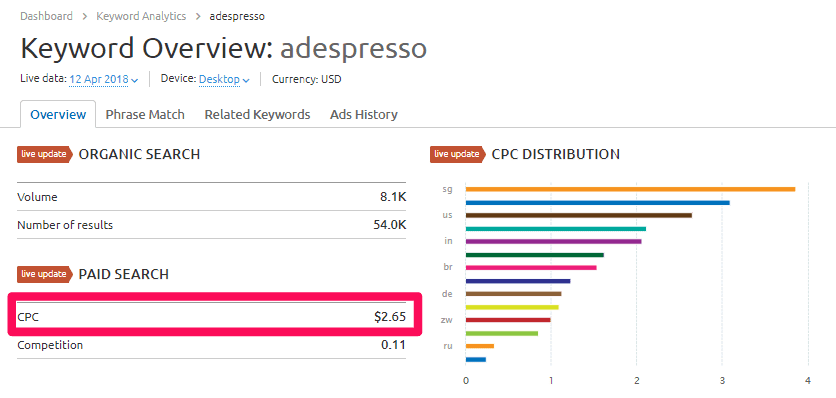
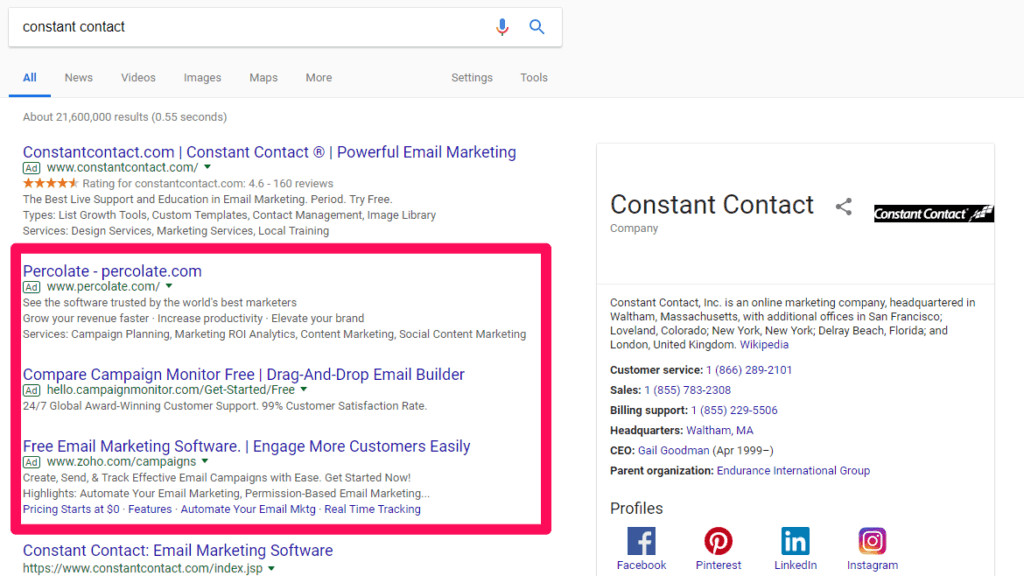
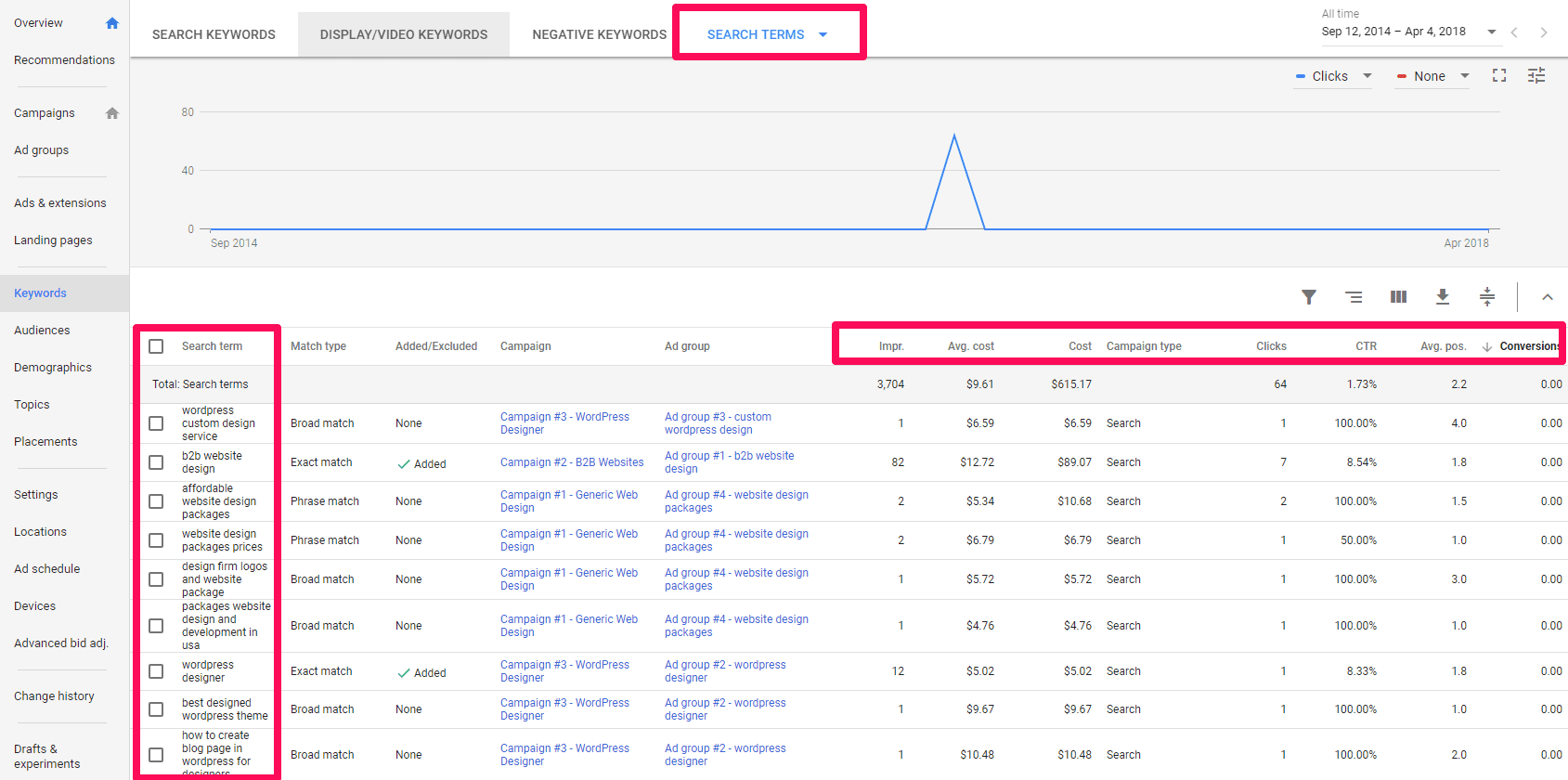
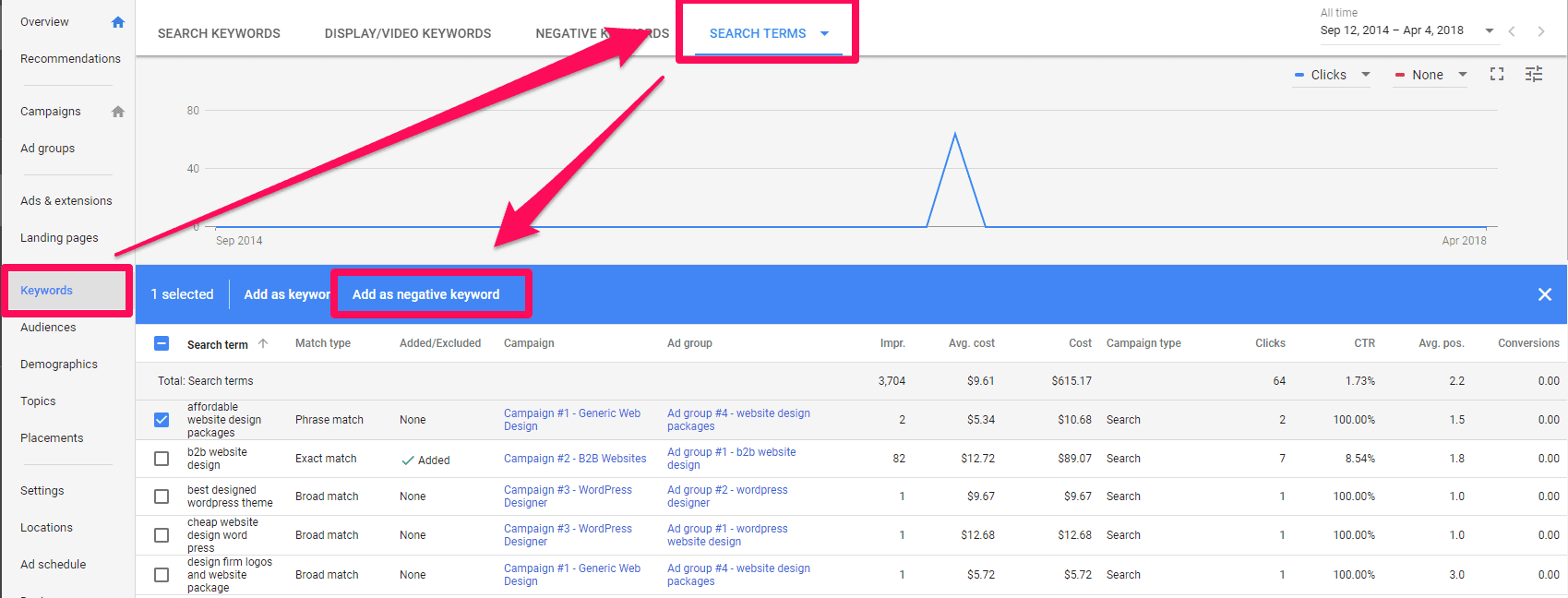
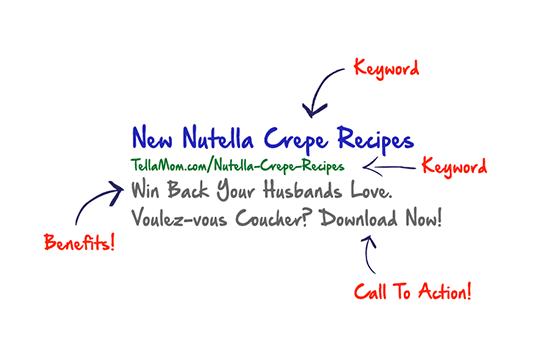
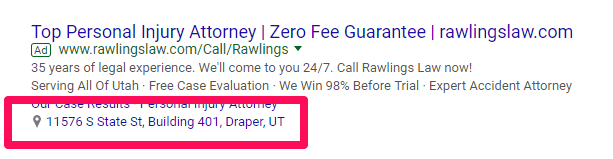
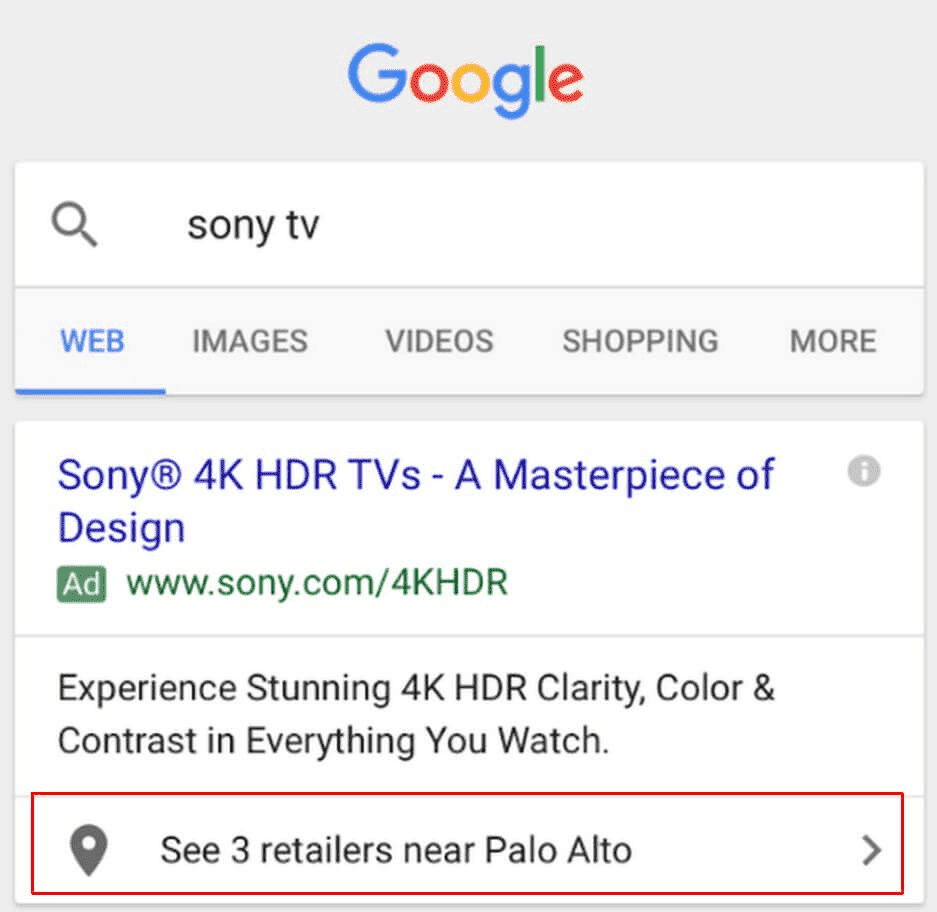

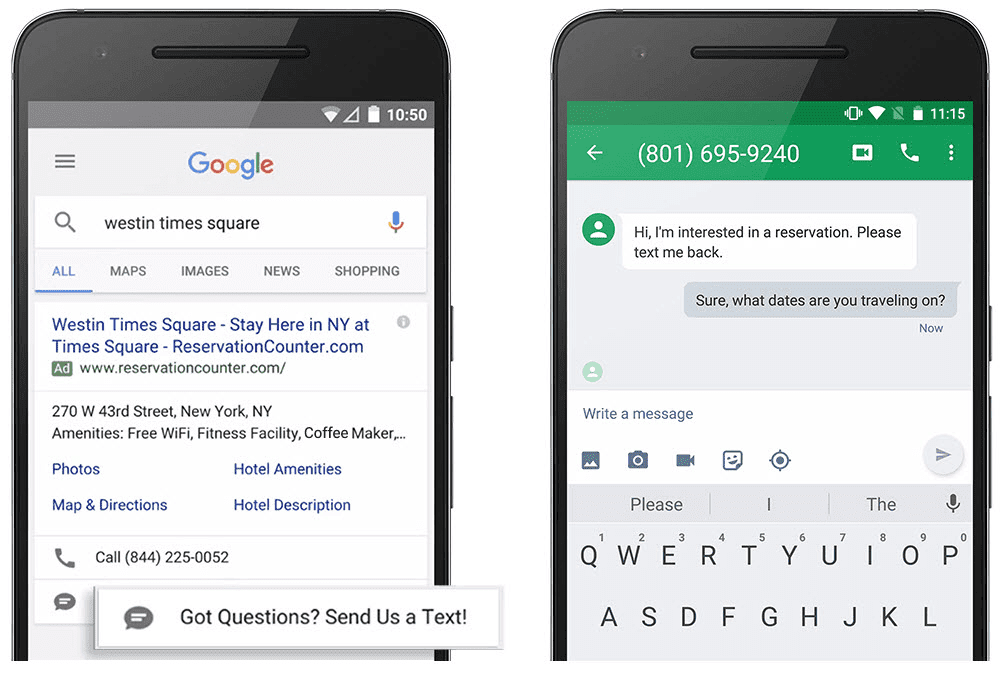
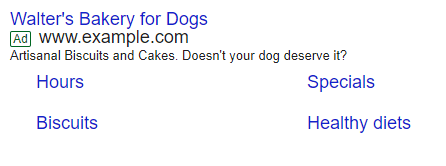
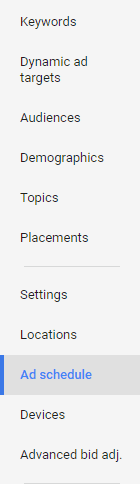

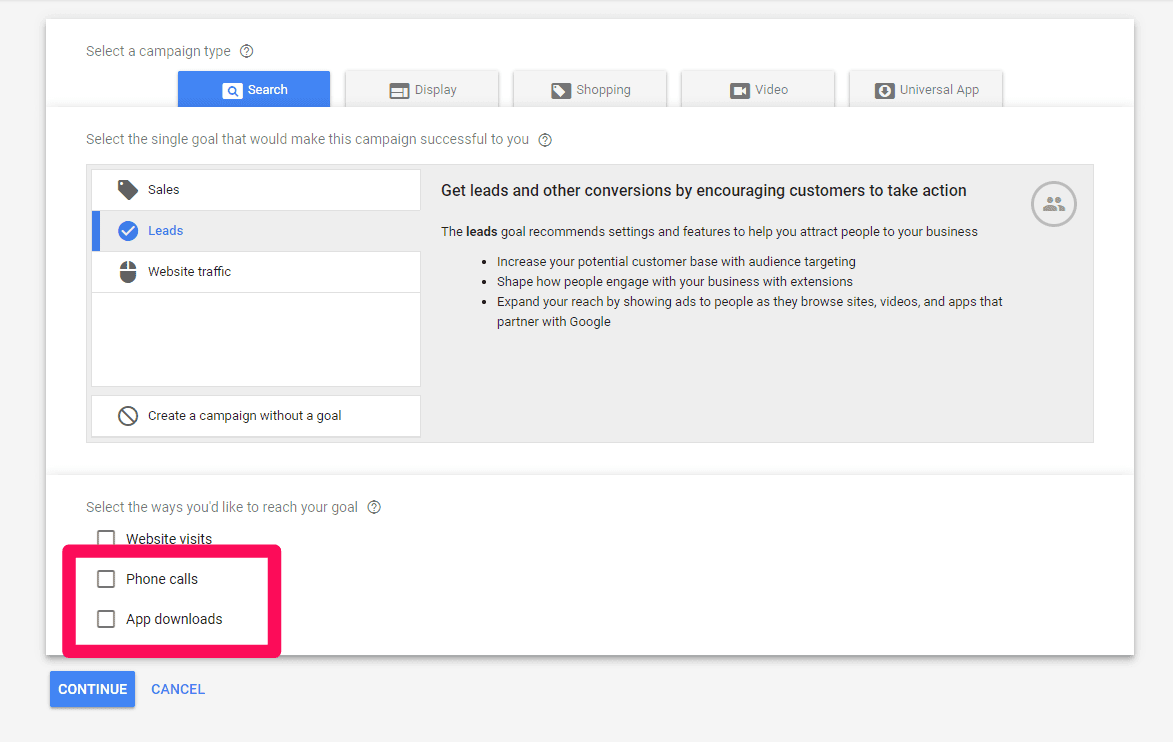
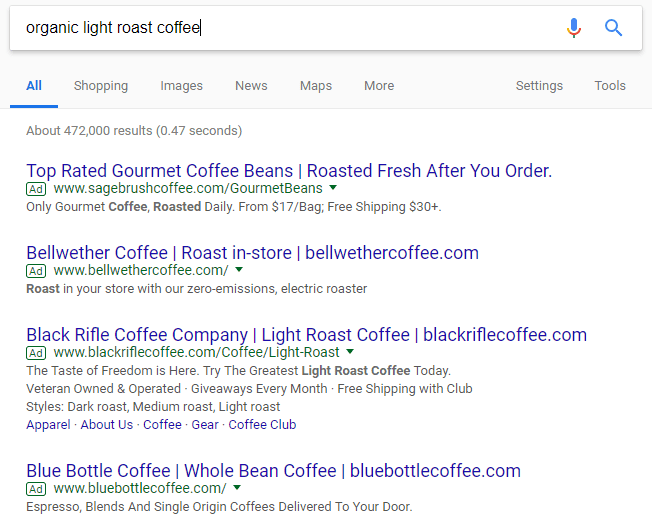
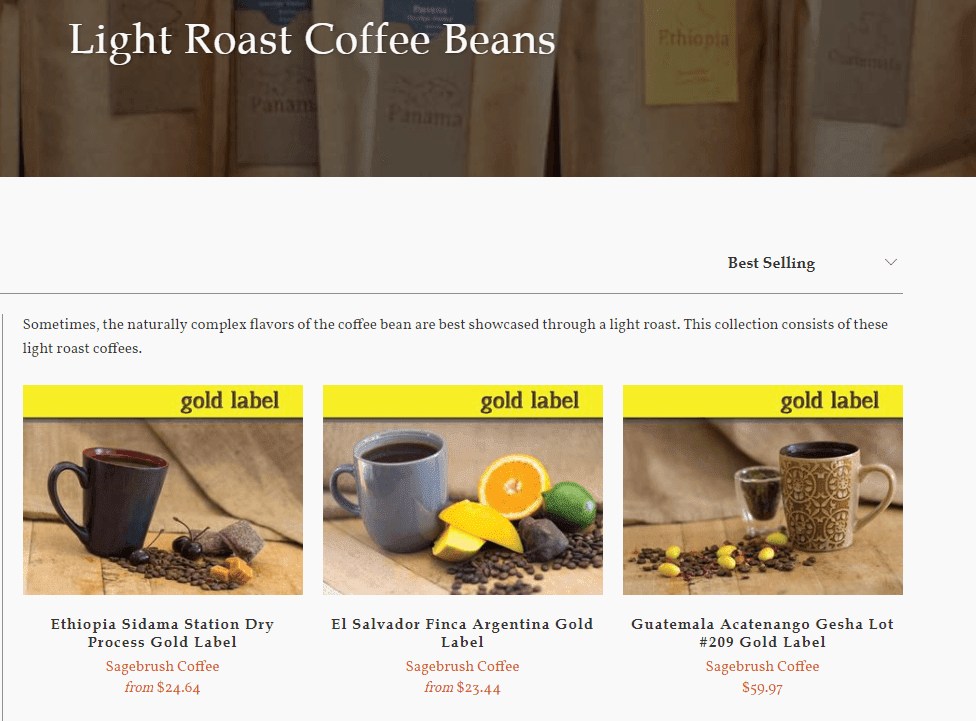
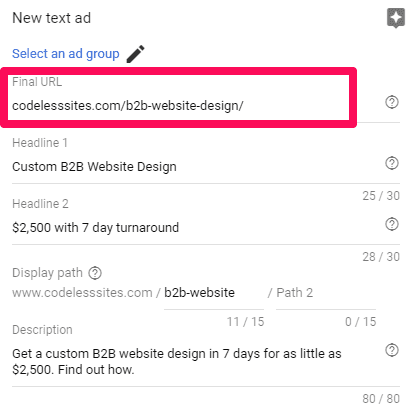
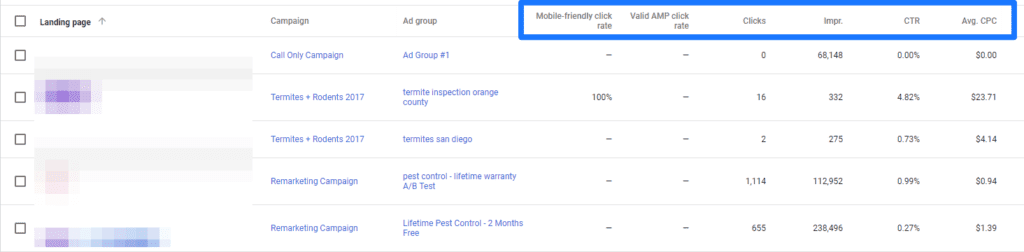
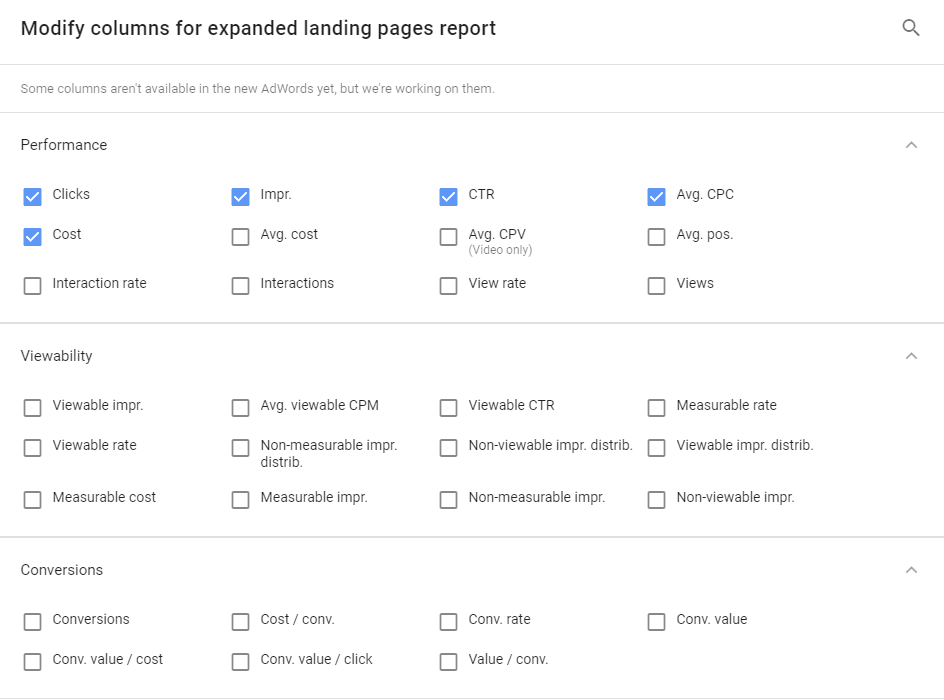
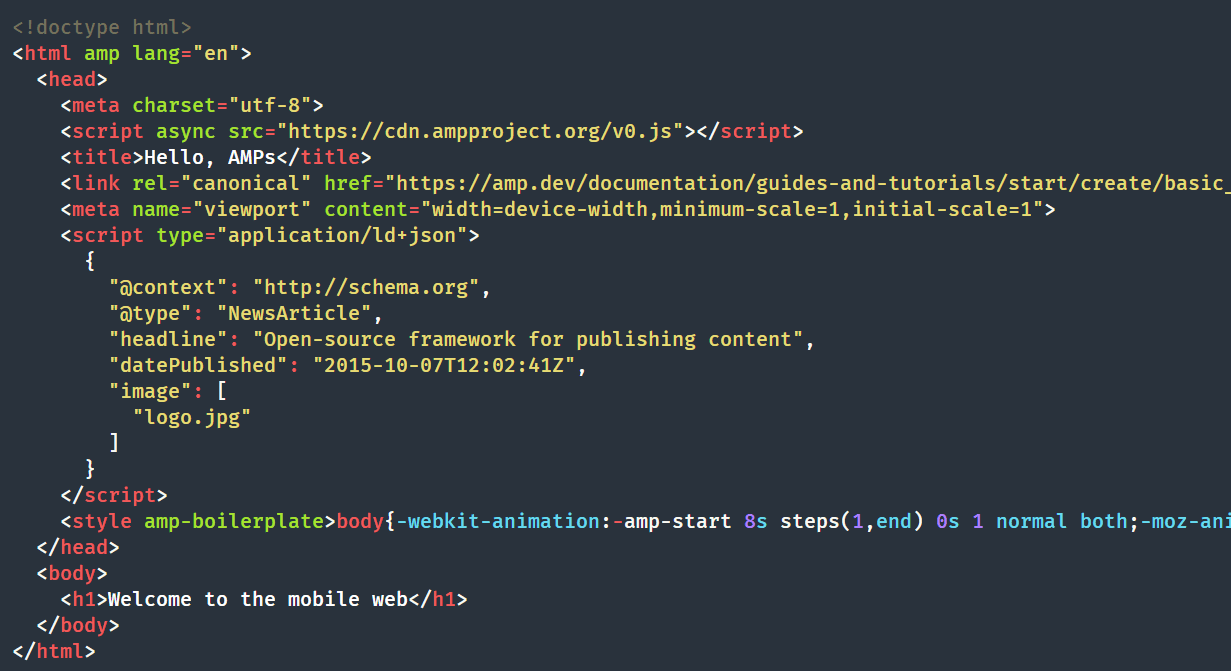
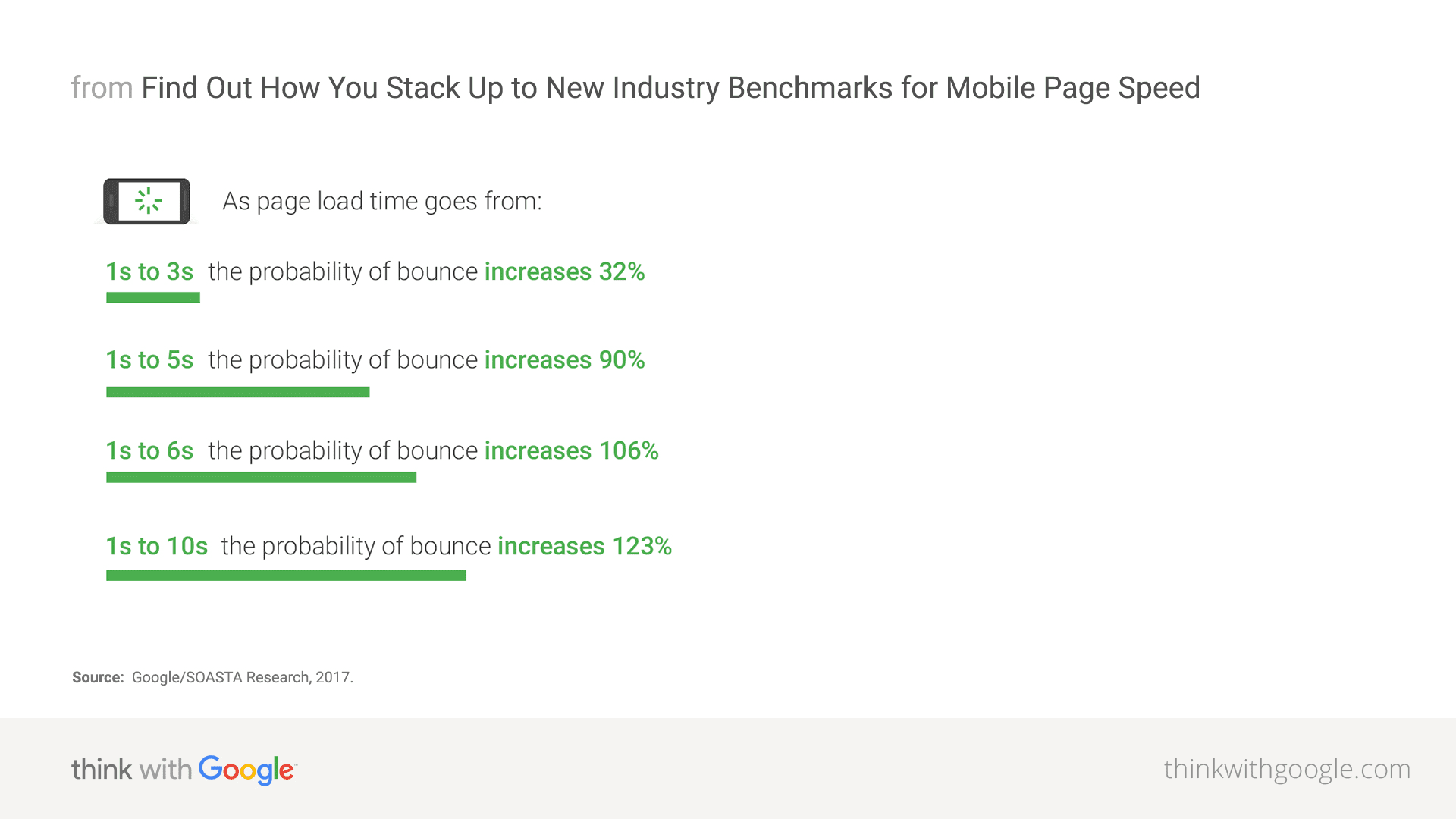
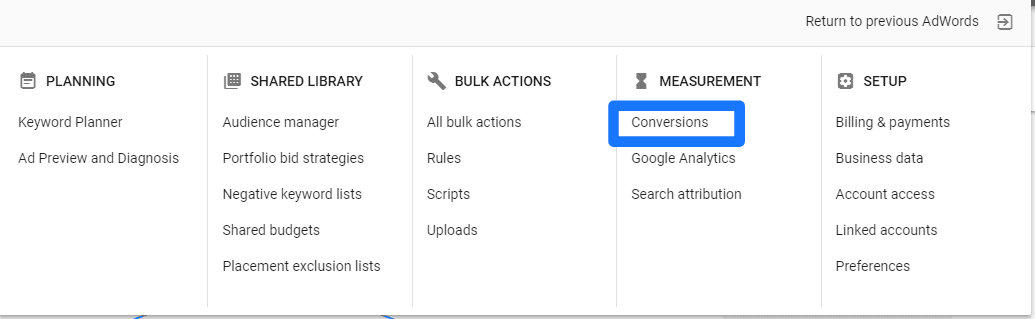
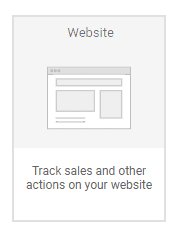
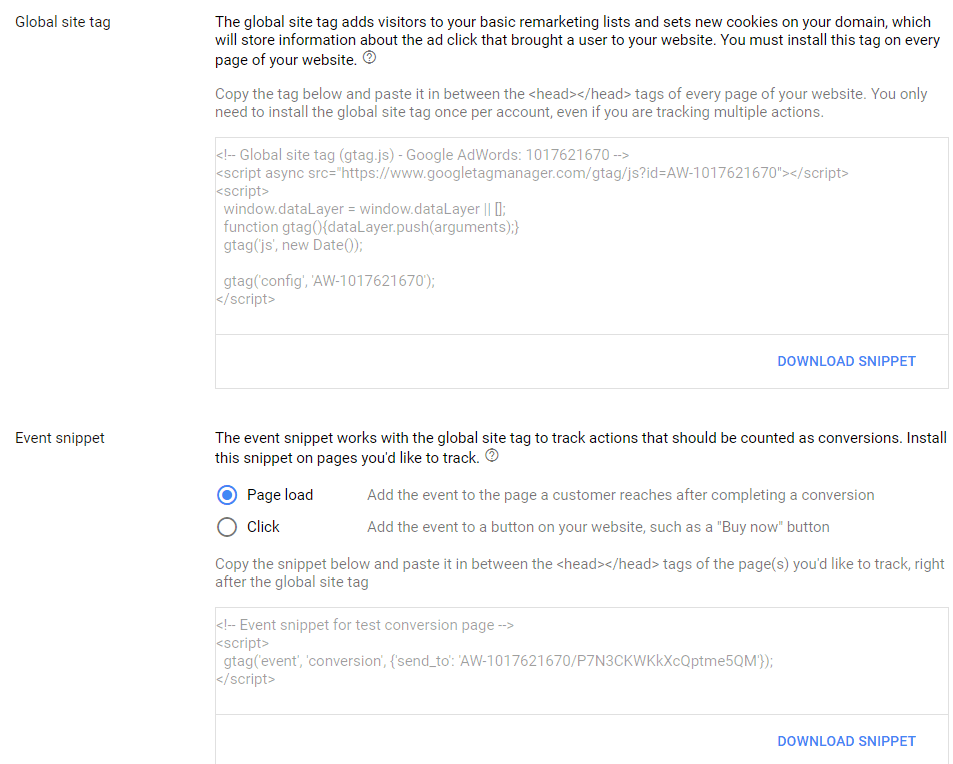
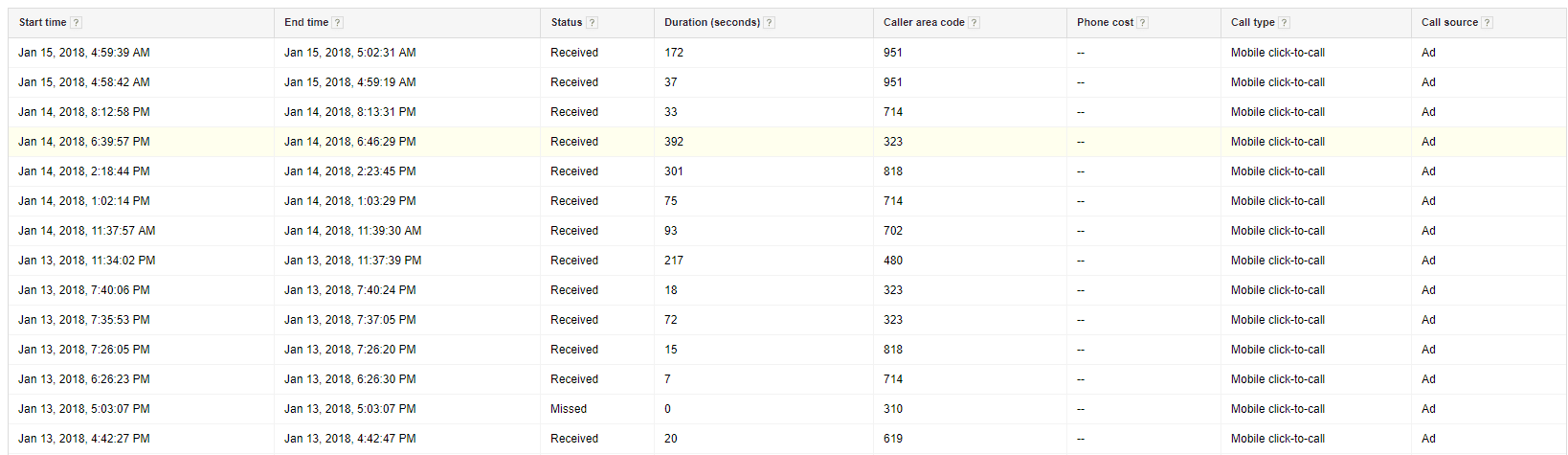
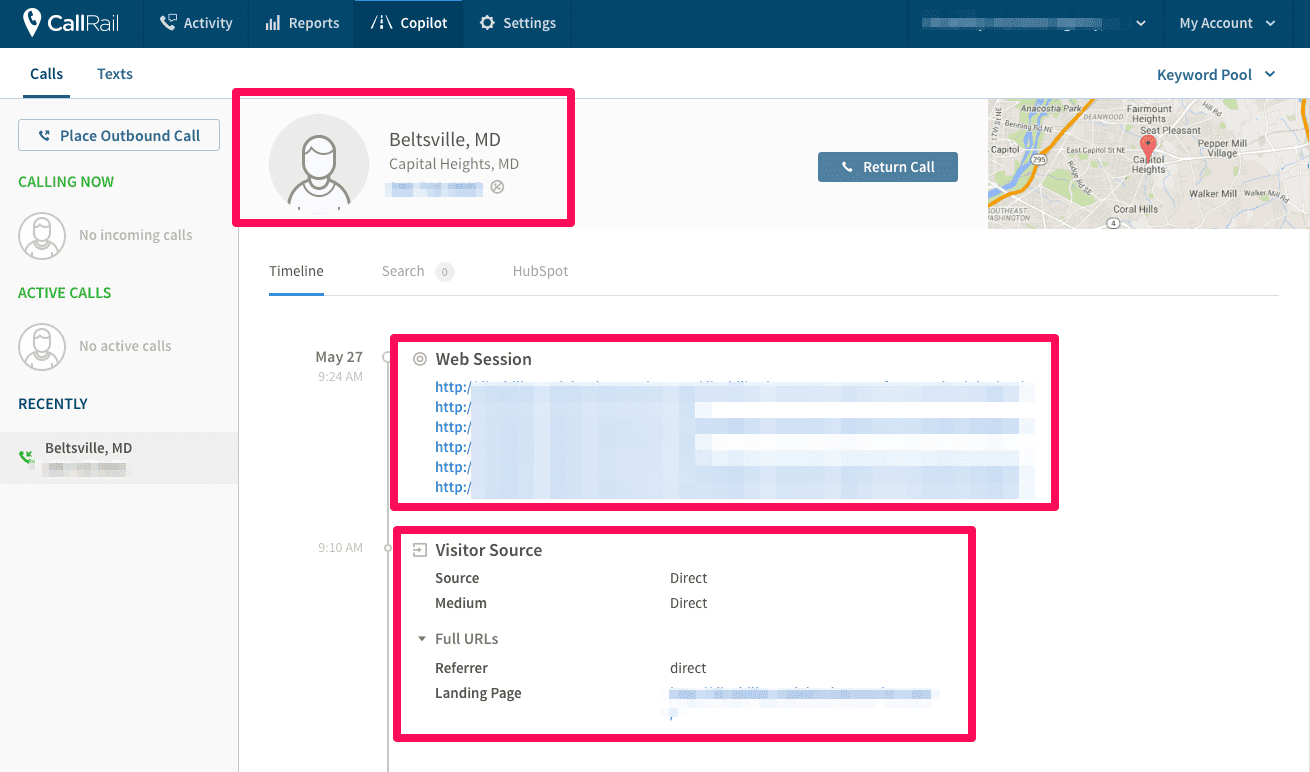
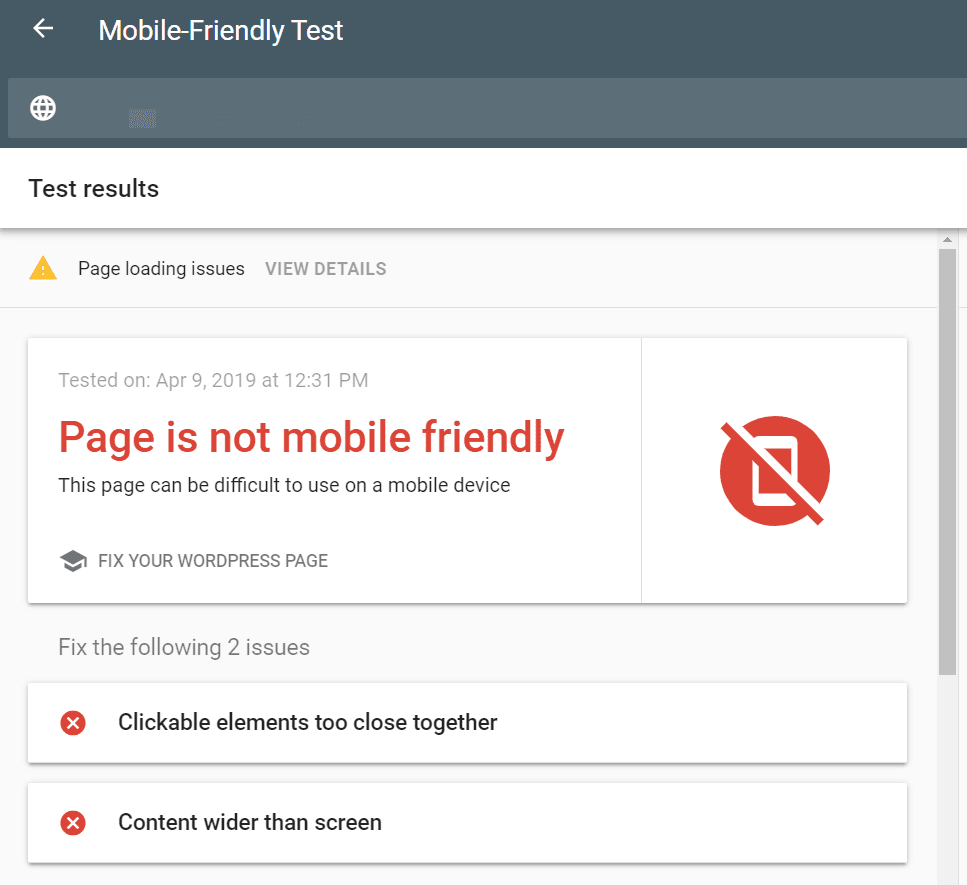
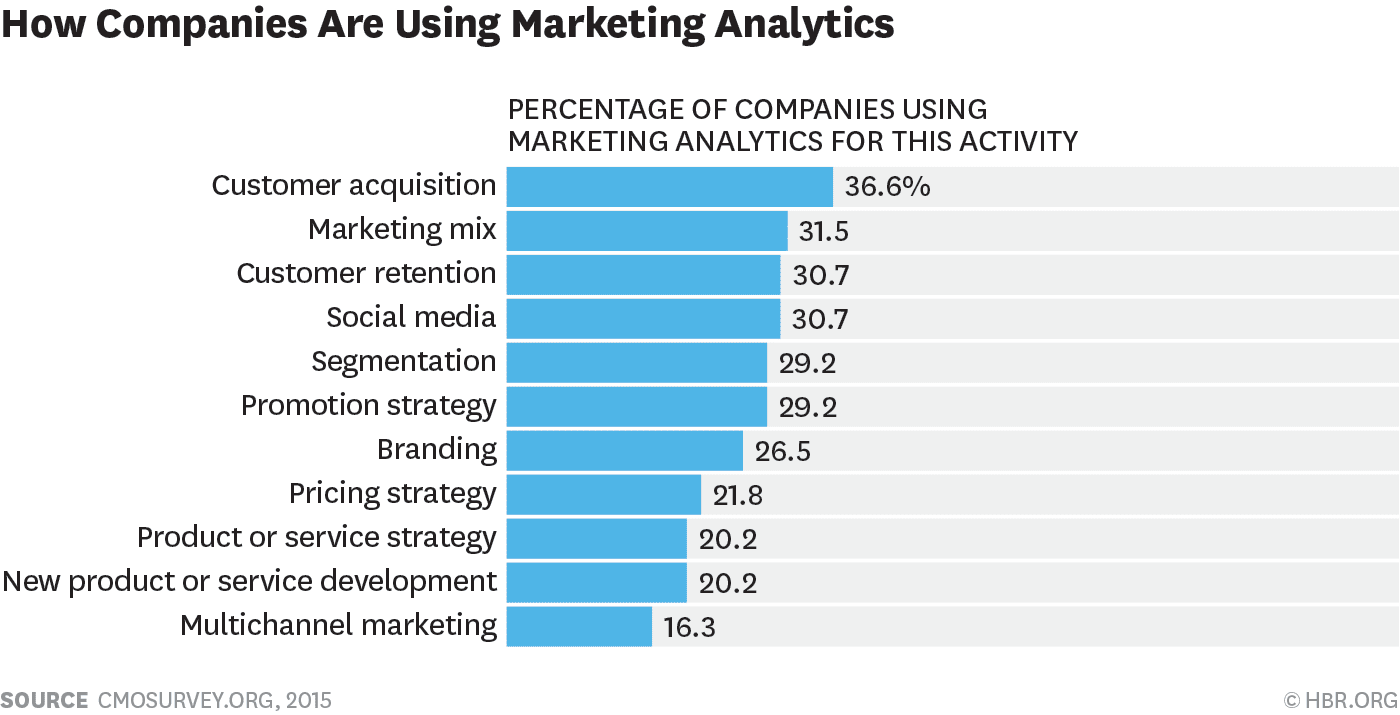
Great article! I loved the way you added relevant images to make it perfectly clear. I would like to share a post with you that perfectly complements what you wrote here. Be sure to check it out! I’m eager to read more of your content. https://blog.adext.com/es/razones-conviene-publicidad-en-google-adwords
Great explanation…but why don’t you offer an optimization tool for Google Adwords like you do for Facebook ads? Is that something coming down the road? I’d love to use that!
Yes it is 🙂 working on that, and on something else (big) too… 😉 stay tuned!
Bravo, this is the best 101 Adwords article
Dusan
Thanks for the quick adwords review, but then I though that AdEspresso only offered Facebook Ads Campaign Optimization and Management, so are you planning to offer adwords too?
Thanks anyways, it was a comprehensive overview.
Hi Roberto 🙂 yes we started AdWords integration already, and more is to come! 🙂 stay tuned
Excelente articulo! Esperamos muy pronto, la nueva guia de Optimización!
great article nice one can you tell me sir about negative keywords?
Hi 🙂 thanks for the compliments and your interest!
We have written extensively about negative keywords!
You can check these posts:
You Pay for AdWords Search Terms, Not Keywords. Here’s Why that Matters
Managing AdWords The 3 DO’s and DON’Ts That Make Or Break Success
AdWords Keyword Planner: What Has Changed (And How To Use It)
Perfect! Thank you!
greate nice article but i m having a problem in my AdWords account all balance is deducted but I see any clicks from anywhere in my dashboard
Great to see a well written article that has the latest interface design implemented.
Might be worth updating it to reflect Google’s new brand name “Google Ads”, since the recent rollout last week.
cool tut!!! Thank you!
nice article thank you for sharing this information liked it
waiting for an article about:
google ads mistakes that kill budget
good idea!!! 🙂
This is great however what made me churn from premium was the fact that your platform automatically disables ads that aren’t providing better results however you’re not using statistical significance which is scientifically wrong according to optimal split testing of what is and isn’t worth banking on with your budget with 95%+ confidence so I would love to find out when you plan on allowing users to split test various ads before disabling what isn’t statistically significant as likes, shares, comments, and conversions don’t always mean confidence that other variations of that campaign won’t turn out to be statistically significant. When this is an option please do resurrect me as I’d love to reconsider as I do love the team, and content you push out but the product itself not having this necessary functionality is just a horrible way to blow a budget and not get the best results possible. I know Massimo would agree he seems smart.
Perfect article. You explained it very well and in details.
Thanks
Thanks for this amazing article. You have explained Google Ads in a detailed way and the article is very informative.
Thanks for a wonderful blog post. Your article has proved your hard work and experience you have got in this field.
Thanks for this article. I am newbie in google ads and was looking for some help. I found this article quite helpful to me.
Thanks for this sharing this article. Very nice & helpful
I have started google ads recently for my ngo Shanti Sahyog. After reading this article, i realised that there are lot of things that i can do and add. Thanks a lot for this article.
Thanks for this amazing article. The article has explained Google Ads in a detailed way.
It was very interesting to learn that specificity in creating ads is very crucial. This is actually an extraordinary guide for people who are willing to learn Google Ads. I was of thinking of using Ads to promote my blog content. This guide is very helpful for me.
Awesome article! I see that I have a lot to learn about Google Ads.
This article is very helpful. Thanks for sharing.
Appreciated Brad!!! This is a nice blog about Google Ads. It is really helpful for beginners who want to learn about Google Ads. Keep sharing such information in the future. Keep it up.
Thanks for writing a such good article for users. Your article is fantastic and helpful for user. Your article full explanation about Google ads. If anybody gain any knowledge about Google ads, he/she should see your article.
Well done Brad, I would say this is the best article I have ever read about Google Ads. Honestly, you did a great job. Keep it up.
I was wondering for the best blog to learn and keep updated with the latest concepts of digital marketing, I got your blog while searching and found top digital marketing blogs. This is very helpful to me. Thanks for sharing such a valuable list of blogs. I will utilize all the knowledge from these blogs to my personal website.
A very comprehensive & informative article. Helpful for beginners & experts alike.
I feel strongly about it and really like mastering more on this subject. If feasible, as you acquire experience, would you mind updating your blog with much more information and facts? It is very helpful for me.