It’s no secret, Google search ads are getting expensive. Thanks to extreme growth in CPC, the penny clicks of days past are no more. The new Google Ads Keyword Planner can’t turn back time, but it can surely boost your campaigns’ performance.
In highly competitive fields, like law and accounting, specific keywords can cost as much as $192 for a single click. And with a median CPC of $1.42 for every single click, it’s more important than ever that you target the right keywords.
Thankfully Google’s updated keyword planner gives you more insights than ever, which will help you maintain and improve performance with less effort.
But before you start trying to learn how to perfect your keyword research with the new Google Ads keyword planner (previously Google Adwords keyword planner), you need to get your basics in order.
You need to learn the best practices first before you can take advantage of the new and updated Google keyword tool for maximum success.
To jump straight to the Google Ads keyword planner changes, click here.
If you also want to learn how to find keywords that drive sales without breaking the bank, just keep on reading.
Google Ads Keywords Planner: 4 Best Practices To Set You Up For Success
We all wish that we could target the broadest, most generic industry keywords and instantly have a successful campaign on our hands.
If that was possible, we’d all be millionaires.
But that isn’t a viable way to reach SEM or PPC success at all.
Here’s what you should be doing instead.
1. Balance low-volume and high-volume keywords
Keyword selection is a balancing act.
If you choose broad keywords that have 100,000 monthly searches or more, you have the potential to get a lot of clicks.
But there is a high chance you will get a lot of untargeted traffic(people who aren’t actually interested in what you offer at all).
On the other hand, a smaller volume keyword might only drive twenty visits a month, but they are all people who want to buy a product like yours.
With keywords, you want a balance of both.
Remember: When it comes to search, bigger isn’t always better.
It’s often a better idea to go for longer, more specific keywords that are directly relevant to your product with lower search volumes, rather than generic industry terms like “marketing.”
These are called “long-tail keywords.”
Ignore vanity metrics like search volume, visits, impressions, and clicks.
It doesn’t matter if you have 1,000 clicks, if you only get a single conversion.
As a business, 200 clicks and 20 conversions is a much better deal.
2. Only bid on what makes sense for your bottom line
Typical Google Ads conversion rates for the search network are 3.75% on average across all industries:
That makes it hard to keep a campaign profitable. For example, if you are selling a product for $15, you can’t have your cost per conversion be $14.
Adding in the cost of goods, you would be losing money.
Let’s say the term you use matches the median CPC, and clocks in at $1.35 per click. With the average conversion rate of 3.75% on 1,000 clicks, you would get 37.5 conversions.
But that also means you spent $1,350 to get them.
With an average CPA of $36, you need to sell a very profitable product or have a high return rate and LTV to stay afloat.
Always keep in mind the cost of your keywords and bid lower or higher based on your bottom line.
If your campaign is very profitable, but you’re getting a low volume of traffic, increase your bid to get more clicks and rank higher.
If clicks cost too much, giving you a negative ROI, lower your bids to get fewer clicks at a cheaper cost. (Or target less competitive keywords.)
3. Intent is critical
The intent of a search is the most important (and overlooked) factor in keyword selection and SEO.
Hands down.
Google Ads PPC and SEO is perfect for digital marketers because users are actively searching for solutions. 75% of consumers that click on search ads say they make it easier to find the information they are already looking for.
Whereas on platforms like Twitter and Facebook, users aren’t.
Search intent is simply the intent behind a given search.
It’s the “why” behind the search. What does the searcher want or need?
For example, when you search for a term like “windshield repair now,” you are probably desperate and looking to get this problem solved ASAP.
You’re at the bottom of the funnel almost instantly, and nearly anything can drive you to convert, even a lazy ad that leads to a mediocre landing page.
But what about a term like “best CRM”? What’s the intent of that search term?
Likely, the user is not ready to purchase but wants to examine a variety of options and reviews. But companies are still bidding on that term and probably paying insane costs for clicks that aren’t going to convert in the short term:
Someone searching for “best CRM” most likely doesn’t want to see a CRM company saying that they’re the best.
They want reviews and comparisons. A great way to see if your instinct is true is to scroll down to the organic results:
You should instantly recognize the intent. The popular organic content is all reviews, not companies touting their own prowess.
That means that spending money on this term isn’t likely to drive a positive ROI, at least not in the short term.
Intent can make or break your strategy and budget.
Making sure you’ve nailed intent should be an important part of any Google Ads audit.
4. Always use negative keywords to reduce ad spend
Negative keywords are critical when building a keyword list.
Simply put, negative keywords are keywords that you specifically don’t want to show your ads for.
For example, if you don’t do free consultations, you don’t want to show an ad for “free consultations” and pay $20 a click.
Using negative keywords can reduce your wasted spend dramatically by cutting out terms that won’t convert.
For example, if you want to advertise web design services, you want to avoid searches for free and for completed designs like templates and themes that aren’t directly relevant to your service.
In the next section, I’ll show you exactly how to use negative keywords to reduce your ad spend and keep costs lower when selecting keywords.
Google Ads Keyword Planner: What Has Changed And How To Use It
The Google keyword tool, formally known as the Google keyword planner, is a great place to scout new keywords for a PPC campaign.
They give you tons of free resources that can help you find new terms in just a few minutes.
Plus, with a few basic tricks, you can uncover data that would normally be difficult to find.
Recently, Google rolled out the new Google Ads experience. And now they have reworked the keyword planner completely as well.
Previously, the Keyword Tool would give you a few options to choose from:
But the new update has changed things.
Now, when you go to explore keywords, it’s simplified into two simple options; discovering new keywords, or focusing on volume and forecasts.
In this section, we’ll show you how to use the Google keyword tool and take full advantage of the new offerings.
To get started, head to your Google Ads dashboard, and click on the drop-down menu.
From here, select the keyword planner tool under the “Planning” section:
From here you have two options.
You can:
- Search for keywords using a general phrase (to generate related terms) and use a website or a broad category.
- Get metrics and forecast costs for a list of predefined keywords.
When you’re trying to find ideas for new keywords, you need to use option one.
You can use the forecasting tool, later on, to validate any such keywords before you decide to include them in your campaigns, but volume forecasts are automatically included in the new keyword research tools as well.
To generate some basic ideas of terms in your niche to target, start by entering your product or service description. A new option here is that you can also start with a website or a relevant landing page.
Don’t write an entire sentence or paragraph here. Simply summarize your business in two or three words.
Meal delivery, Italian restaurant, digital marketing, and web hosting are a few examples.
(Or use specific keywords that have already worked well for your campaign in the past.)
Next, you should see a vastly different results dashboard:
This dashboard has a lot going on, so let me break it down for you.
Essentially, the results will be the same as your previous experience with the Keyword Tool, you can see the average monthly search volume based on historical performance, and the price of advertising for such keywords.
All of your keywords that relate to your entry will display by relevance like in the older version.
But now, you’ll see three new key columns of “Top of page bid (low),” “Top of page bid (high),” as well as “Account status”:
The top of page bid metrics gives you a clear picture of what you need to pay to rank within the top results on the first page vs. the bottom of the first page.
Instead of just an average bid or CPC, you get specific, actionable numbers to base your bidding on. No more guessing and adjusting.
Want to rank for “flower shop” as #1? Bid more than $9.37. Want to rank as #3 or #4? Bid more than $2.5.
(This is an overly simplified way to explain the way Google Ads auctions work, as the algorithm actually considers other factors like CTR, and perhaps dwell time as well. Google’s Quality Score metric demonstrates this complexity, as it impacts how far your money will take you.)
The accounts status column shows whether or not you already have included the keyword in your campaigns or not.
With the updated filter feature, you can exclude specific keywords and filter the data based on bidding, competition, volume, and more:
(Adult ideas are excluded by default.)
Essentially, this updated feature helps you sort out keywords that don’t fit your budget and goals.
You might even see a new beta section in your keyword search results that will help you categorize and single out useful keywords.
You can choose whether or not you want to include keywords from different categories in the list.
For example, if your cafe only served lunch, and is mainly vegetarian, you could focus only on related keywords from those two sections.
This helps you narrow down the number of potential keywords to a much more manageable and relevant amount.
But the most useful part of the update for PPC marketers is the ability to filter out the keywords that you’ve already included in your account or your plans. (More on this later.)
Another update came directly into the search volume trends graph on your keyword ideas page:
Now, Google Ads shows your mobile and total search volume trends first. In the older version, this was only available through drop-down selections.
When modifying columns on the update, you will also see three new metrics that are unchecked by default:
- Competition (indexed value)
- Organic impression share: what percentage of the clicks on the search term is organic or paid?
- Organic average position: if you rank organically for these terms, this will be a valuable metric.
And that’s not the only interesting update to the way Google shares data about potential keywords either.
They have included an update where you can access historical data for each keyword from within the keyword planner itself.
How to See Volume/Trend from Within the Google Keyword Discovery Tool
For a PPC professional, the search trends of individual keywords can be just as interesting and fruitful as industry-wide trends.
That’s why for years they’ve used their unique processes and tools (as well as their historical data) to make important campaign decisions.
With the new update, you can easily download search volume/trend data for a single keyword.
Instead of having to look up each keyword specifically with their search, or painstakingly going through each one with a different tool like SEMrush, or download a CSV of potential keywords and then run it through the volume and forecasts tool, you can directly download historical data that gives you those same insights.
Once you’ve created a plan, you can download the keyword ideas as a CSV file with added historical data.
When you open the file in excel, by default it includes the historical search volume for the prior 12 months.
If you select a different range on the initial report, this affects the search volume in the downloaded CSV sheet as well.
If you’re planning a promotion during a certain month or season, you could filter relevant keywords by the search volume during that period.
This is most relevant for seasonal retailers like an online costume shop, but the added seasonal insights are not going to hurt anyone.
Filtering Out In-Account/In-Plan Keywords out of Keyword Ideas
When you’re looking for new keyword ideas, the last thing you need is to see keywords that you already use in your campaigns.
The new Google Ads Keyword Planner actually communicates with your Google ads account. So now it shows which keywords are already included in your account and lets you filter them out.
When you do a search in the new keyword tool, you can immediately see which keywords are already included in your campaign. This is shown in the “Account status” column.
Any keywords that show the “In Account” tag is already included in one of your campaigns.
If you have opened up the new keyword planner even once, this is probably not news to you.
But this added column has a much more useful functionality than just a visual cue to tell you what you already know.
You can actually clear out these results by adding a filter.
Simply click the “Add filter” link above the results table, and search for “account.” Then select the “Exclude keywords in my account” option.
This filters out all keywords that are included in one of your campaigns.
And when you’ve created a new keyword plan, you can exclude keywords that are already included in a plan as well.
Note that it doesn’t differentiate between paused and active campaigns, so if you have experimented with keywords in the past without removing them, you might want to compare a list of filtered and unfiltered results.
You can also filter out keywords related to competing brands and companies, which can often have very high CPAs.
Last but Not Least: Add Negative Keywords
The last step is to add any negative keywords you can think of. Negative keywords will help you weed out results that don’t apply to you.
In the previous version of Google’s keyword planner, you could easily add negative keywords at the top of your generated list:
Now, you can add negative keywords by checking irrelevant keywords in the list and clicking the “more” link.
You can then add a negative keyword or multiple ones at the same time with specific match types like phrase or exact match.
If you’re using exact or phrase match exclusively or using the keyword planner for SEO research, you may just want to filter out irrelevant keywords.
To filter them out, you first need to either click the filter icon to the left or click the “Add filter” link.
Then select “Keyword text” to add negative keywords and filter your ideas list.
In the keyword text box, type the keywords you don’t want to show up for, such as “flower arrangements,” or “how to arrange flowers” and then hit “Apply”:
Hitting “Apply” will generate an updated list of ideas excluding those keywords you filtered out.
(Most businesses that advertise with Google Ads have a long list of keywords they should avoid, but don’t. It’s often not as simple as avoiding one word like “delivery” or “arrangements.” You can read more about negative keywords here.)
Right away, you should see a few metrics for these keywords.
The most important ones to focus on are:
- Average monthly searches, otherwise known as total keyword volume.
- Competition, as in how many advertisers are bidding on this term.
- Top of page bid metrics (new), showing you specific bids for ranking high or low on the first page of that term.
If you click and select keywords, you can quickly add them to a new ad group plan and choose what match type you want as well:
This is a quick way to filter out any terms or groups that don’t resonate with your goals and add specific ones to your plan.
How To Find Trends With The updated Google Keyword Tool
After you’ve generated a substantial list, you can start to filter your graphed data by different trends from within your ideas list:
For example, if you’re planning on running a location-based campaign, you can scout for hyper-specific trends and breakdowns by factors like region, state, county, and more:
These new features allow you to get more specific data without leaving the planner.
These small factors, like location, device usage, and mobile breakdown, will determine the right combination of keywords that you should pick.
How to Find High Commercial Intent Keywords to Create a Profitable SEO Campaign
If you’re looking for high commercial intent keywords with a high conversion rate for your SEM or SEO campaigns, the Google Ads keyword planner gives you all the data you need.
After all, most digital marketing campaigns are performance-based, so marketers only pay what something is worth.
That’s why looking at how much other PPC marketers are spending on keywords can be a shortcut to finding high-converting keywords that have high commercial intent. (This basically means, phrases that users who are close to making a purchase would search.)
Take the keyword list that you have already generated, and simply reorder the keyword results by Top of page bids from high to low.
To get relevant results here, it’s important to exclude brand names from your list of search results, if you didn’t do so already.
To do this, click the search query (your keyword) at the top of the page to expand it, and then uncheck the “Include brand names” box.
A competitor’s brand name is usually not a great keyword idea, after all.
Then click the get results button to get high-value keyword suggestions for a new campaign.
As you can see, these keywords aren’t generic, but longer and more specific.
“Office lunch delivery” is a keyword where someone is looking for a very specific service, and probably close to making a purchase.
The same can be said for the “vegan meal kits” keyword phrase.
While these phrases don’t stray too far from the seed keyword “meal delivery,” they all have much higher commercial intent, and as a result, companies are willing to pay more for them.
But these keywords are incredibly competitive.
If the keywords are too expensive, your company might not have the budget to bid on them with PPC ads.
But you could use keywords like this as a basis for your organic SEO strategy to drive late-stage, close-to-purchase visitors to your website for free.
This data is what makes Google’s keyword planner an effective keyword research tool for SEO, even if you can’t see organic competition.
You can use third-party SEO tools to further explore the viability of this new shortlist of potential keywords for content.
Pro Tip: Always Get An “Outside” Opinion
Once you’ve scouted potential keywords to bid on, always be sure to double-check them with a tool like SEMrush.
Try sorting the data by mobile or desktop to compare and contrast the “Trend” data.
This will show you how the term performed over time for each device, giving you ideas of where your money is better spent.
Always be sure to double-check the keyword planner metrics with other tools to confirm or even disprove the data.
How To Find “Worth It” Keywords With Better Competitive Metrics
Finding relevant keywords with decent volume, high purchase intent, and low competition used to be every SEM marketer’s ultimate goal when doing keyword research.
But in any competitive industry, these keywords don’t exist anymore.
In 2020, you can’t expect to bid on generic terms like “web design” or “meal delivery” and get your money’s worth.
The new goal is finding a higher number of clear winners that give you better value for money than the “big words.”
But when “High, medium, low” is as specific as Google used to get, the keyword planner wasn’t much use for finding these, and you had to turn to different tools that showed more in-depth competitive metrics.
Thanks to the more granular competitive rankings of the new Google Ads Keyword Planner, you will be able to find more keywords that are worth your time.
To show these, first, open up the columns options in the report view.
Then all you need to do is check the box next to “Competition (indexed value).”
Finally, close the menu and save your changes by clicking the “Apply” button.
This will enable the column, which will show up in the report like this:
The index number is generated by dividing the total number of ad spaces filled, divided by the number of available slots. In other words, if there were ten slots and all ads were filled all of the time, the competition rating would be 100.
Basically, the further away the number is for 100, the higher the chance that you can get some ad share without having to enter a bidding war with the top spenders.
You can use these scores, along with the difference between the top of page high-range and low-range bids to assess how many advertisers are competing for the slots.
You can also arrange the list of relevant keywords with a much more precise measurement.
Or you can filter out keywords that you find too competitive:
If your strategy involves bidding low and getting cheap ad share for low competition keywords, this will be very useful for setting exactly the limit you need for a keyword to be interesting.
How To Spy on Competitor Keywords in the New Google Ads Keyword Tool
On top of generating terms and data for your own categories and landing pages, you can easily steal a competitor’s ideas.
Competitor research is huge when it comes to PPC.
If your competitor is showing up for a search term that you aren’t bidding on, you could be losing tons of sales to them.
Thankfully, you can research keyword ideas based on any URL in the keyword planner.
Here’s how to steal your competitor’s keywords.
With the new keyword planner, you can conduct competitor research from within your keyword plan.
Simply type a competitor’s website into the search bar at the top:
Type in their site link and hit “Get Results”:
Now you should see an entire keyword ideas list that contains the terms they are most likely to bid on:
This can uncover some amazing data, especially if your business is locally based and relies heavily on local sales.
For example, this simple competitor search for UrbanStems shows specific location-based keywords that have tons of volume at a relatively low cost per click.
Normally, keywords of this nature can be difficult to find.
Try using a competitor-style search to bring up ideas and go head to head in sales.
Once you’ve done this, you can download or copy your keywords into a spreadsheet for the next step!
How To Use The New Google Ads Keyword Planner To Forecast Your Ad Spend
Unless you want to blow all your money in a few days, like me in Vegas, you need to forecast your ad spend.
Google Ads has the potential to really chew up your budget in a matter of days, depending on which keywords you’re bidding for.
For example, bidding on a keyword with a $10 CPC could cost you thousands of dollars a month even if you only got ten clicks a day.
To get started, you can forecast tons of data right within the new keyword planner update, and you don’t have to navigate out from your keyword ideas list.
In the past, you had to navigate to the main menu and choose the forecast option. But the new update consolidates information into a single section.
Now, simply select keywords for the ideas list that you are interested in bidding on. Add those to a new plan:
On the left-hand side, click on the plan overview:
The plan overview is essentially a detailed, improved budget and strategy forecasting tool compared to the old keyword planner.
With new charts and data, you can see the specific keywords you selected. You can also see automatic data on performance from clicks to impressions and expected costs depending on your max CPC.
With the old planning tool, you had to set specific bids and move a dynamic bar to see how different CPCs impacted those metrics.
Instead of having to adjust manually, Google Ads does it automatically, giving you data on devices, keywords, costs, and more.
You can even see the top locations that search for your keywords, giving you great ideas for location-based campaigns:
If you want to change your max CPC, simply click the current value, change it, and watch the data dynamically adjust:
Be sure to use the budget tool before committing to these keywords to forecast your data before you’re already in the thick of it.
Conclusion
New features, like the refine keywords tool -still in beta, in the latest Google ads keyword planner update allow you to find and analyze keywords faster.
More in-depth metrics and better forecasts give you much more insight into how each keyword might affect your campaign.
Don’t get caught up in the metrics alone. A low competition keyword doesn’t necessarily mean a good keyword, and a high volume keyword doesn’t necessarily equal one either.
Just because a keyword has ten times the volume, or a 50% lower CPC, doesn’t mean they’ll turn your campaign into a winning one.
Instead, focus on finding the right keywords for your business by starting with understanding search intent, strategy, and serving the right page to each query.
This approach will help you bring in conversions at a cost per acquisition that helps your business grow.
What do you think? Do you like the new Google Ads keyword planner interface? Let us know in the comments!
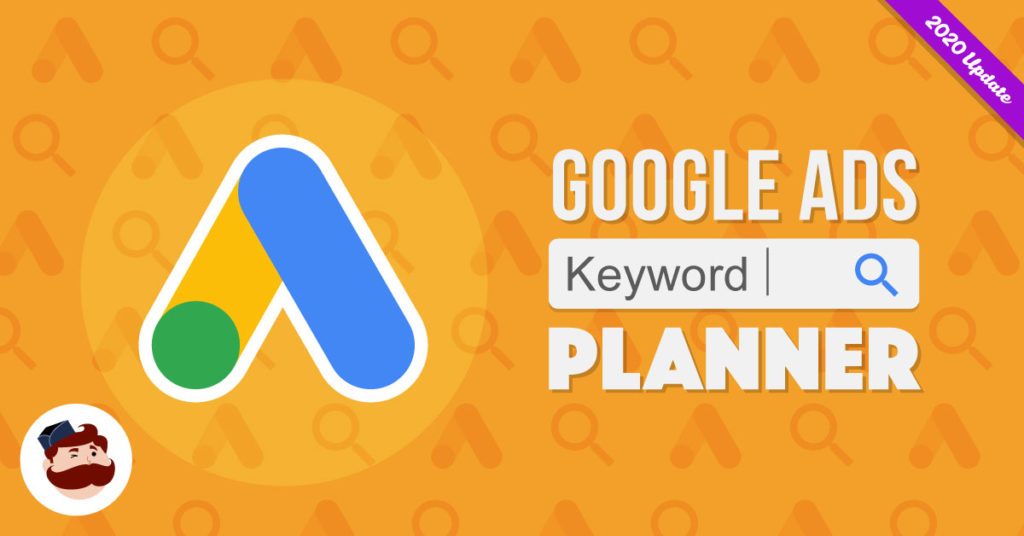
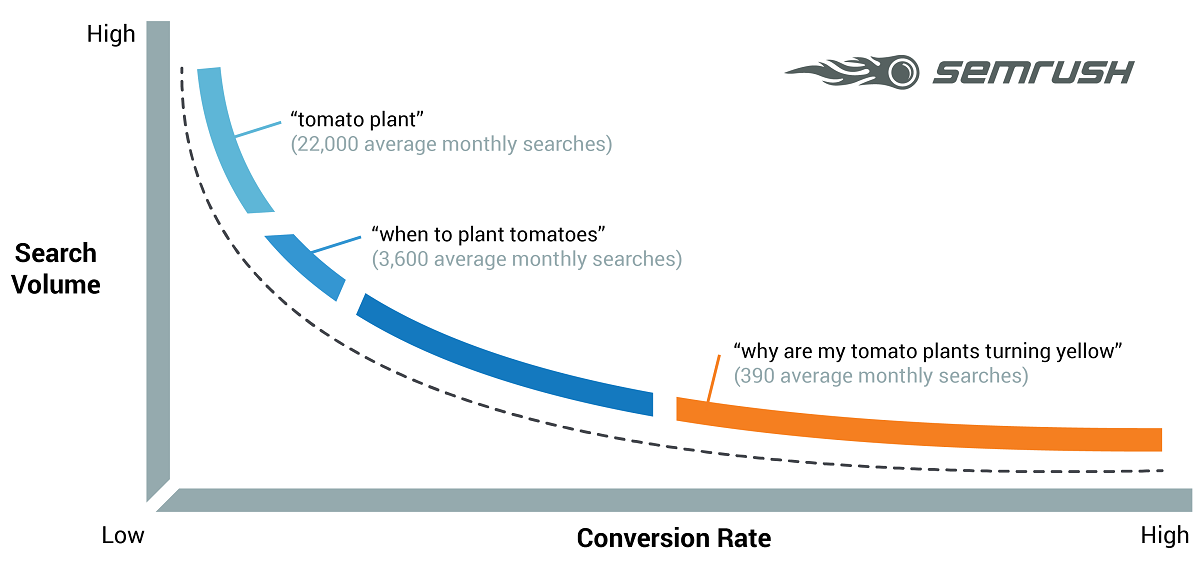
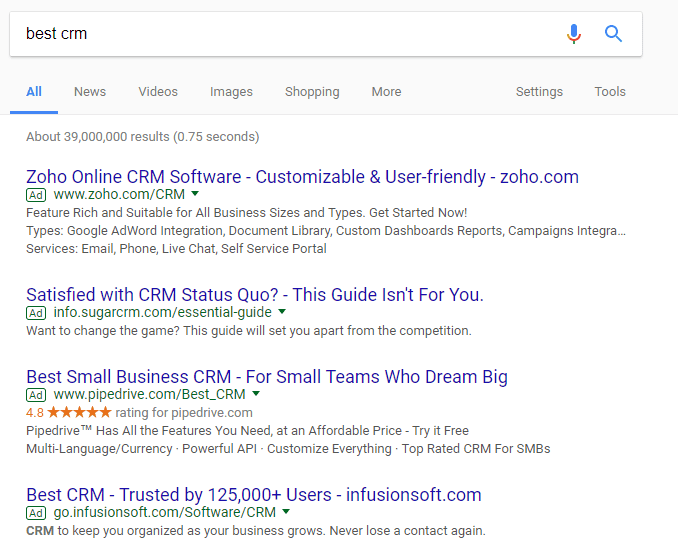
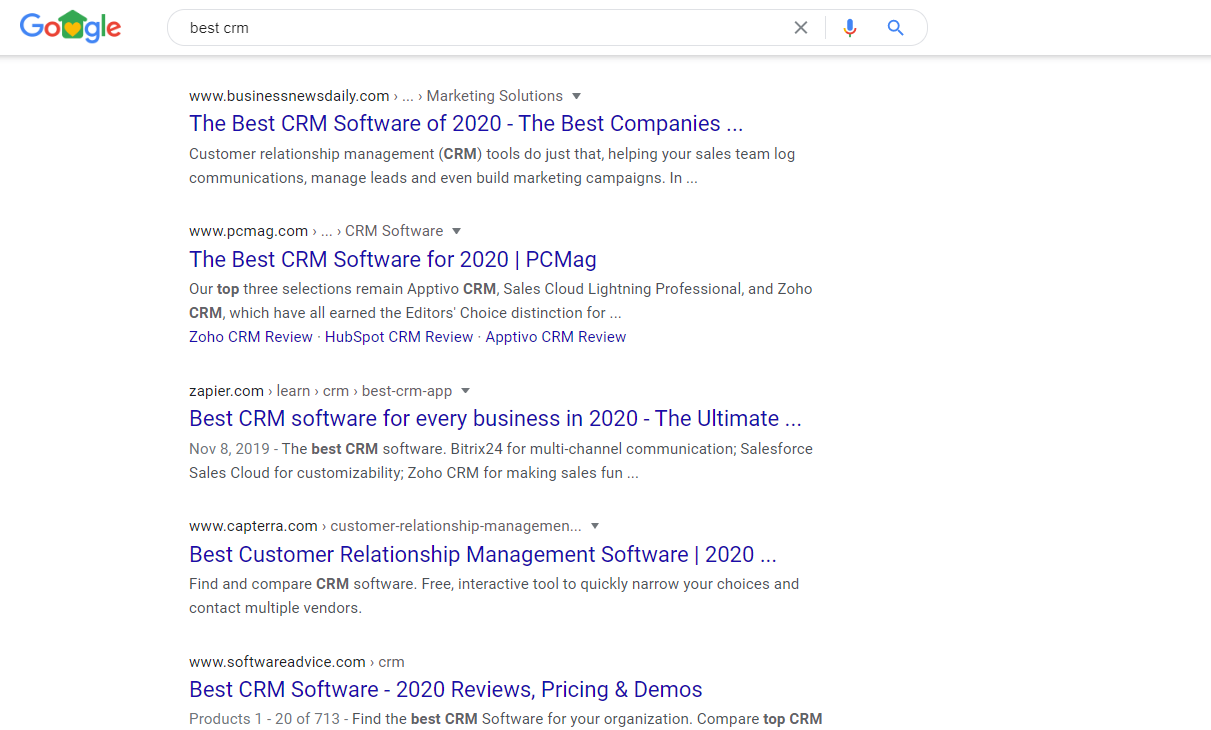
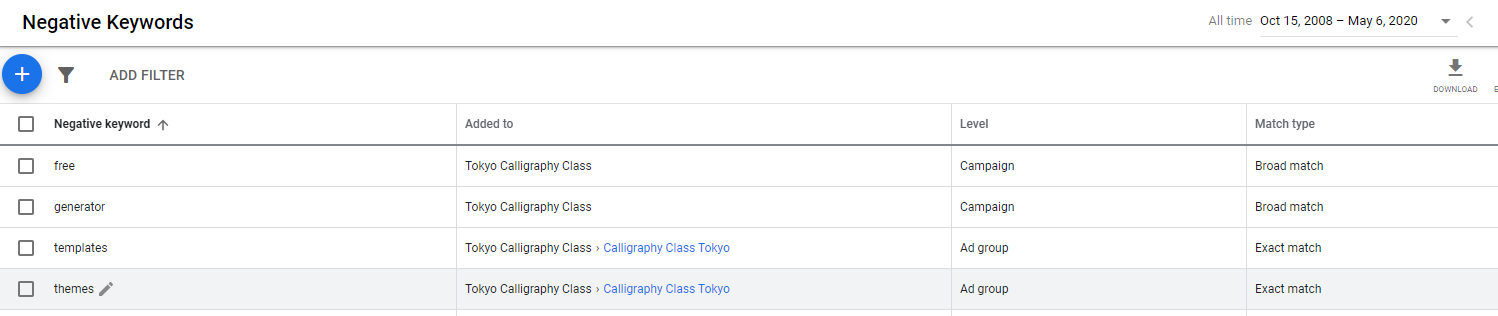

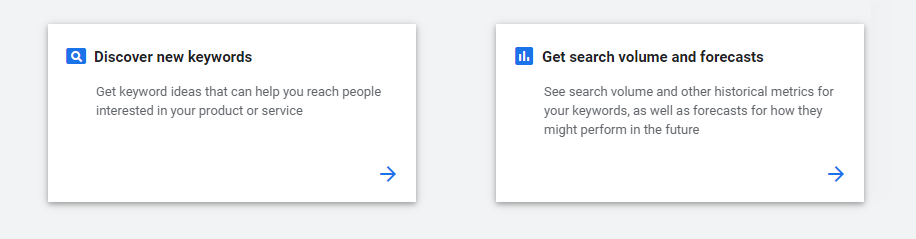
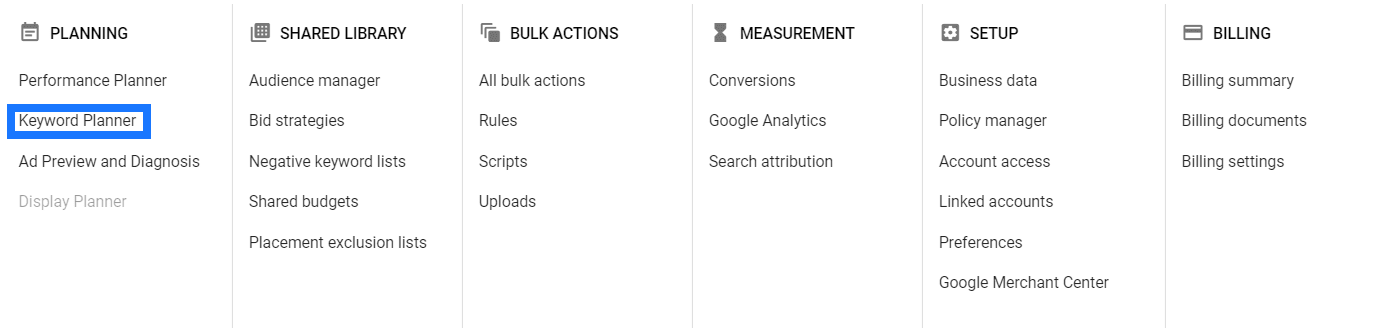
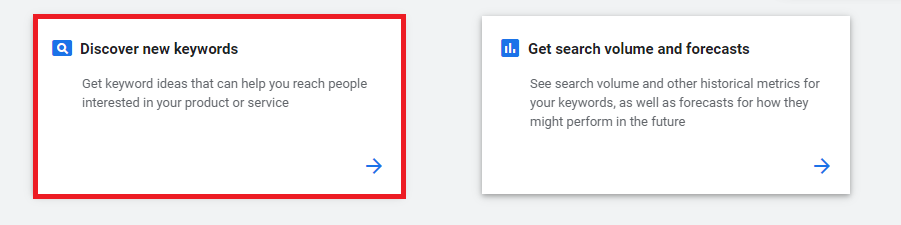
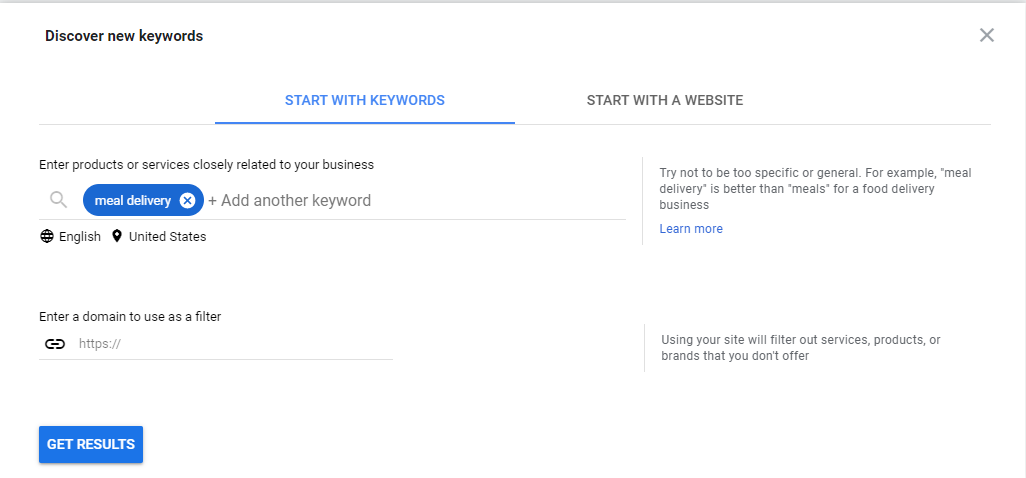
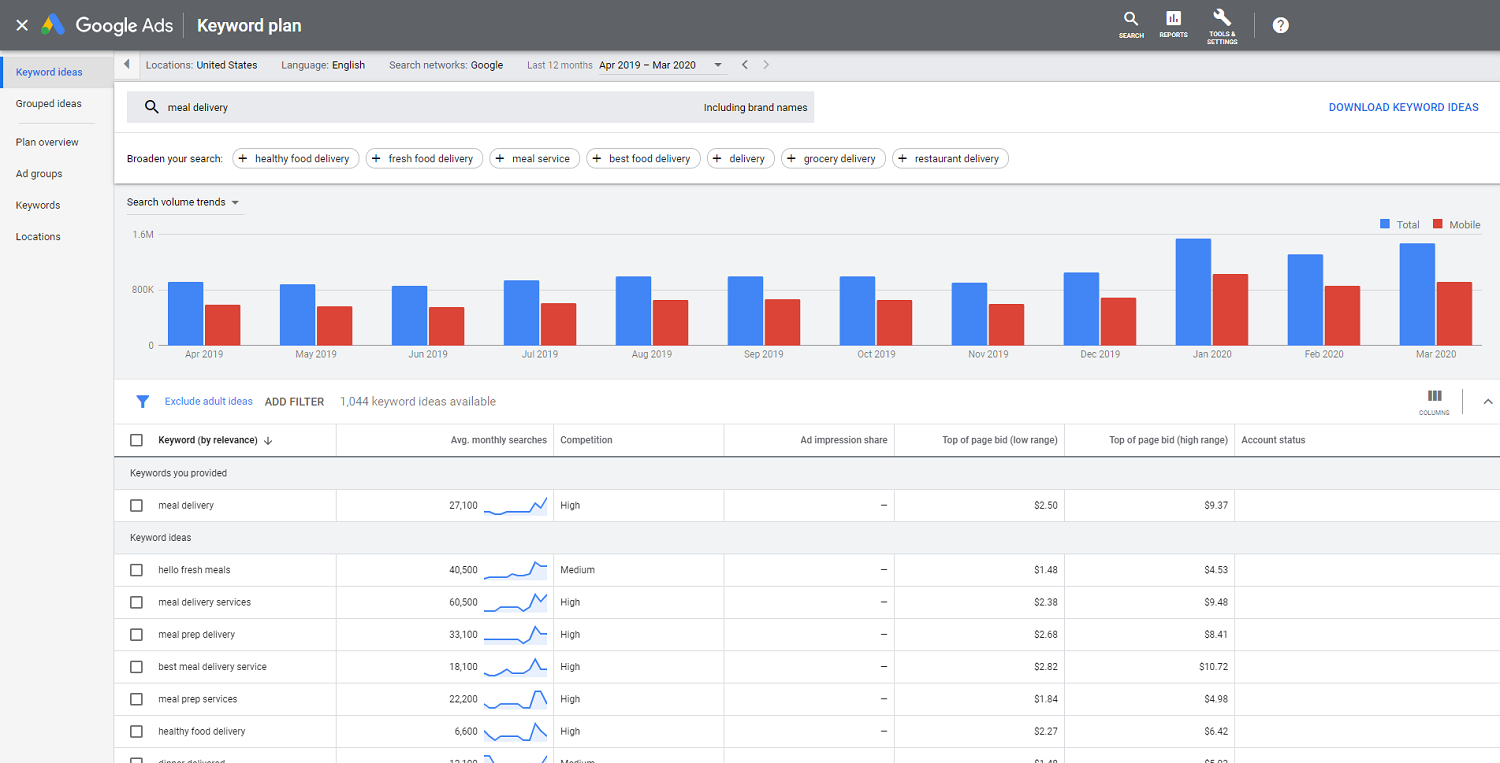
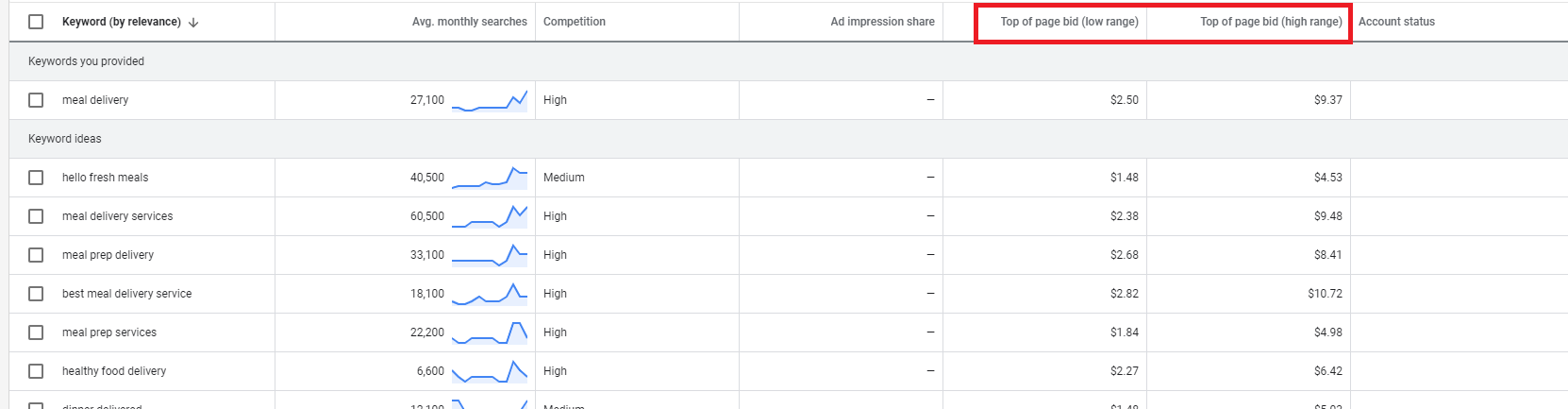
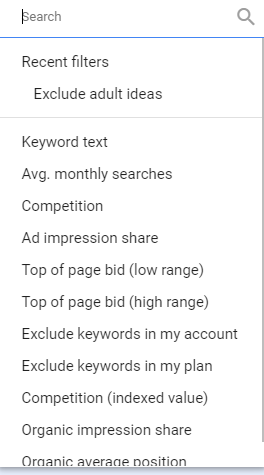
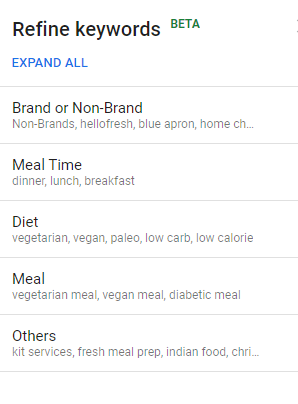
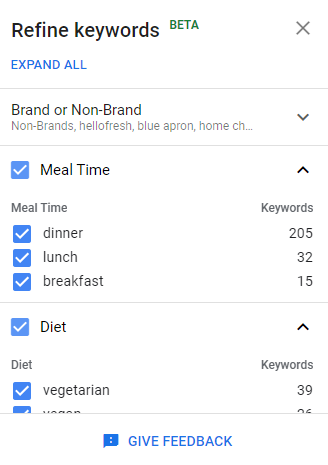

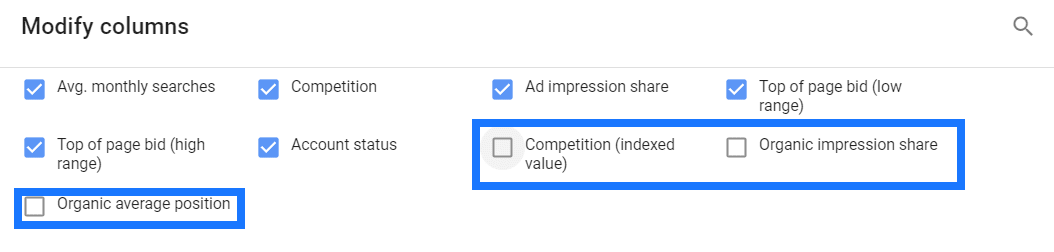
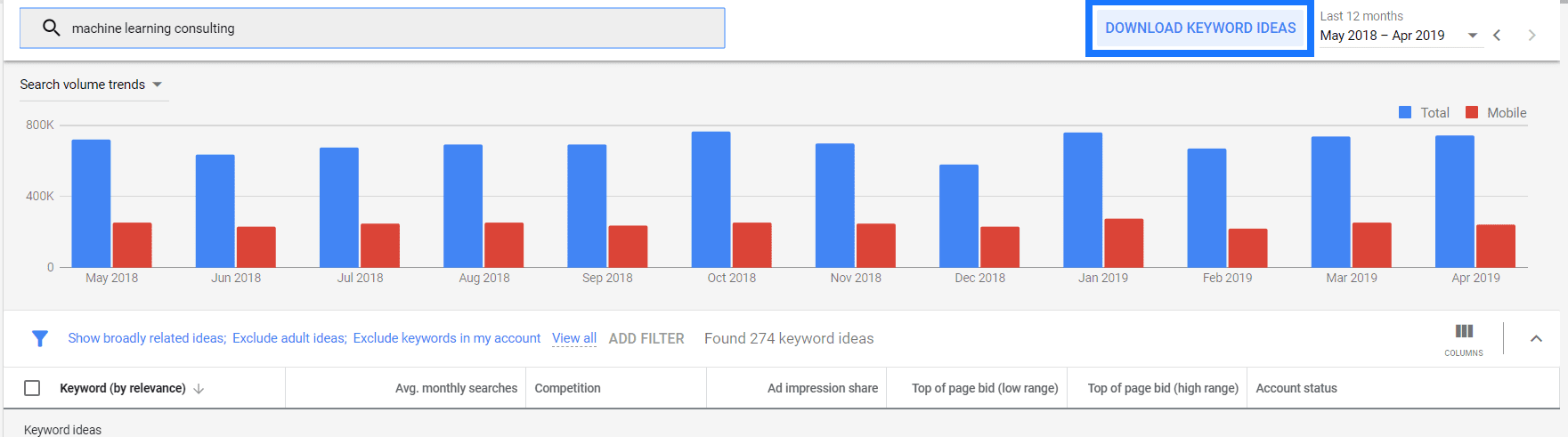
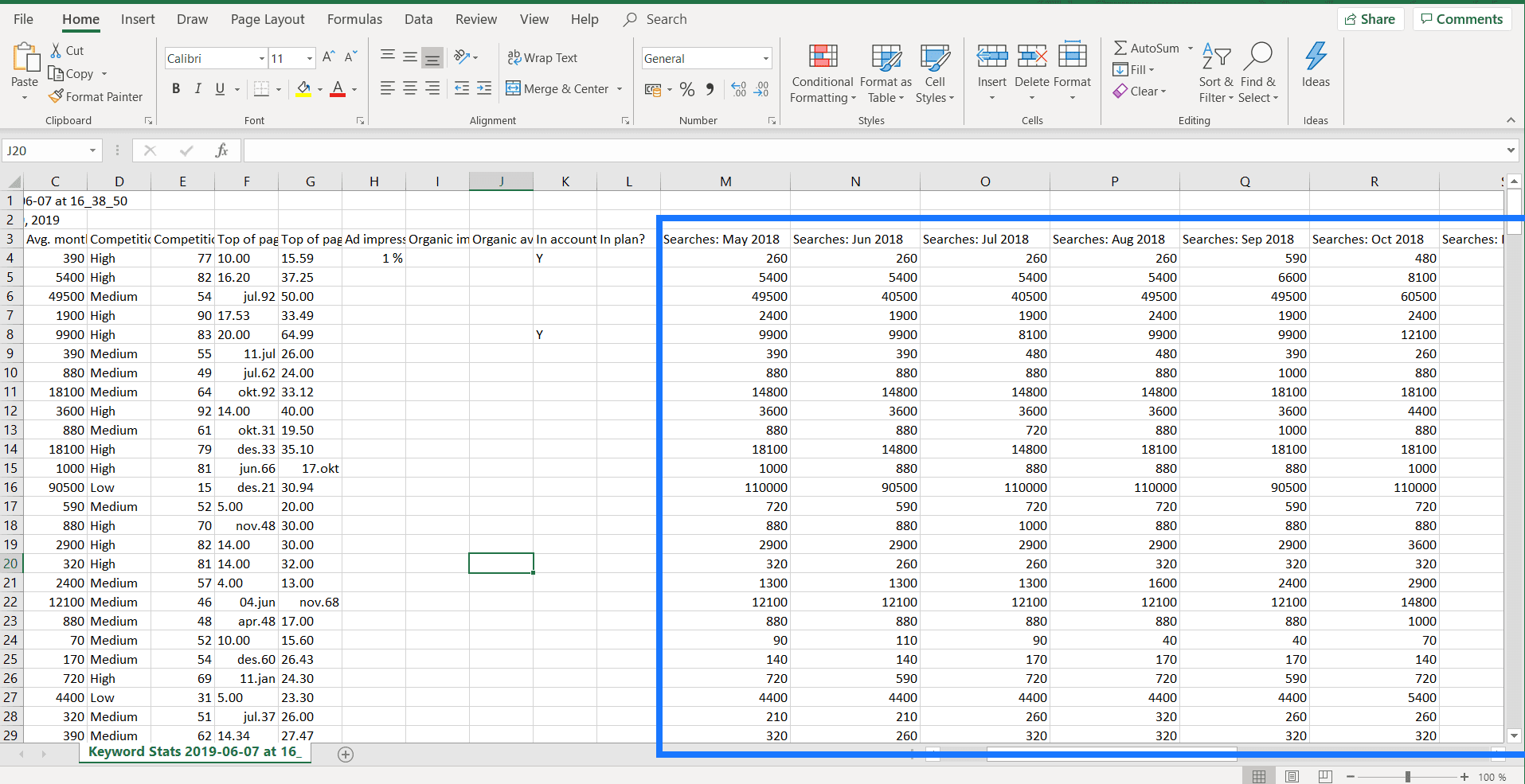



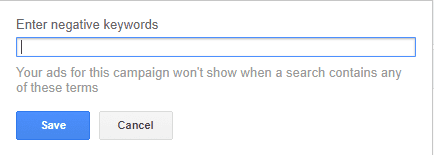

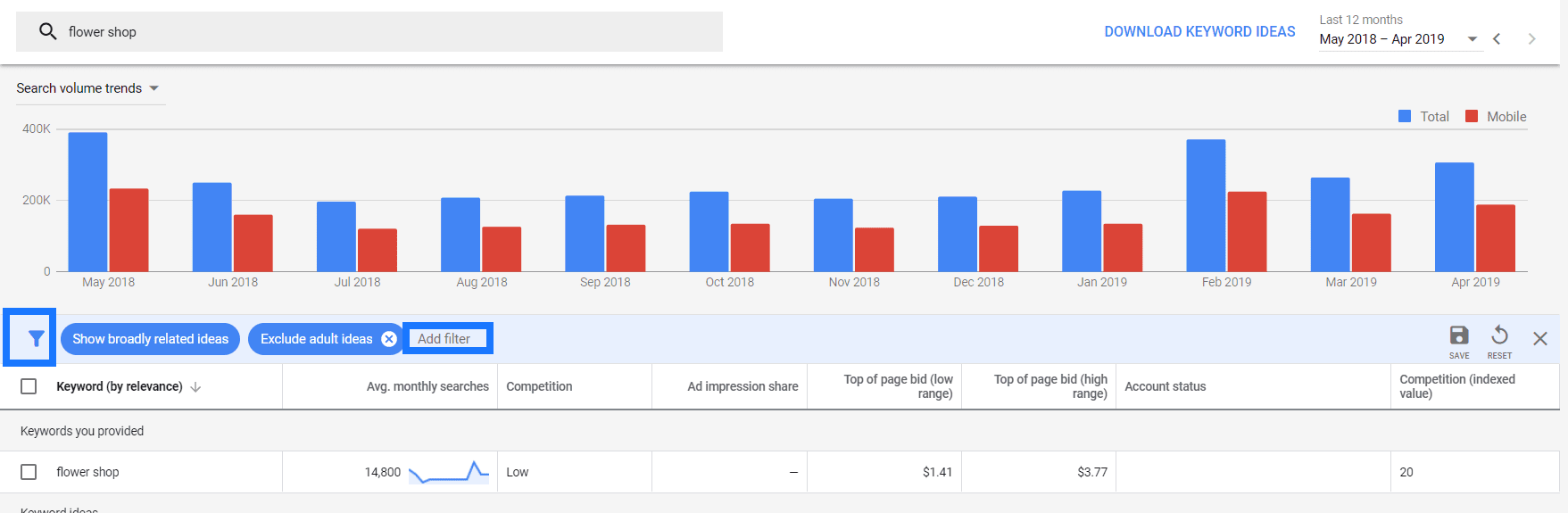
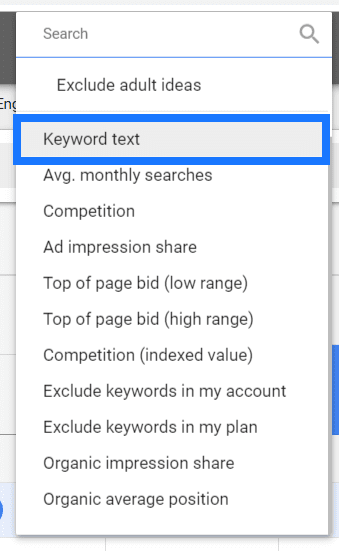
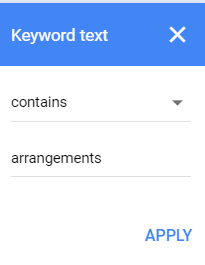
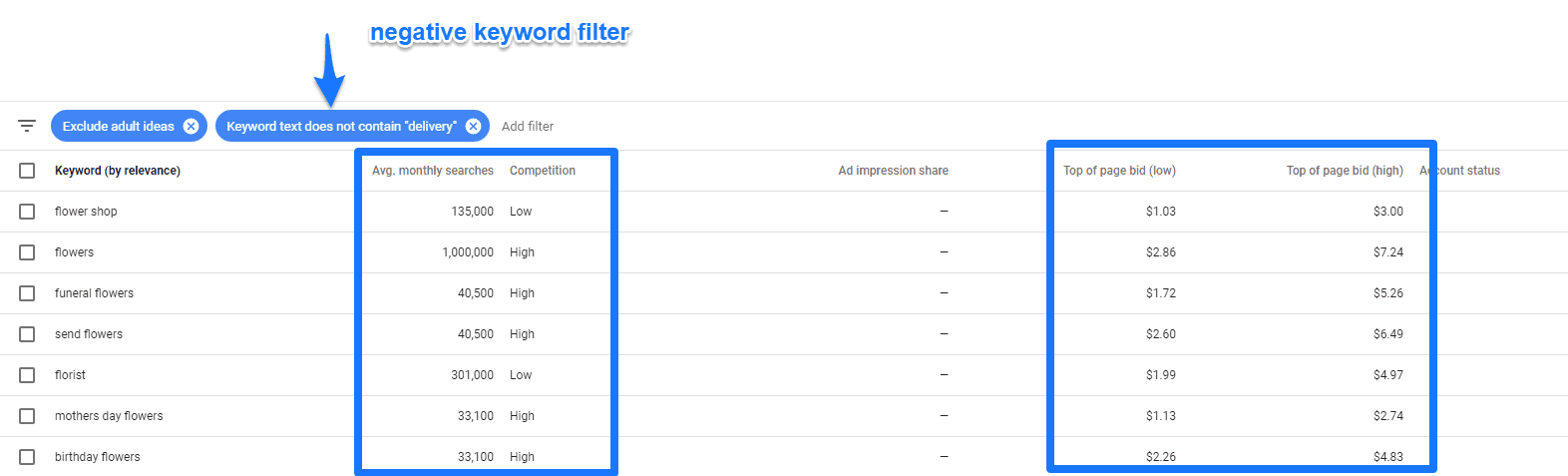
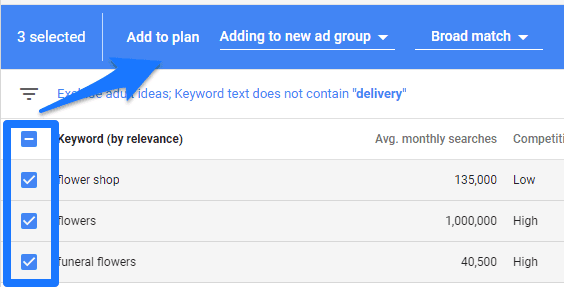


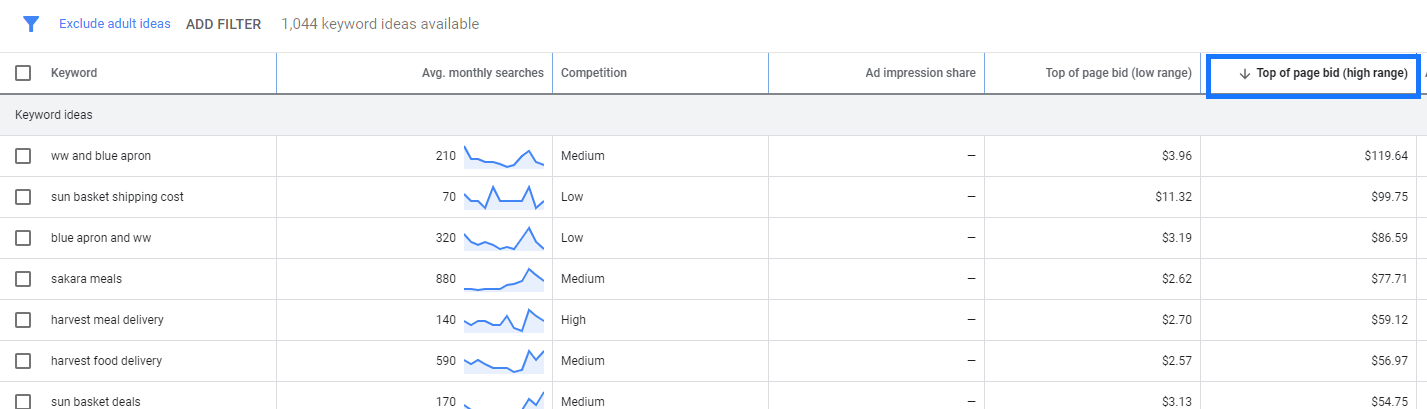
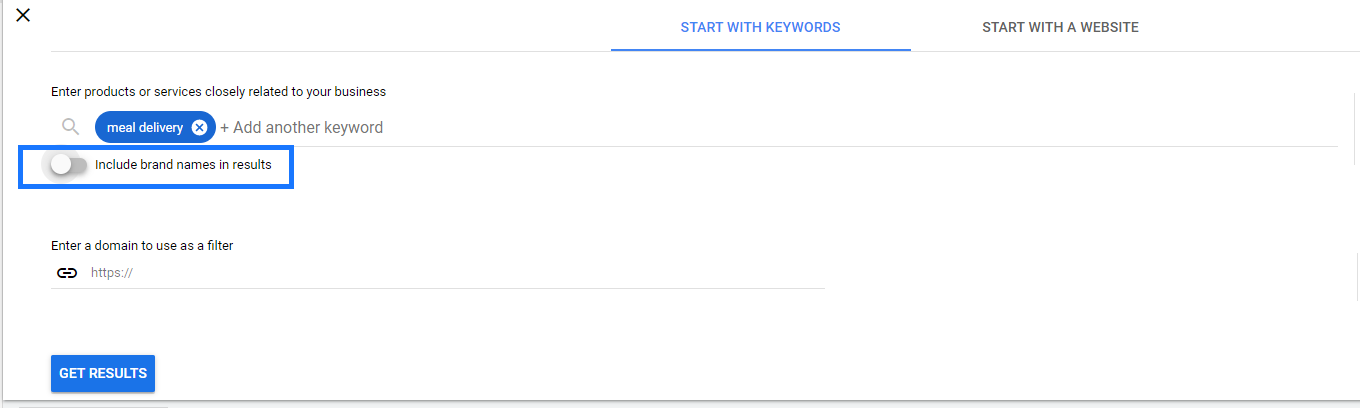
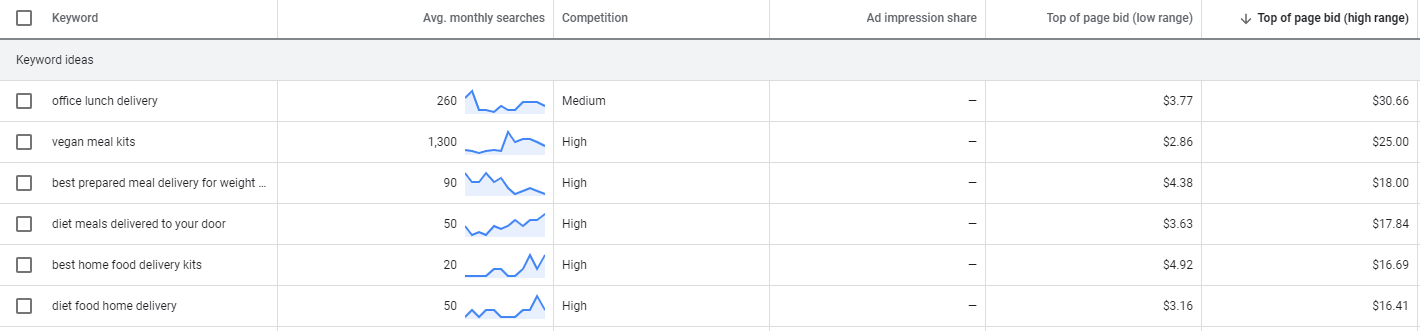
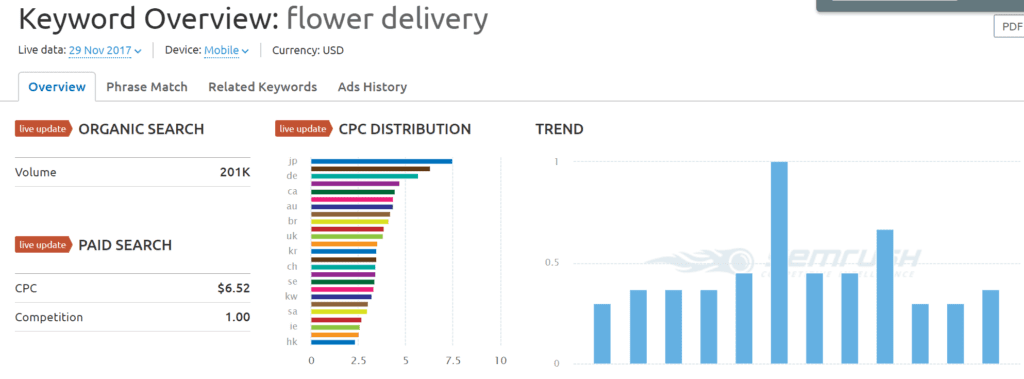

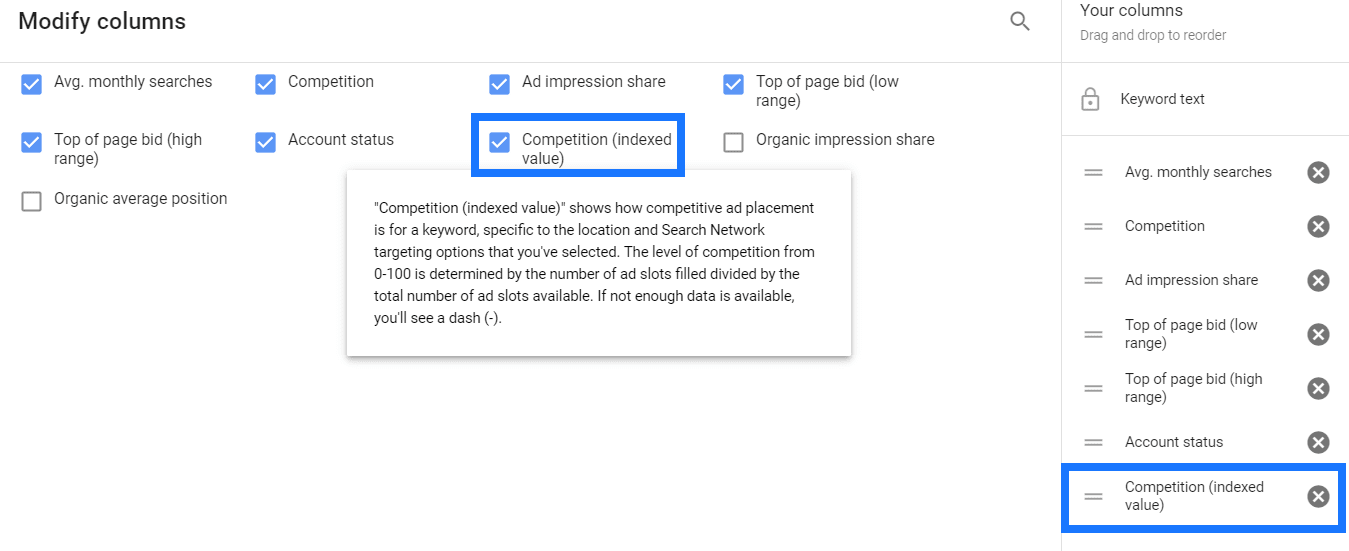
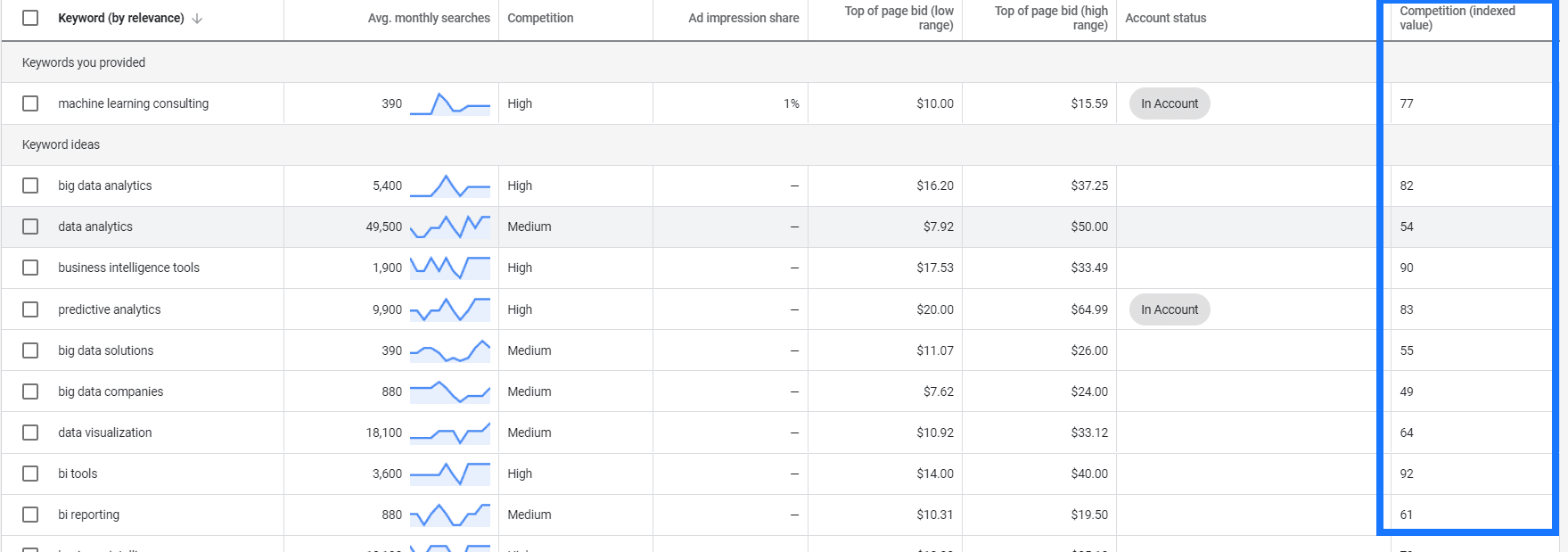

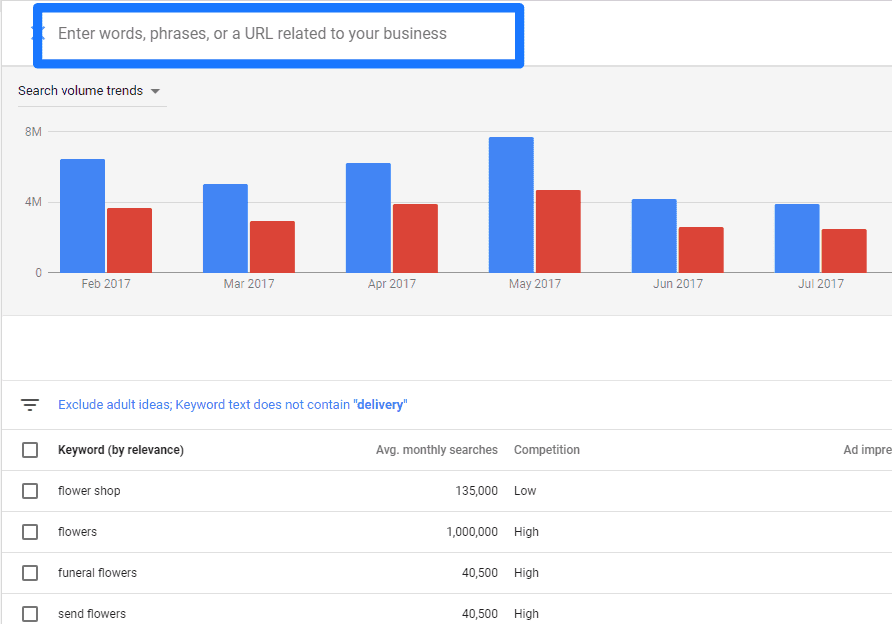
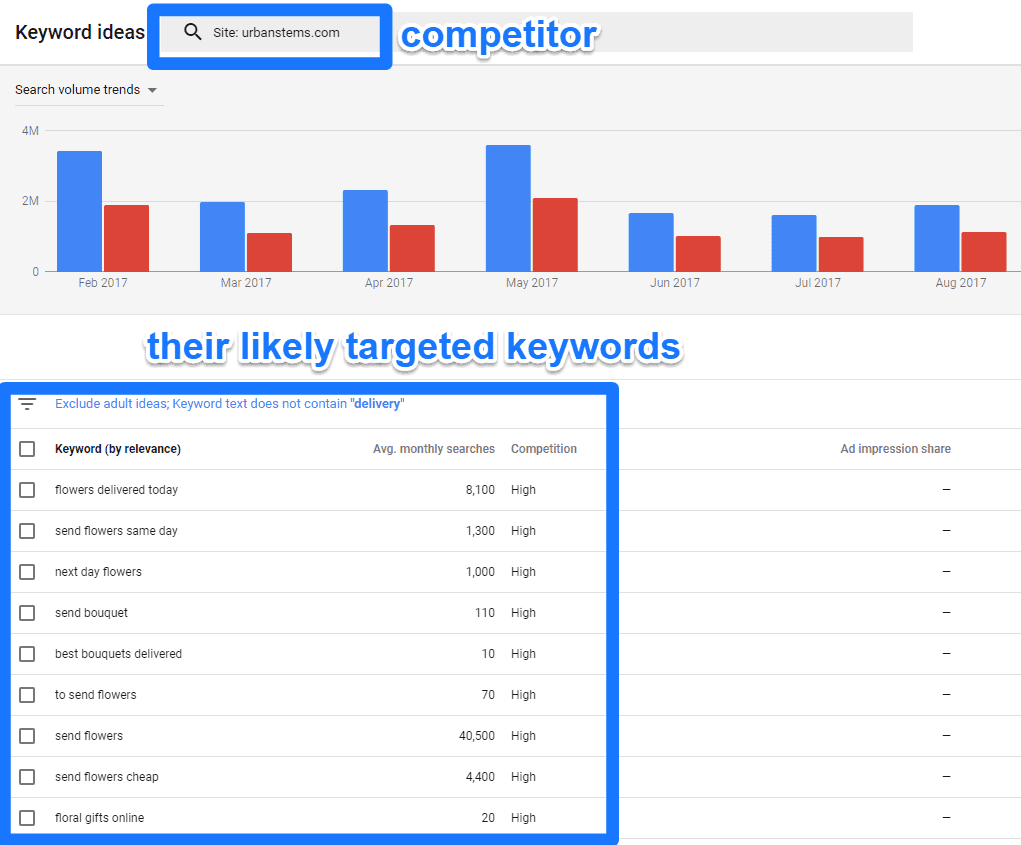
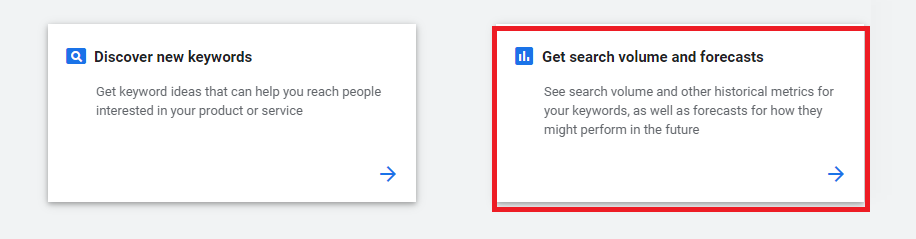
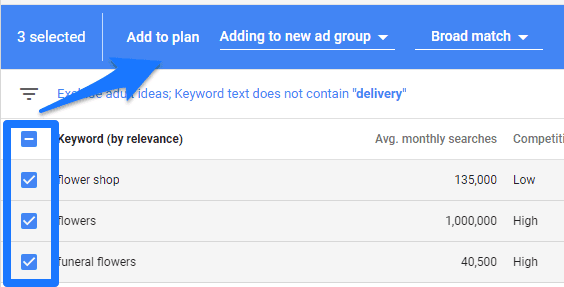
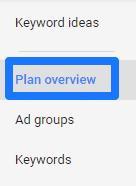
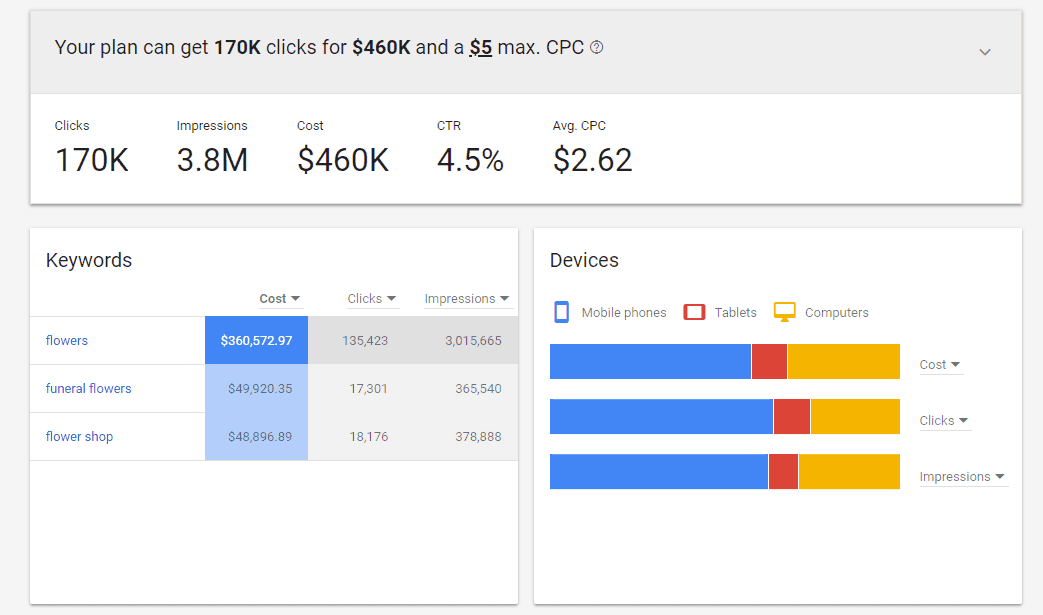
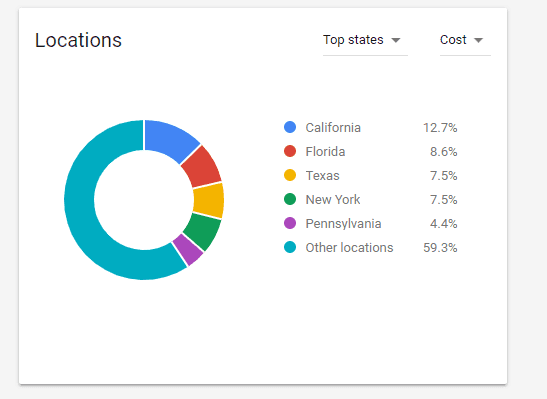
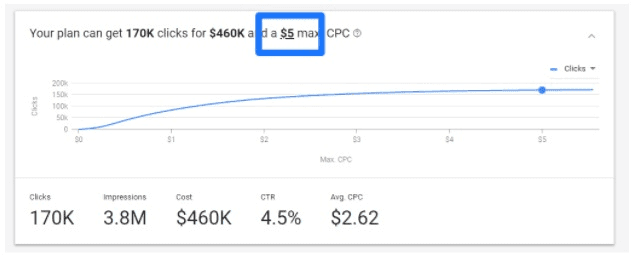
This is great stuff and a really handy for navigating AdWords. Thanks for posting it!
very comprehensive article the forecast tool is really great
Unfortunately I can’t access this nice keyword planning tool from dashboard like before. It leads me to first campaign creation and entering billing details.
What to do about it?
Firstly, thank you for this great content.
Secondly, I have the same problem of Max. Any suggestion how to solve it?
my adwords profile is active but i cannot access the keyword planner for some reason ?
I have an active campaign but it is still showing me search ranges. Can you please guide me?
Good stuff, I will definitely be using this method for my next research
I do SEO consultation and this type of post helps me to enhance my SEO skill which is highly recommended to execute a successful AdWords campaign. We all know updates happen frequently but the accurate information like this post always help me to get the actual knowledge on a particular topic.
I love this article very nice explain keep it up good work
Thanks a lot guys! I love it.
Thoughtful, well-organized article with just the right amount of humour. Thank you for writing it!
thanks for the information
One of the best posts of today, impressive.
Thanks for the information and very nice article
I have an adwords account with few campaigns, but i have no Planning section – so i cannot access the keyword planner. Any idea why?
thanks for the information
This post provides clear idea in favor of the new people of blogging, that actually how to do blogging and site-building.
This is powerful! I have been looking a comprehensive article like this for long time ago. Thanks for your great job here. You are blessed.
I normally have a sinking feeling when Google updates a platform and to be honest i had been putting off using the new platform fully!! One thing I haven’t got sorted yet with the new platform is seeing the percentage figures for competition when you download them into a spreadsheet.
Thanks for your extensive and informative research! That saved me a couple of hours)))
Thanks a lot for this amazing article. I have read the post and it’s very useful to me.
A very detailed explanation about keyword targeting and google keyword tool. That intent keyword targeting tactic that you have discussed is very interesting matter. While running campaigns for my blog, I too always bid on keywords beginning with a term like best, top, etc. but after reading your article now I have a much better idea to do keyword targeting. And it was quite nice to know that now we can find the organic metrics for the keywords through google keyword planner tool.
Glad to see something comprehensive about SEO.
Hey, Your article is just amazing, It was just i was looking for. Thanks for sharing lovely article. Digital Marketing company In Jabalpur
Our keyword research tool gives you insight into how often certain words are searched and how those searches have changed over time. This can help you narrow your keyword list down to the ones you really want.