When you create a Facebook ad, one of the settings asks about your Facebook ad placements.
The default option is to have Facebook automatically place your ad for you. This is certainly the easiest option, but is it really the best choice for your advertising needs?
The automatic placement feature can lead to irrelevant or inappropriate deployments of your ad.
Since customers today are quick to judge a brand’s ethics (particularly on public forums), you have good reason to want to control your Facebook ad placements.
In this post, we will look at the four main ways to control Facebook ad placements, including a step-by-step process for implementing each one in your own ad campaigns.
Facebook’s ad placement tools allow you to regulate where your ads appear, both within and outside of Facebook’s platform.
Controlling where your ads appear ensures that your brand is associated with appropriate content and that your ads are sending your intended message.
Facebook ad placement within the network is also important because the location of your promotions impacts your ad cost and click-through rate.
For example, ads located in the right column have a higher cost-per-conversion and a lower click-through rate than news feed ads. In-stream videos have a lower cost-per-impression rate, but they also have a low conversion rate.
So, which is the best Facebook ad placement for each of your campaign goals? How can you make sure you’re always doing the right thing And how can you use Facebook ad placements to enhance your brand’s image and make the most out of your budget?
That’s what we’re going to explain to you today.
Not enough? Ok, there’s more:
If you need a recap of all the different placements Facebook offers
(including Instagram & Messenger) and their pros and cons, click here!
Is it enough, now? Let’s get started then!
1. Choose Your Location Within Facebook
The most prominent method for controlling your Facebook ad placement is to specify where you want your ad to appear within Facebook.
Different locations have different costs, traffic, audiences, and click-through and conversion rates.
Your ad placement location options include news feeds (desktop or mobile versions), the right column, Instant Articles, Facebook Marketplace, and in-stream or suggested videos.
Ad location control is found in Facebook Ads Manager. When you create an ad, you can edit placement as part of the creation process after you select an objective.
Click ‘Placements’ and you will see ‘Automatic Placements’ is selected by default.

Ad creation screen view
When you select ‘Edit Placements,’ you can choose where you want your ad to appear.
The placements available to you will depend on your ad’s objective.

‘Edit Placements’ screen view
You can also edit the placement of an ad you already created.
In Ads Manager, go to the ‘Ad Sets’ tab.
Select the ad you want to edit and select ‘Edit’ in the toolbar.

Ads Manager screen view
Once you click ‘Edit,’ your ad will open and you can edit the placement.
Click ‘Publish’ to save and publish changes.

Facebook ad editor screen view
The best location for your ad will depend on the ad format, your objective, and your budget.
If your objective is conversions, for example, right column ads are not the best choice since they are small and don’t include a call-to-action button.
Key Takeaways
- You can manually control your Facebook ad placements within the network in Ads Manager, either while creating an ad or after the ad has been published.
- The best placement for your ad will depend on your ad format, objective and budget.
- Manually controlling the location of your ad can help you optimize for your objective while keeping ad costs down.
2. Create a Block List
If you place ads in Facebook Audience Network, or if you choose in-stream videos or Instant Articles, your ads will appear alongside content associated with URLs outside the main Facebook platform.
Using Audience Network places your ad in any of the thousands of external websites and apps that Facebook uses, while in-stream videos will play your ad during videos that users are watching on the Facebook platform or on one of the Audience Network sites or apps.
Instant Articles ads will appear between or within articles from various publishers on the Facebook mobile app.
Using Facebook’s blocklists, you can regulate the URLs where your ad appears.
Blocklists are controlled in Facebook Business Manager, which you can access via Ads Manager by selecting ‘Business Settings’ from the top-left drop-down menu. If you don’t have a Business Manager account, you’ll have to create one.
To set up a block list, create a .csv file with one column listing all the URLs where you do not want your ad to appear. Upload your file by going to Business Manager.
Select ‘Block List’ and use the ‘Manage’ drop-down to select ‘Add and Edit Block Lists.’

Business Manager screen view
From here, you can upload your .csv file.

‘Create Block List’ screen view
Once your file is uploaded, your block list will appear in Business Manager under ‘Block Lists,’ and you can apply it to all ad accounts or to select ad accounts.

‘Apply Block Lists’ screen view
If you apply the list to all accounts, it will automatically be applied when you create new ads.
Populating Your Block List
How do you know which URLs you should block? Facebook gives you tools to help you discover where your ads are likely to appear, so you can easily identify undesirable placements.
The publisher list tells you the URLs where your ad might appear before the ad runs.
To see your publisher list, go into Business Manager, select ‘Block Lists’ and click the ‘Manage’ drop-down as if you were creating a block list.
Then select ‘See Where Your Ads Could Appear.’ A screen will open, prompting you to download a list of URLs where your ad is likely to appear when it runs.

Publisher list download screen
The downloaded list will tell you the URL, the associated Facebook ad placement and other relevant information, such as whether the URL was added to the list in the last 30 days.
If you want to see where your ads actually ran in the last 30 days, you can use delivery reports. In Business Manager, select ‘Block Lists’ and use the ‘Manage’ drop-down to select ‘See Where Your Ads Appeared.’
On the next screen, you can select an ad account and placement or download a report for all placements used by the selected account.

Delivery reports download screen
If you pick a particular placement, a new update from Facebook allows you to search for specific publishers or account IDs.

Delivery Reports search screen
If you download reports for all placements, the report will download as a .csv file listing the URL, the parent organization (the main brand, company or organization associated with the URL) and the estimated number of impressions your ad gained on that site.
Facebook has announced they will soon be expanding delivery reports to include information about the content associated with each URL.

Delivery reports download view
Publisher lists and delivery reports are invaluable for protecting your brand’s image. These tools show you the content your ad might be associated with so that you can add undesirable URLs to your block list and prevent your ads from running there in the future.
Key Takeaways
- There are thousands of URLs where your Facebook ad might appear if you use Audience Network, in-stream videos or Instant Articles, and not all of them will have relevant or appropriate content for your ad.
- Blocklists allow you to prevent your ad from appearing on certain sites, giving you more control over the content your ad appears alongside.
- Publisher lists and delivery reports show where your ad could or did appear. Look through these for undesirable URLs and use them to build your block list.
3. Adjust Your Inventory Filter
In addition to blocking individual publishers, you can also place broader controls on your ad placement with Facebook’s inventory filter.
This feature allows you to choose the sensitivity level of the content your ad will appear with when using Instant Articles, Audience Network or in-stream videos.
The inventory filter has three levels, each excluding different levels of content.
- Full Inventory:
The only content excluded is content deemed inappropriate for advertising by Facebook. For example, Facebook ads will never appear alongside nudity or content promoting the sale of drugs. - Standard Inventory:
This is the default selection. In addition to content excluded by ‘full inventory,’ ‘standard inventory’ excludes content that might be excessively distressing or controversial for viewers. For example, it excludes content with multiple instances of profanity and content depicting substance abuse or violent crime. - Limited Inventory:
This is the most restrictive option. It blocks all content where the focus is especially distressing or controversial. For example, this setting blocks content focusing on mature or suggestive topics, controversial or confrontational social and political issues, and content featuring strong language.
To set your inventory filter, go to Ads Manager, open your ad for editing and select ‘Edit Placements’ just as you would if you were changing the ad placement location.
Underneath the location options, you’ll see ‘Inventory Filter.’

‘Edit Placements’ screen view
Hover your mouse over ‘Inventory Filter’ and an ‘Edit’ button will appear, allowing you to select your sensitivity level.
Once you’re finished, select ‘Publish’ to save your changes and apply the inventory filter to your ad.

Inventory filter editing screen
With this feature, you can filter the content associated with specific ads or apply the filter to your entire account.
Key Takeaways
- Facebook’s inventory filter ensures your ad will not appear alongside certain types of sensitive content.
- By controlling your Facebook ad placement this way, you can exclude unwanted placement without having to sort through and block specific URLs.
- Keep in mind that restrictive inventory filters will minimize the reach of your ads.
4. Whitelist Specific Content
Facebook is in the initial stages of an update that will allow publisher and content-level whitelisting for advertisers working with approved third parties. In order to use these new Facebook ad placement controls, you will need to work directly with one of Facebook’s certified brand safety partners—Integral Ad Science, OpenSlate and Zefr.
Content-level whitelisting is currently only being used with in-stream videos. This tool allows third-party partners to adjust the types of videos where your in-stream video ad will appear. The partners monitor where your ads run and ensure that they do not appear within videos containing inappropriate content or content that is unrelated to your brand.
Publisher whitelisting is still in the testing phase for Audience Network and in-stream ads, so it is only available to select advertisers. Facebook expects to expand this feature over the next year.
Key Takeaways
- Facebook has partnered with several content-monitoring companies to increase brand safety. These companies work directly with you to monitor the content surrounding your Facebook ad and help adjust your ad placement to enhance and preserve your brand image.
- Content-level and publisher whitelisting through these third parties are being gradually rolled out by Facebook.
Manage Your Facebook Ad Placements in 2020
By using these ad placement controls, you can determine what websites and content your brand is associated with and what impressions your audience might have.
Ultimately, the controls you use will depend on your audience, ad format, objective and budget. If your goal is increased reach, for example, you don’t want a restrictive inventory filter.
Familiarizing yourself with Facebook’s ad placement options is an ongoing process since the platform is constantly rolling out new controls.
Stay up to date by checking their news announcements, so you’re always able to find the most effective placements for your ads.
The Complete Guide to Facebook Ad Placements
by Ana Gotter
In this post, we’re going to go over everything you need to know about Facebook Ad placements, including all of your different options, the pros (and cons) of each, what they all mean, and how to choose what’s right for you.
Facebook placements are actually a pretty straightforward part of the Facebook Ads system, and as long as you have the right information on-hand, you can make smart, strategic decisions without a lot of risks involved.
This isn’t always true with other parts of the ad system, so look at this as one area where you have a little more control.
And now let’s dig in!
Facebook Ad Placements: What Are My Options?
Your Facebook placements will designate, of course, where your ad actually shows up and on which platforms. This, in turn, will affect several other factors, like the format your ad can take on different platforms, how much text you can have, and even ad cost.
According to our own detailed research, the placements you choose can affect costs by as much as around $0.90.
And the fact that different ad placements may be more effective than others just adds more complication to the mix.
Let’s take a look at each of the ad placements available to you, the pros and cons of each, and how to decide if they’re right for your campaigns.
Each of the following placements will be shown on Facebook, either through the desktop site or on its app.
Not all placements will be available for mobile, and not all will be available for desktop.
They include:
- Feeds. These ads are the ones you likely see most frequently, and they appear in a user’s desktop or mobile feed. They’re the standard ad format, and often feature headlines, ad text, an image or video (or both), and a CTA. Users can comment, like, and share these posts. When users click, they’re taken to a landing page or website of your choice.
- Instant Articles. Instant articles look similar to feed posts, but they’re designed to get your content read by your audience. When users click, they’ll be taken to your article. Have your ads appear there.
- In-stream videos. Think of these ads as a commercial break. Users watching certain high-value content might have their videos interrupted to a brief ad break, where they’ll be shown your video. The idea here is that an engaged audience will be held captive and watch the ad, waiting for the video to come back. These ads overall have been relatively unpopular with users, and there’s a decent chance that if they aren’t engaged enough with the original video, they’ll leave alltogether.
- Right column. These ads have been around since early days in Facebook, and they appear as small, easy-to-miss ad campaigns with only a bit of text and a singular image. These ads are not as dynamic as you’d expect, and they can actually cost more on average than the more engaging desktop feeds.
- Suggested videos. When users finish watching a video, they’ll see a list of “suggested videos” much like you’d see on YouTube. You can pay to have your video appear as one of these suggestions on relevant videos. An advantage to this placement is that if the user clicks, their interest is already piqued.
- Marketplace. You can now showcase ads in the Marketplace, which is Facebook’s online storefront-meets-garage-sale. People there are already looking to buy, so this could be a good way to sell. The marketplace placement is new, so we don’t have a lot of data on it yet, but it’s worth testing as long as your targeting is strong.
- Stories. Facebook Stories are the optimized-for-mobile, full-screen image and less-than-15- second video ads that will be shown to users as they’re watching feeds of their Stories. These campaigns have overall pretty high early engagement rates and are excellent for brand awareness.
You’ll notice that the marketplace placement is new (just added recently) and that Stories are now automatically enabled; previously, you could only run Stories ads if they were the only placement enabled.
Instagram has two placements for their ads to show up: feeds and stories.
Here’s what you need to know.
- Feeds. These ads will appear in a user’s feed, and can include images, carousel ads, and/or videos. When users hover over the ad long enough, the CTA will light up, encouraging them to click. These ads are the only way to get clickable links (outside of shoppable posts) in feed content. Instagram feed placements do cost higher than average; you can see that in the graph in the first section. We’ll recap that again in a second.
- Stories. Stories ads give you the option to add “swipe up to see more” links to your Stories, even if you don’t have them organically. Remember that you’ve only got 15 seconds tops, so you’ve got to make them count here. That being said, Stories ads have resulted in great engagement and ad recall for brands.
Alright, so let’s look at cost here, because while most brands know that Instagram has some incredibly high engagement, they also can get a little sticker shock.
Here’s the graph we had shared earlier:
It’s easy to see that Instagram is the highest costing ad placement, with Instagram stories ranking in at the second highest. In Q4 of 2017, Instagram Stories cost around $0.20 more than right column ads and $0.30 more than audience network ads, while Instagram feed posts cost $0.55 more than Stories. All this for a single CPC.
Still, don’t discount Instagram. Marketers wouldn’t continue to bid on this platform if it wasn’t worth it, and in a lot of cases, it definitely is. Just make sure you change the placements if you notice it’s not working for you. (We’ll show you how to do this in a bit.)
Audience Network
The audience network is made up of apps and websites participating in Facebook’s program, and will allow your ads to appear on the site. The “publisher” site gets paid, Facebook gets paid, and you pay to have your ad shown to relevant audience members even when they’re not actually on Facebook or Instagram. You can read more about it here.
Here are the ad placements that fall under this category:
- Native, banner, and interstitial. These ads will essential appear in different locations with other apps and mobile sites. They can be adjusted to fit a site’s needs.
- In-stream videos. This placement works the same as in the feeds, only the videos are taking place off Facebook. Same potential perks, same downsides.
- Rewarded videos. This placement will not be for everyone. It’s designed for gaming apps with active games to showcase what gameplay looks like. Users can test it out in the ad before seeing a CTA to download the game.
You can learn more about the audience network at the link above, but here’s the gist: you can get good results but at much lower CPCs than you’ll pay for other placements.
Engagement and clicks aren’t always as high on these placements because users are on other sites with the intent to use them instead of just browsing on Facebook, but getting some low-cost conversions in the mix helps keep your overall ad costs down lower. We’ll discuss this a little later on, too.
Messenger
Last but not least, we have the messenger placements. Here’s what we’ve got:
- Inbox. Users browsing through their Messenger inbox may see a full-fledged ad for your brand, just as they would in the feed. If users are focused on conversation, they may not click, but since there’s less clutter overall, your ad can stand out here.
- Stories. Stories here are the same deal as you’ve seen in the other sections.
- Sponsored messages. This is currently only available with the “messages” objective, and it encourages users to send you a message directly. The ad will show up as a message in their inbox, as if the brand had contacted you. Think Sponsored Inmail on LinkedIn. When users open the message, they’ll see a message and a CTA to take action. Since you’re landing right in their inbox, they’re pretty much guaranteed to read it. Whether they take action is up to you (and your copywriter).
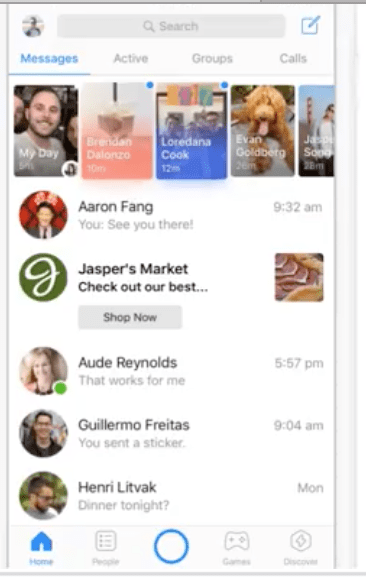
Should I Select Only a Few Placements?
When you run your ad campaigns, you’ll notice that pretty much all placements are enabled right off the bat.
Sometimes when I run ad campaigns, I go ahead and leave most of the placements enabled. In other cases, I’ll go through and only select a few.
If you really want to focus on engagement on-platform for the purpose of visible social proof, for example, it makes sense to disable audience network or messenger campaigns.
And if you’re creating campaigns exclusively with Stories in mind, I typically like to only have the Stories placement enabled; this content is often so different from what you’d feature elsewhere on your feeds or in other placements.
Keep in mind that even though some placements do cost more than others, you don’t automatically want to eliminate them.
Instagram, for example, typically has really high costs; it also typically yields higher results, too. Utilizing a balance of high and low-cost placements can help you reach the maximum number of your audience members possible with your ad spend. You can learn more about this here.
How Can I Tell Which Placements Are Working For Me?
It makes sense that as you’re running your campaigns, you’ll want to see which placements are getting you the best results, including which ones are getting you more clicks or conversions and at what cost.
This will help you make better decisions (and set better bids!) moving forward.
AdEspresso has detailed reporting features that allow you to see ad performance by a number of factors, including placement. This can be found on the main reporting dashboard, and you can also view placement and device.
Our reports will detail the CTR, CPC, clicks, impressions, Ad spend, ROI, and conversions received for each placement.
You can easily assess which campaigns yielded the most results, and which did so at the best price. You can also change the conversion type in order to best assess how this affects different types of campaigns.
Look for results like clicks and conversions and CPC here; they matter more than impressions and total ad spend when evaluating which placements you should use.
Conclusion
While Facebook Ad placements may seem a little overwhelming at first, they’re easy to tackle once you understand the system.
Knowing when to use each allows you to create a combination of placements for each ad to maximize results at the ad cost level you want to stay at, helping you reach as many users as possible at an ideal price point.
Interested in learning more about how to optimize delivery and take other factors like bids into account?
Check out our Evergreen Guide To Facebook Ad Optimization to see how this fits into the big-picture scheme.
What do you think? Which Facebook placements help you get results? Are there any you actively try to avoid? Share your thoughts and questions in the comments below!
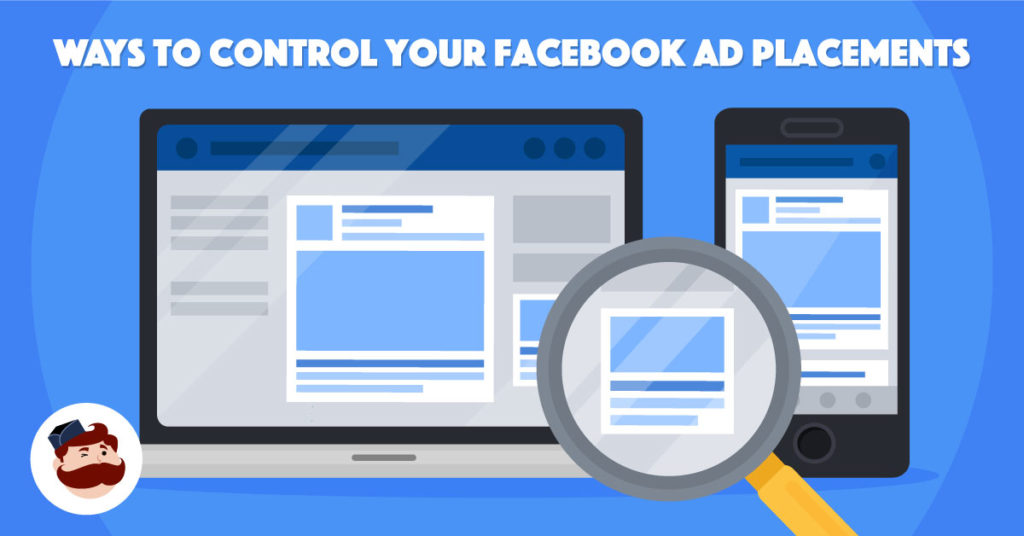


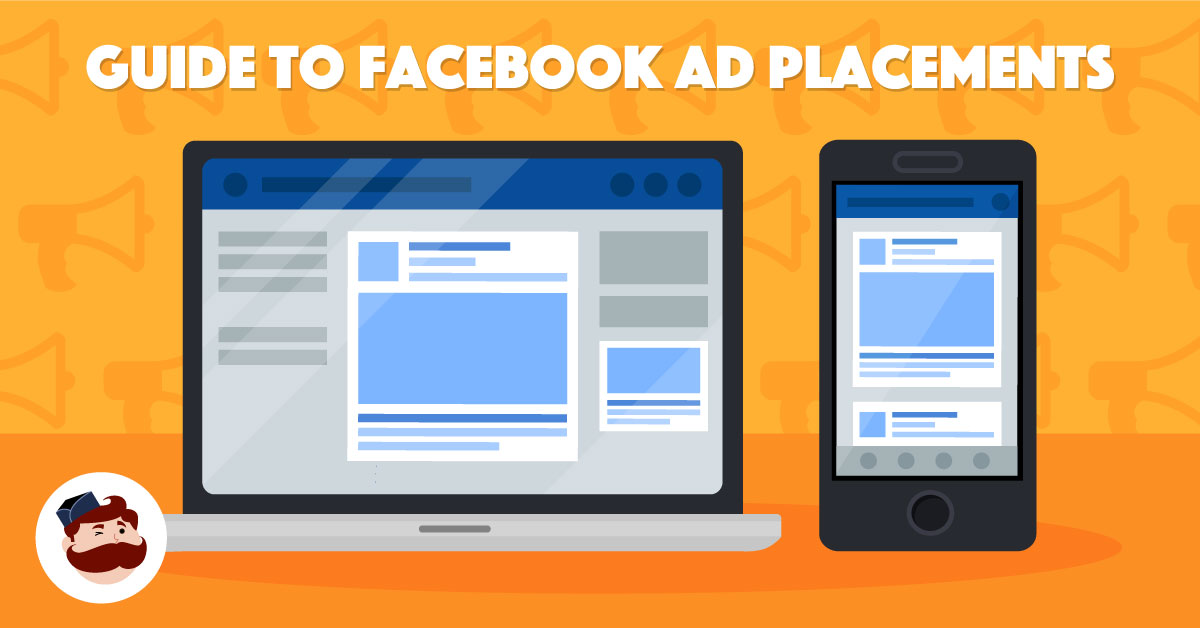
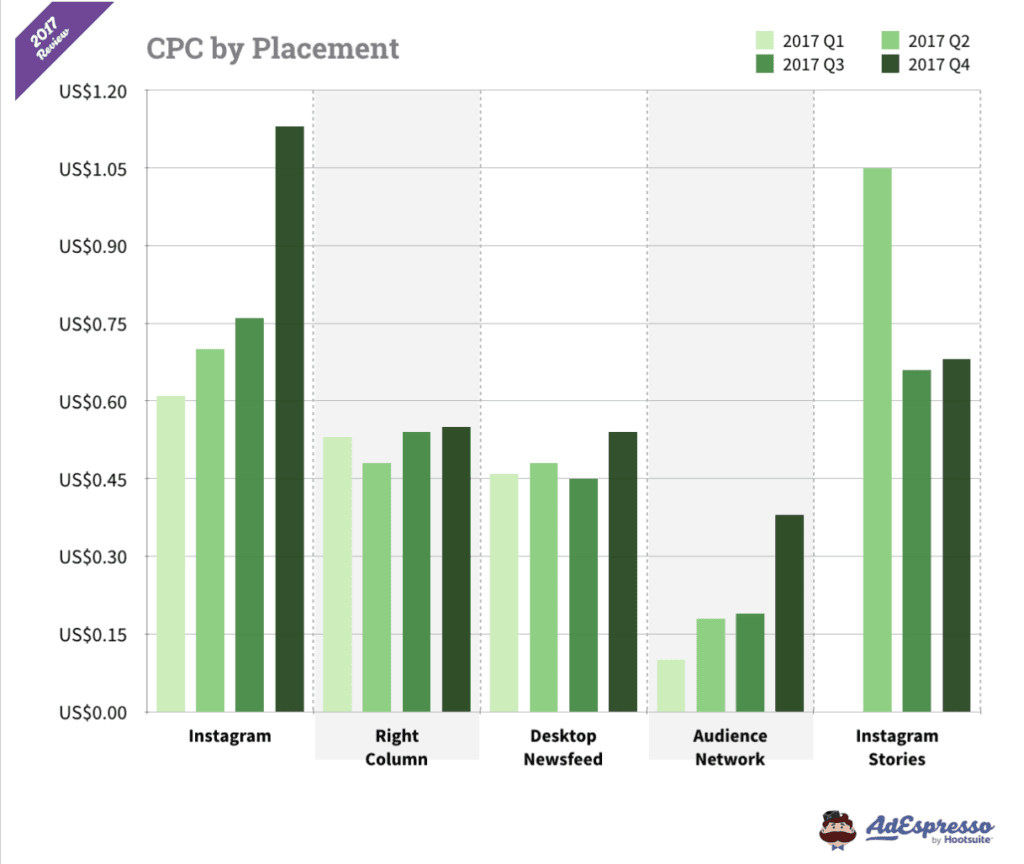
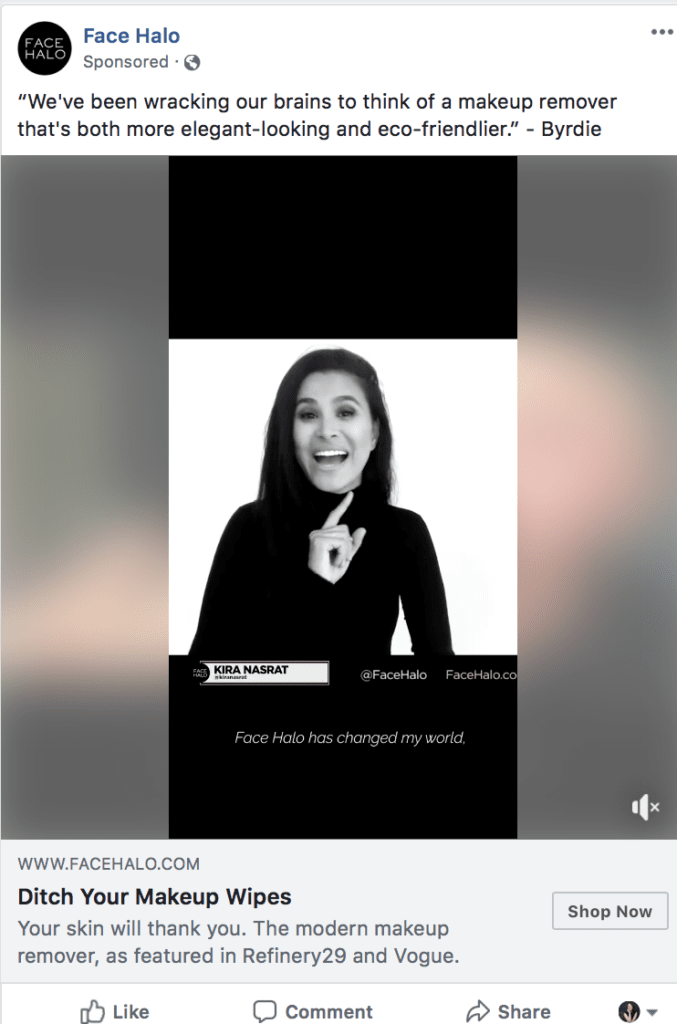
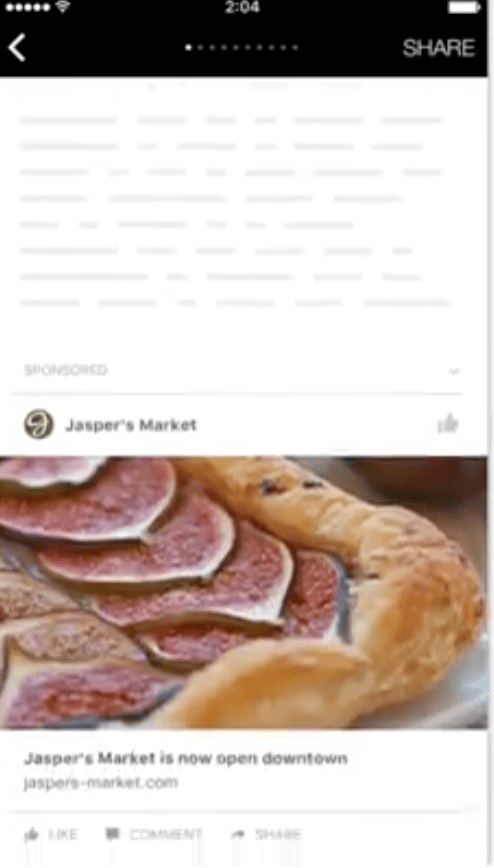
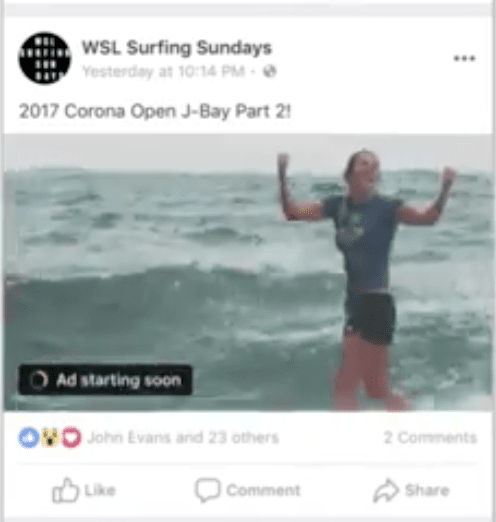
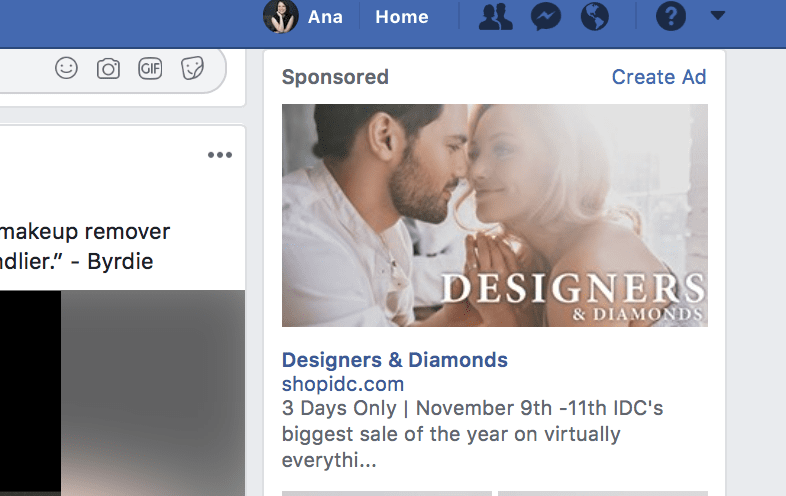
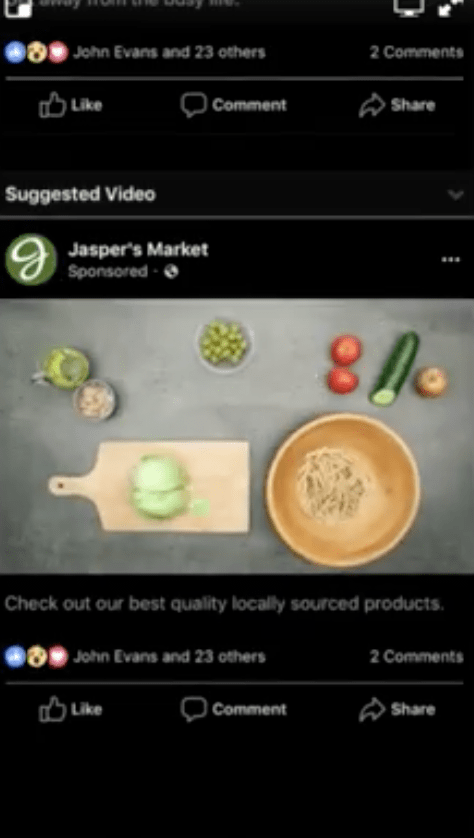
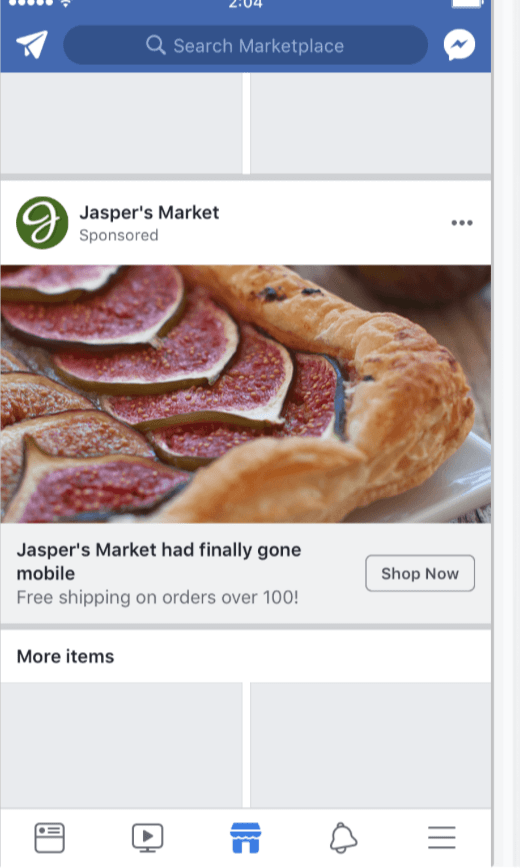
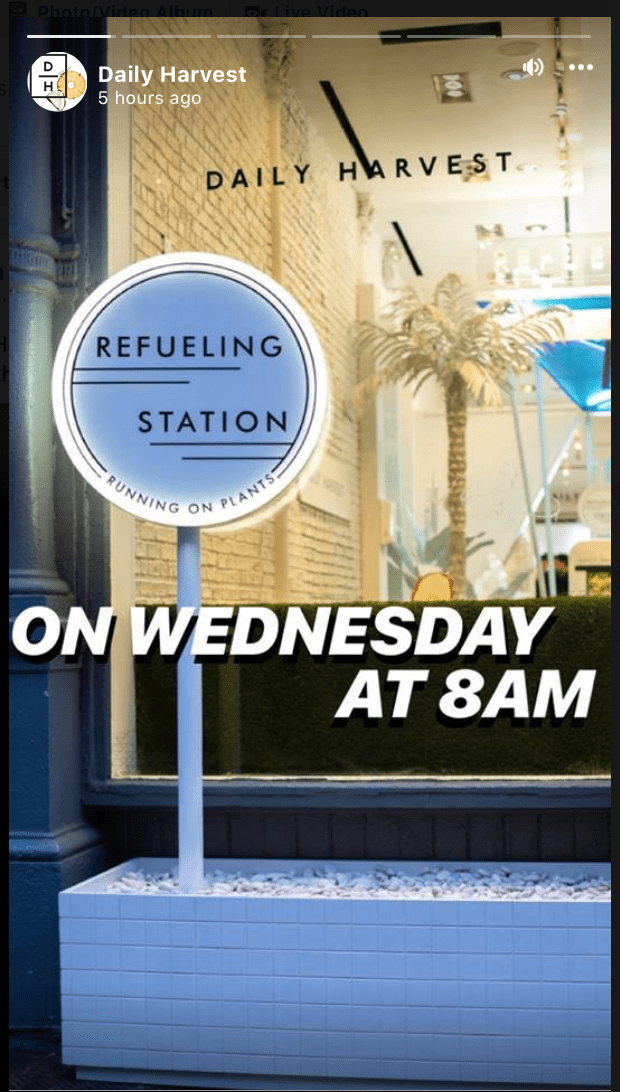
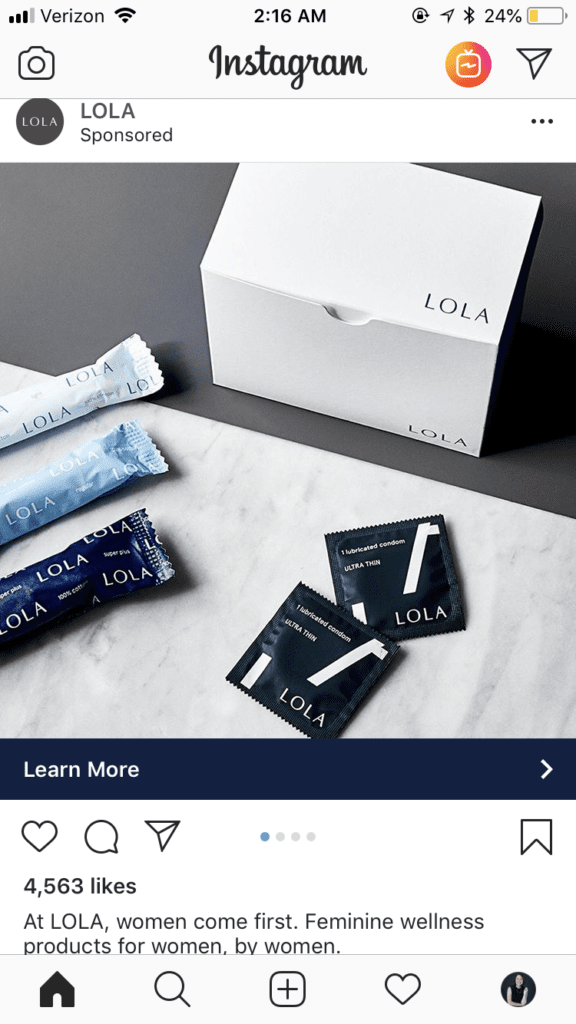

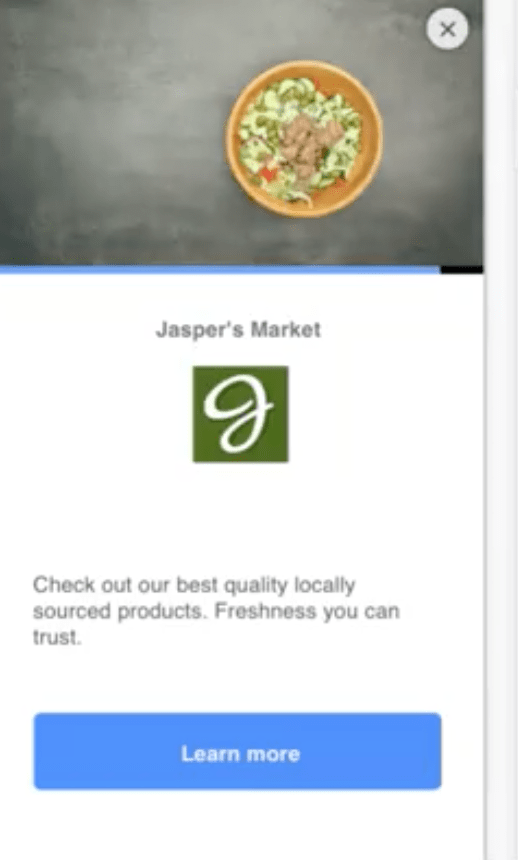
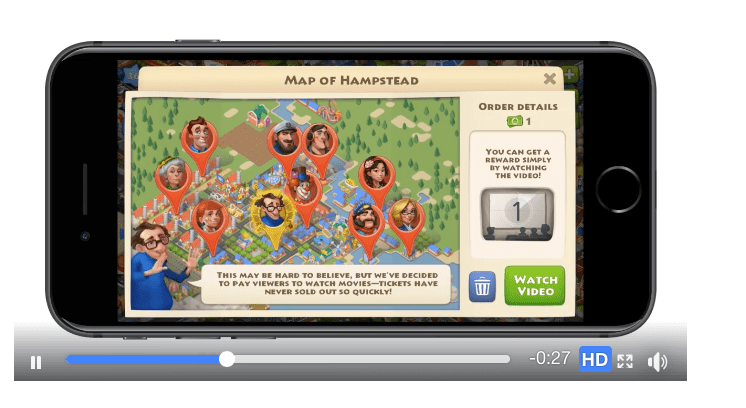
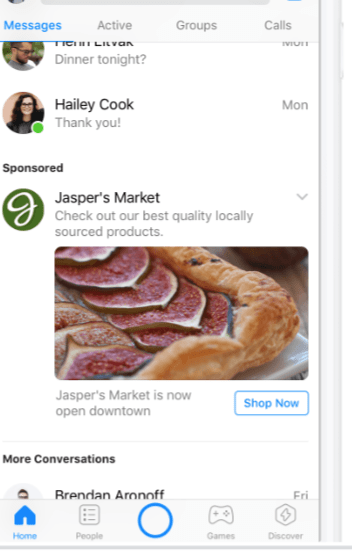
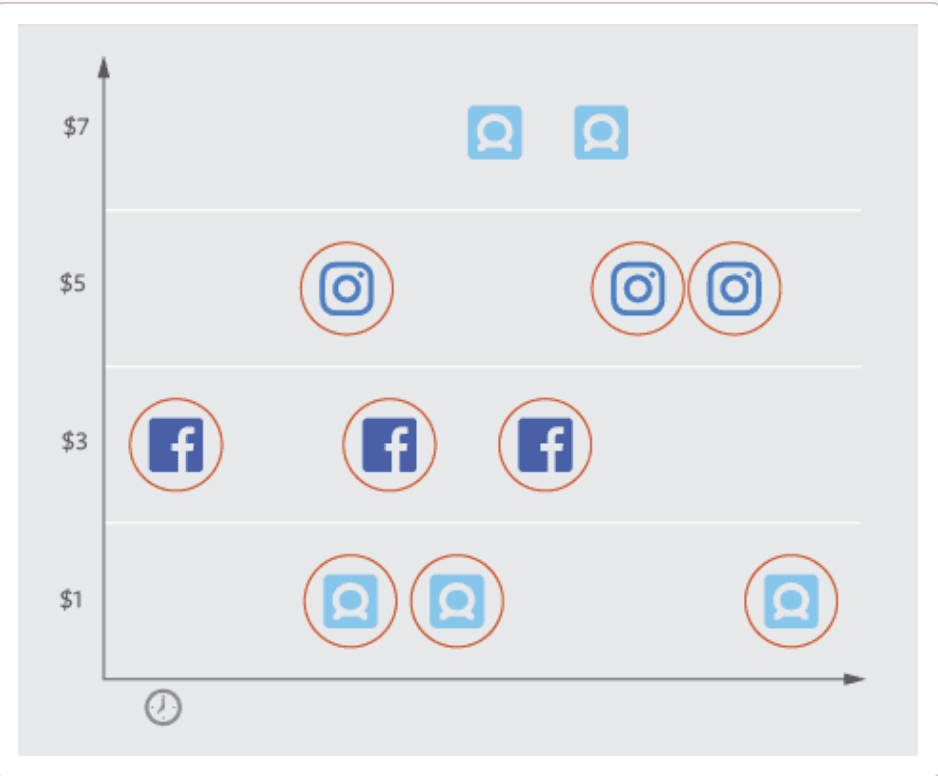
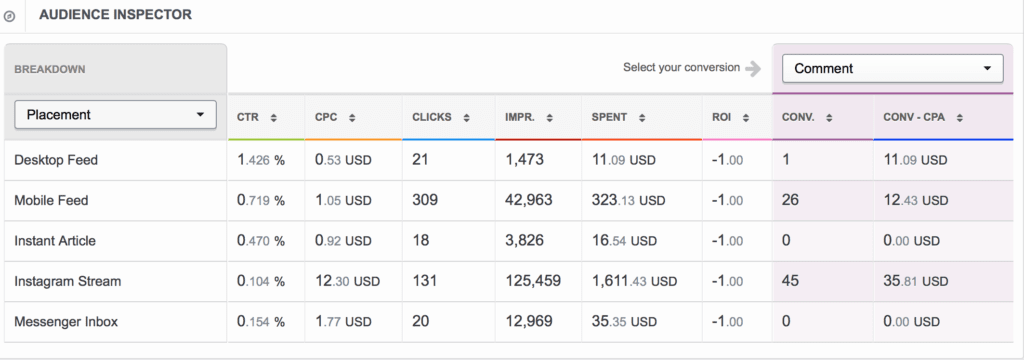
Great post as always Ana – definitely some tips I’ll use.
Some of the images are very low resolution for me reading this – could be worth a quick swap out for some clearer ones 🙂
very informative post about Facebook ad placement.