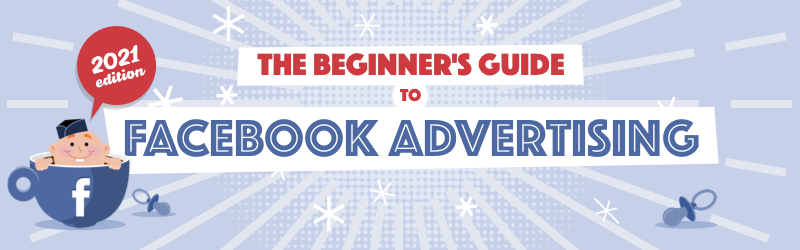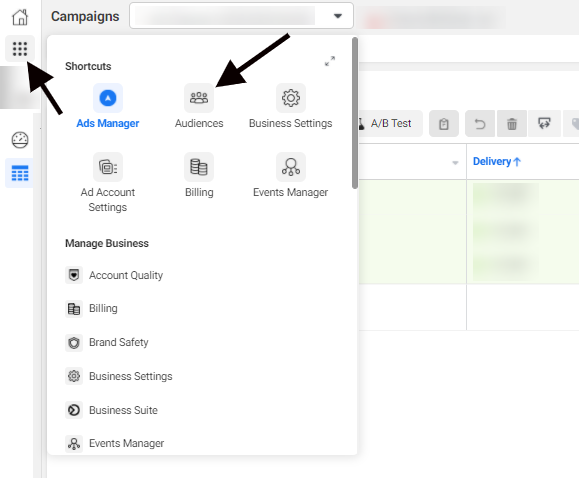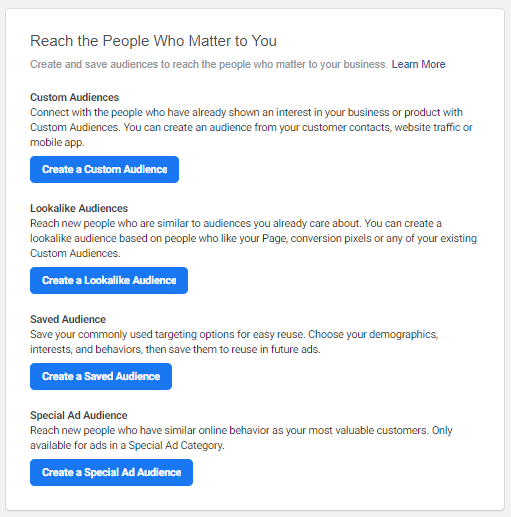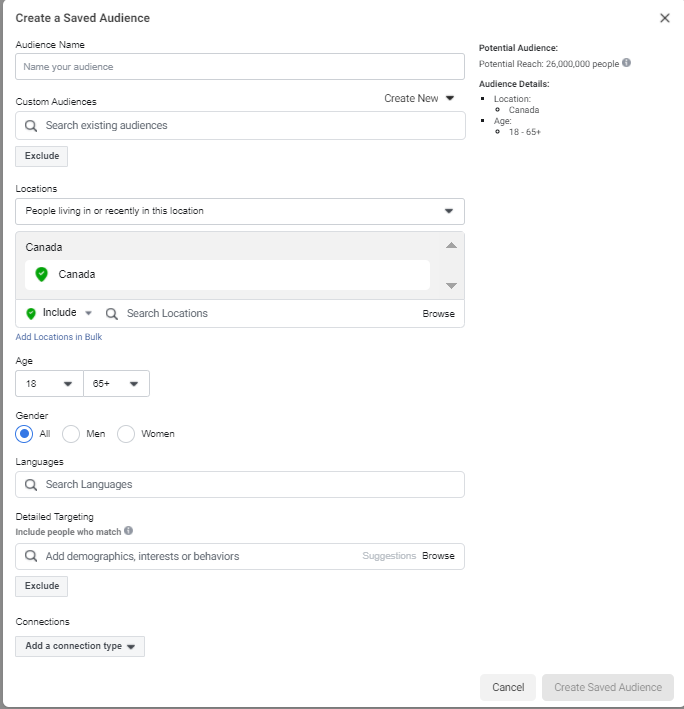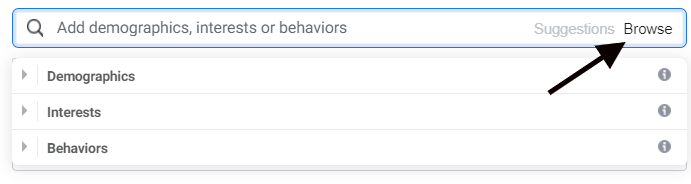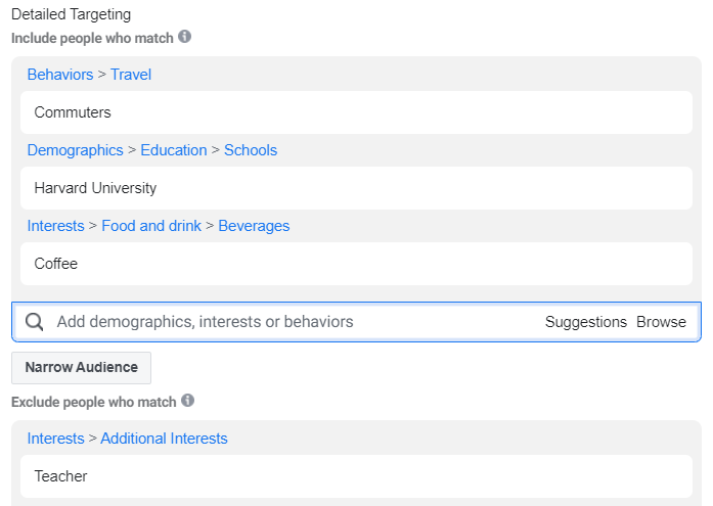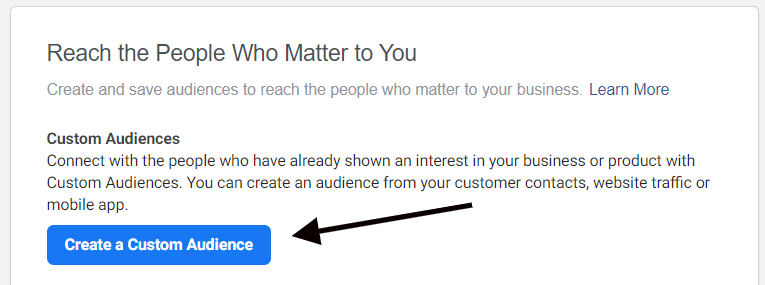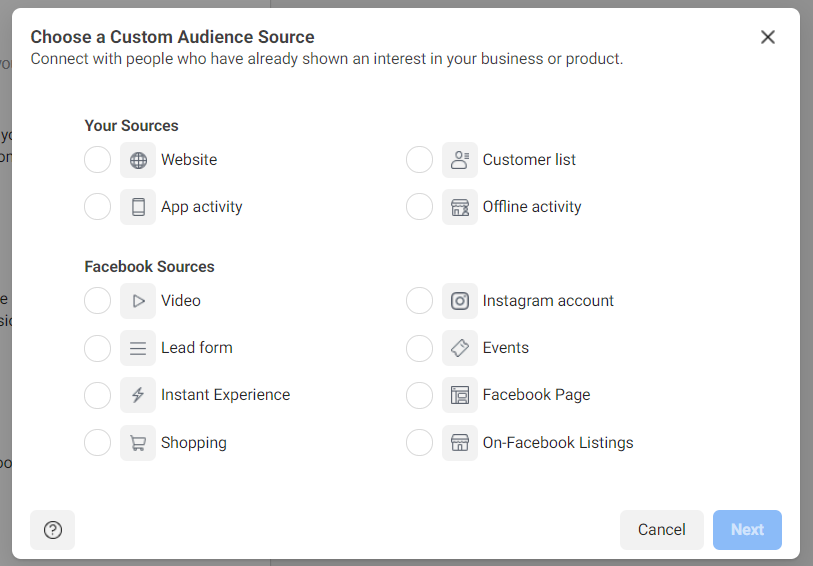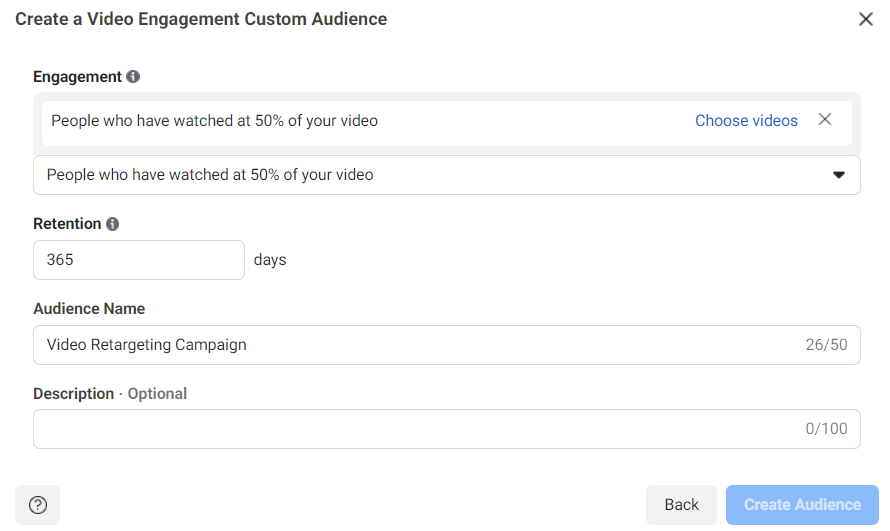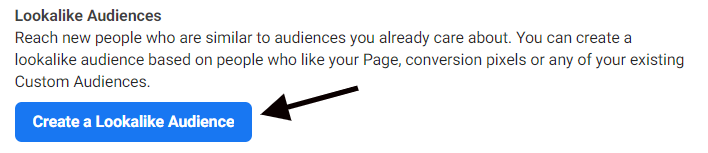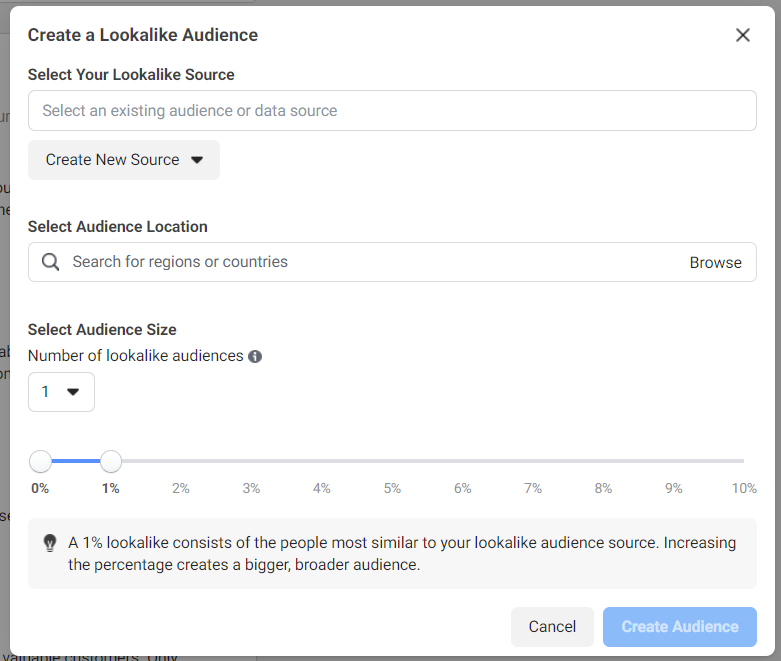The Beginner's Guide to Facebook Advertising
Chapter 5
Intro to Facebook Audiences
Who are your customers ?
Facebook has more than one billion daily active users, so it’s critical that you target only those who are potentially interested in your product.
Facebook advertising offers a wide variety of targeting tools, including several audience options that let you target the readers who are most likely to convert, whether or not they have even interacted with your brand before.
In Chapter 5, you’ll find out:
- How to create Facebook audiences
- How to use saved audiences
- How to work with custom audiences
- How to work with lookalike audiences
Facebook has gone further than almost any other platform in giving you the reach, data and algorithms needed to target your perfect audience. Now, all you need to do is learn how to find your golden needle in the Facebook haystack. By mastering these audience types and targeting options, you’ll be well on your way to defining your future customer base.
How to create audiences on Facebook
Facebook audiences refer to the pools of people you target when you advertise on Facebook.
You can create or edit these audiences through the Audiences section of your Ads Manager. To get there, go to your Ads Manager, click the nine-dot icon in the top-left corner, and then select Audiences.
You can now choose the kind of audience you want to make. On this page, there are four options; however, Special Ad Audiences are not commonly used by most advertisers.
In the following sections, we will introduce you to the other options on this page that can help you create targeted audiences on Facebook:
- Saved audiences: Audiences that are built on including or excluding people on Facebook based on shared demographics, interests or behavior.
- Custom audiences: Audiences that are based on data from offline customer lists or online interactions with people on your website, app or Facebook presence.
- Lookalike audiences: Audiences of people who have never interacted with your business, but who Facebook believes are similar to one of your active custom audiences.
Saved audiences with detailed targeting
Saved audiences target users based on their age, location, interests, gender, interests, etc. Instead of just advertising to everyone, you can place your ads in front of the people most likely to convert.
For example, if you owned a university campus coffee shop, you could use saved audiences to target students who commute to campus every day, teachers who like coffee or international students whose primary language is not English.
How to make a saved audience
Start making your first saved audience by going to the Audiences section of your Ads Manager and then clicking Create a Saved Audience.
When filling in your saved audience, you can:
- Add an audience name
- Exclude or include custom audiences
- Target a location
- Include age ranges
- Focus by gender
- Select people by language
- Add a connection like “People who have liked your page”
- Use detailed targeting
The real meat of saved audiences is in detailed targeting, so once you finish tweaking the other options, we can take a closer look at elevating your audience to the next level.
Narrowing your saved audiences with detailed targeting
Detailed targeting helps you narrow your saved audience by including or excluding people based on their demographics, interests, and behavior. By adjusting for these factors, you can narrow in on your best possible ad audience.
Before you start, it can help to become familiar with your options by clicking the Browse button on the side of the Detailed Targeting menu.
From here, you can begin to explore all the demographics, interests and behaviors that you can include or exclude in your audience.
For example, with our university coffee shop example, you could build a targeted audience aimed at students at your university location.
For this saved audience, we targeted people who:
- Commute to school
- Are associated with Harvard University
- Are interested in coffee
- Are not teachers
Hopefully, this kind of audience would be interested in stopping by our shop to take advantage of a promotion on their way to class. We have excluded teachers in this audience so our ads can be specifically tailored to speak to students. We could also make a separate Saved Audience to target teachers at a later date.
Facebook custom audiences
Facebook custom audiences are audiences you can make based on data collected offline, on your website or on your Facebook page.
Unlike saved audiences, where you find your audiences based on shared traits, custom audiences are made from people who have already interacted with your business. You can use these audiences to re-target previous website visitors and people who have engaged with your content or app.
You can make a custom audience by selecting Create a Custom Audience from the Audiences menu.
From there, you will be taken to the Custom Audience Source menu, where you can choose the data source for your custom audience.
For many people, the Facebook Sources options will be easier than the others as Facebook supplies all the data you need. This way, you won’t need to import or sync data from your own site, app or customer lists.
For example, you could select Videos and re-target ads at people who have watched 50% of one of your most popular videos. Since these people have already shown an interest in your brand, it means that they will be more likely to want to try out a free promotion or learn about your new products.
If you are interested in making custom audiences based on your own website data, you’ll need to install a Facebook pixel. Learn more about Facebook pixels and what they can do for your Facebook advertising in our Complete Guide to Pixels.
For a more complete look at how to set up custom audiences on Facebook for each source, you can read our Beginner’s Guide to Custom Audiences.
Facebook lookalike audiences
Facebook lookalike audiences are audiences based on customer interactions, pixel data or your existing custom audiences.
Unlike custom audiences that target people who have already interacted with your brand, lookalike audiences seek to find people similar to your existing users. It works like this:
- You create a custom audience based on the people who have interacted with you.
- You create a lookalike audience that tells Facebook to find people similar to the people in your custom audience.
- You tell Facebook how similar you want these people to be to your custom audience.
- Target your completely new lookalike audience with ads to start bringing these people to the top of your sales funnel.
Lookalike audiences work so well because they let you reach people who are similar to your existing customer database. The idea is, if something works for your existing customers, it should work well for anyone similar.
You can make a lookalike audience by clicking Create a Lookalike Audience in the Audiences menu.
You can then select the source of data you will be basing your new audience on (pixel data, current custom audiences, Facebook Page data), your new audience’s location, and how similar you want your lookalike audience to be to the source data.
Lookalike audiences can be one of the best targeting options you have on Facebook because they can extend your ad campaign’s reach to new people who are likely to be interested in your offer. If you already have a dedicated customer base of people who love your products, it makes sense that you would want to advertise to other people who share commonalities with them.
Learn more about how you can use these kinds of audiences in our complete guide to lookalike audiences.
Learn more about audiences
This is just a broad overview of what you can do with Facebook audiences. The more you can learn about these powerful marketing tools, the more effective your ad campaigns on Facebook will be.
If you’d like to learn more about audiences and targeting for Facebook ads, check out these guides for more advanced and in-depth tips and tricks: