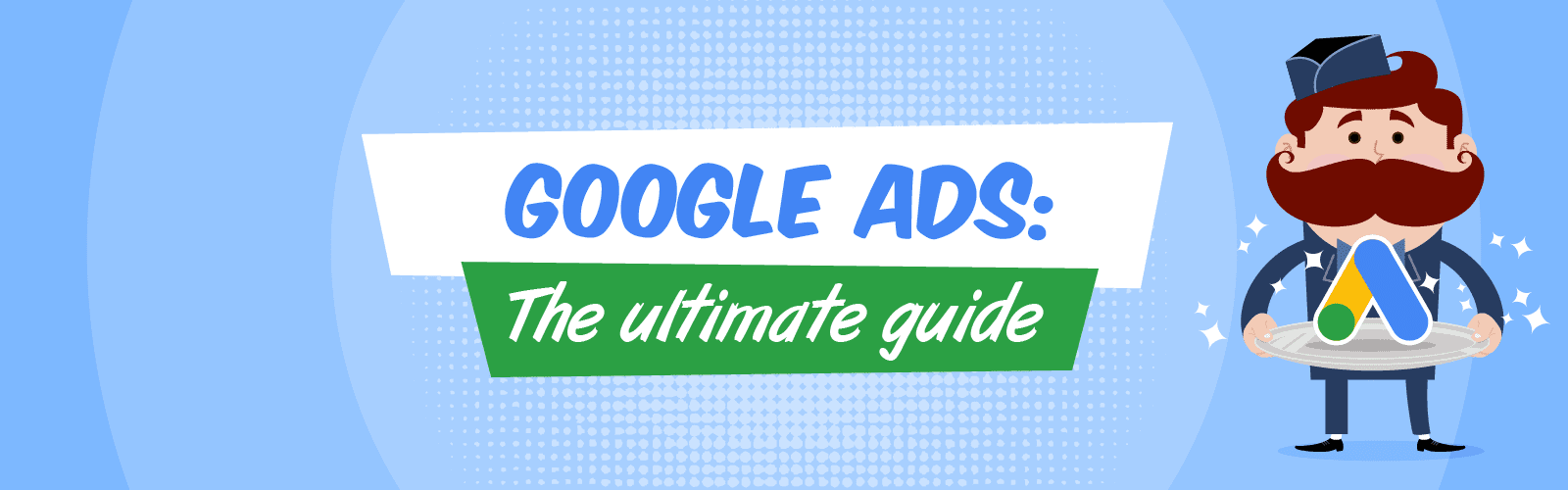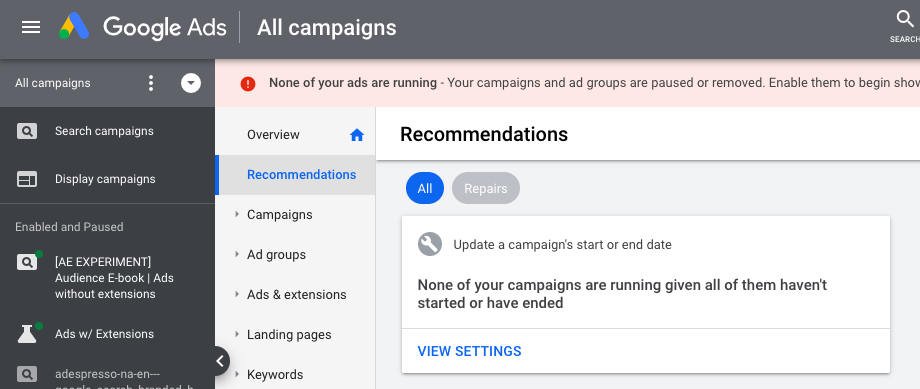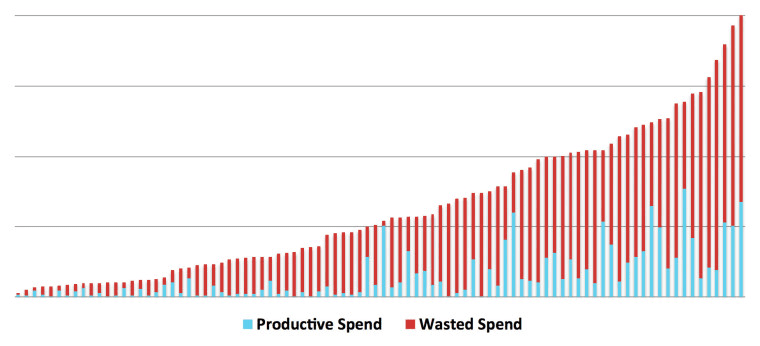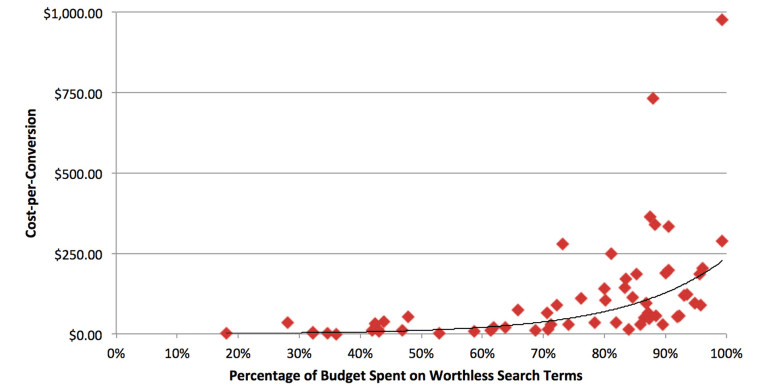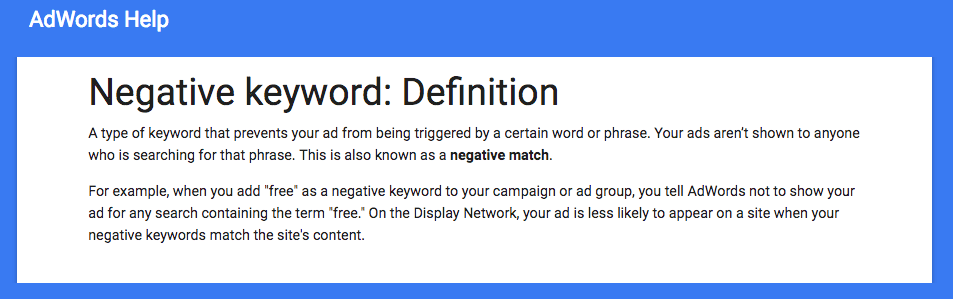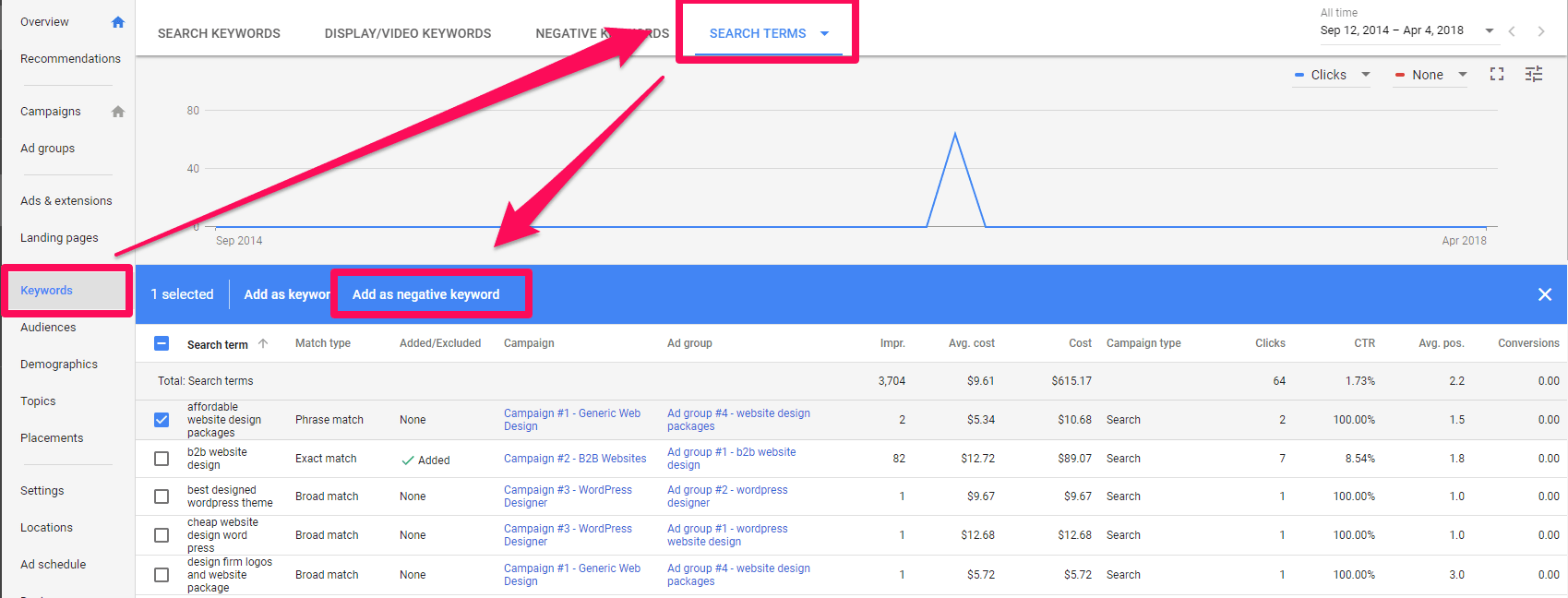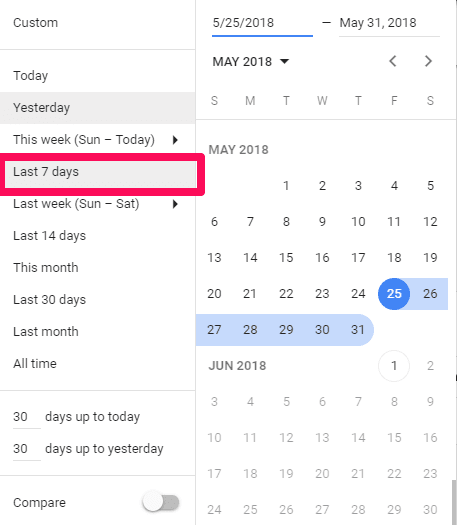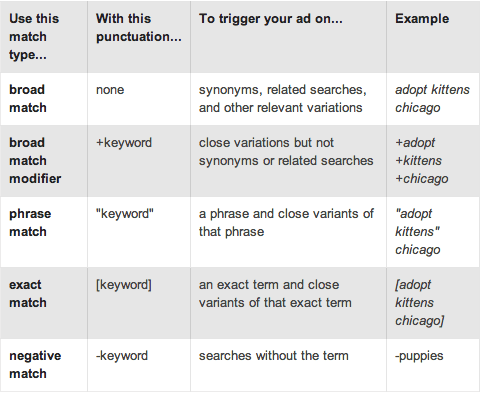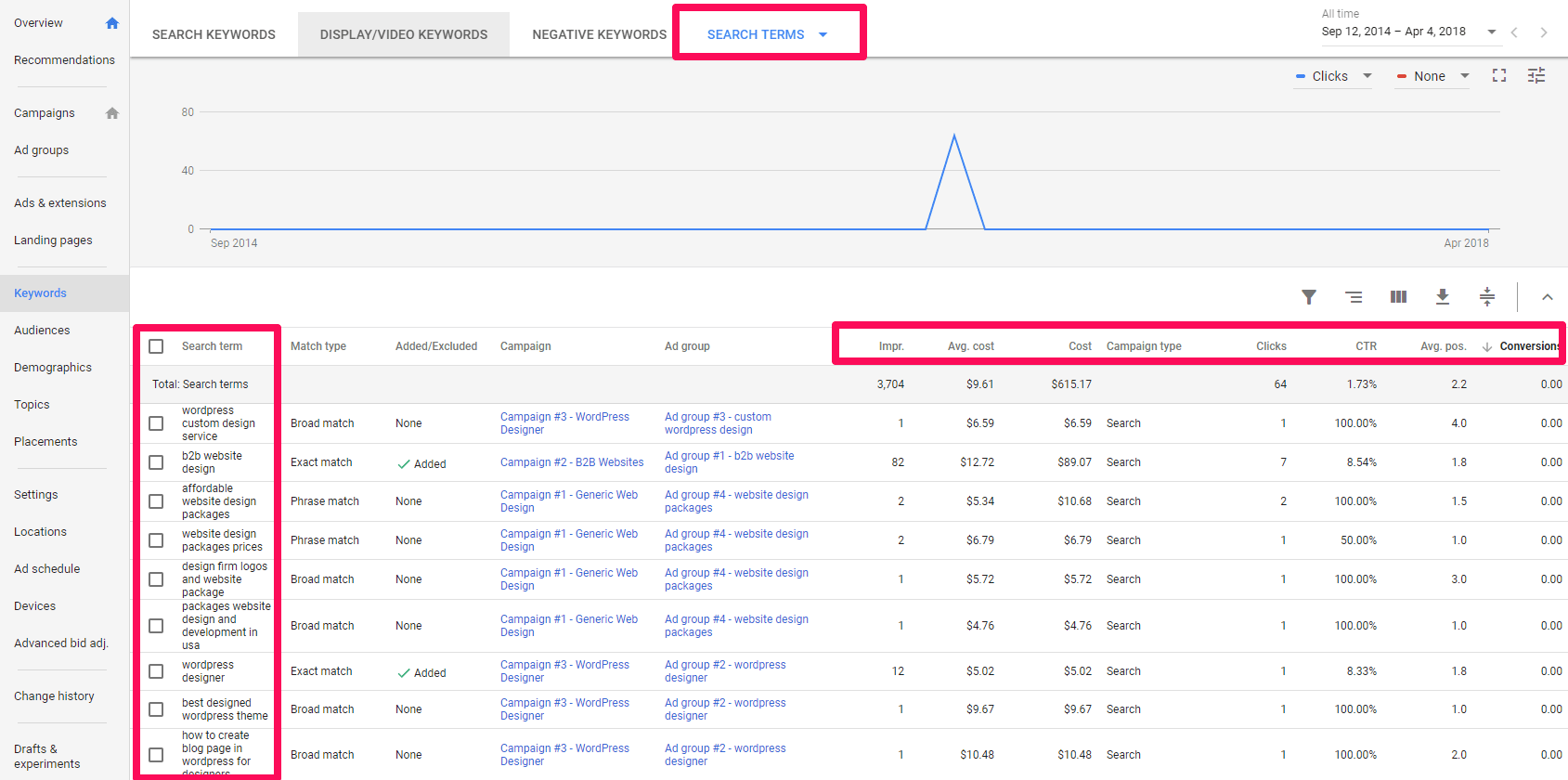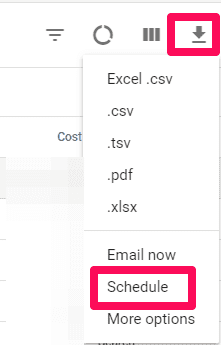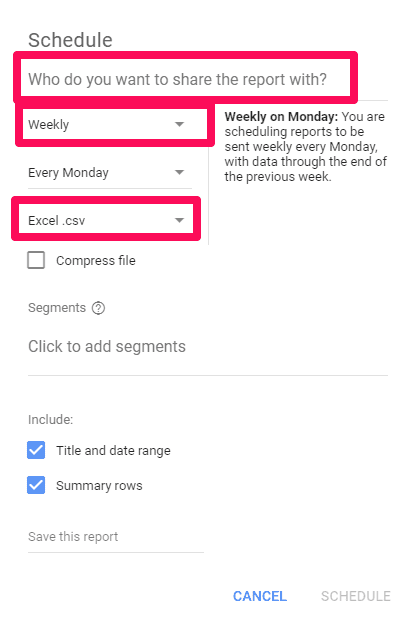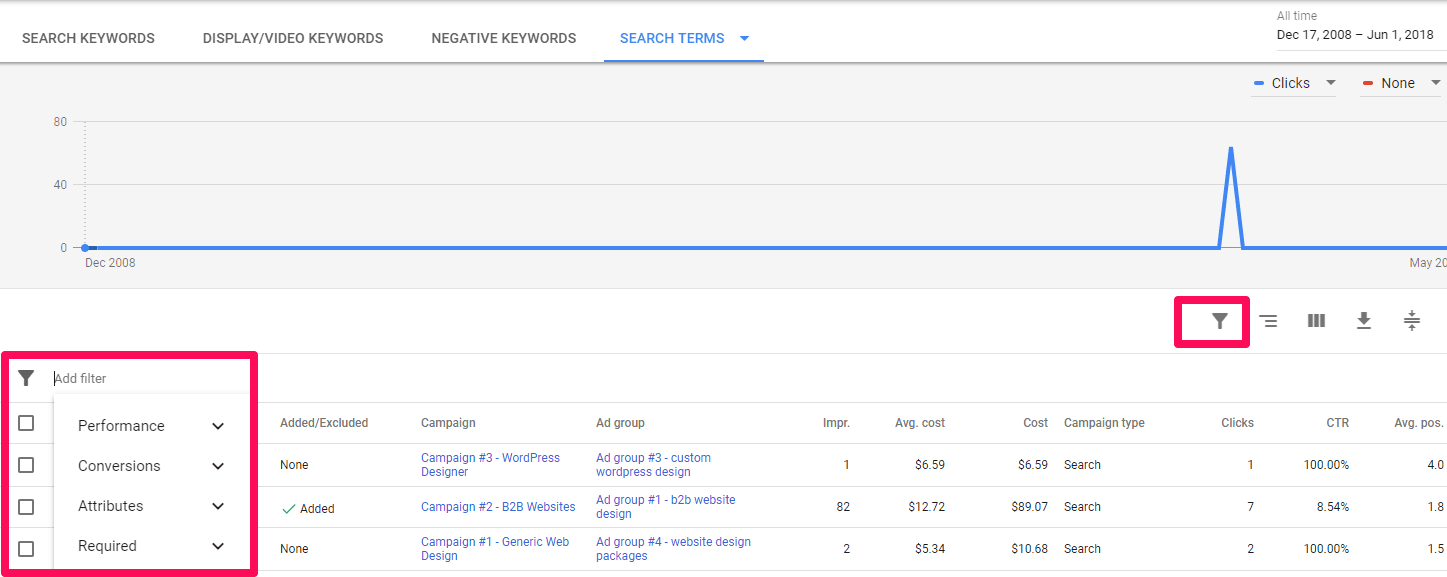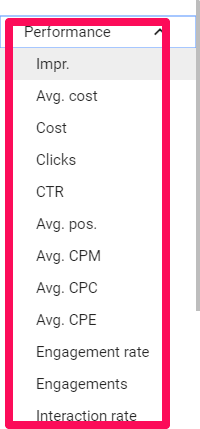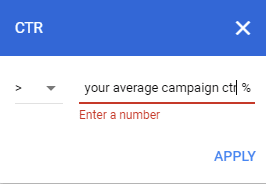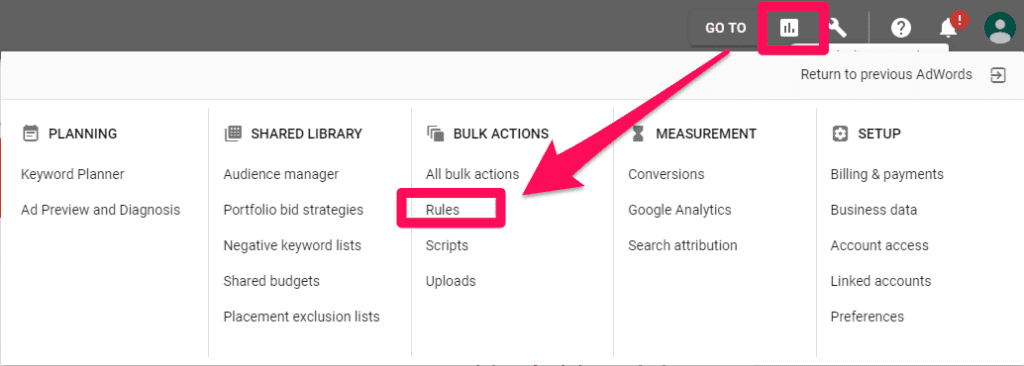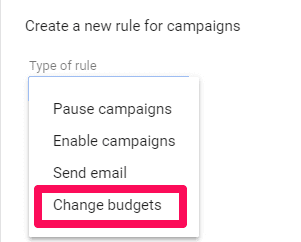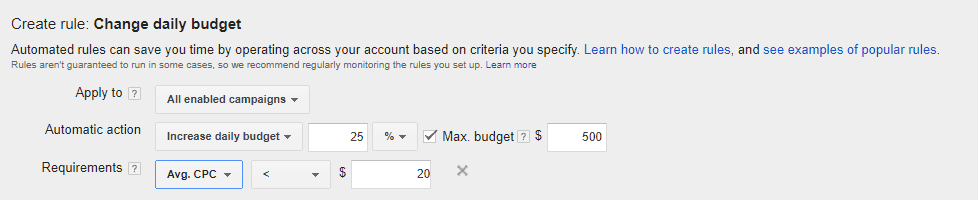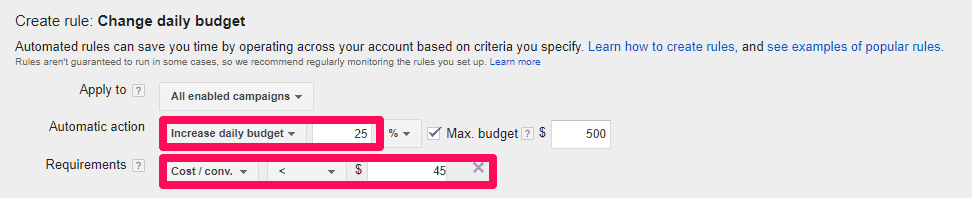The Ultimate Google Ads Guide
Chapter 11
Account Maintenance: How to Reduce Costs and Improve Performance Over Time
Google Ads is a tricky platform with tons of different features, updates, and changes.
In 2018 alone, dozens of new updates have been released every single month.
From new reporting software to new metrics, columns, and changes to the bidding system, it’s becoming increasingly difficult to put your account on cruise control. To just coast on the good times and watch the money keep flowing in.
Unfortunately, regular account maintenance is mandatory on Google Ads. But it doesn’t have to be painful.
In this section, we’ll show you a few key ways to maintain the success of your Google Ads account and even improve it every single week.
Google Ads Account Maintenance Step 1: Start with Google's Recommendations
If you’re new to this process entirely, sometimes the safest bet is to get help and take advice from the pros.
That’s exactly what Google’s Recommendation view can be used for.
Google’s Recommendations provides custom-tailored suggestions to help increase your campaigns’ performance without you having to be a master advertiser.
Google does this by taking a look at your account history, settings, and even internal Google trends, and turning it into a real-time strategy tip just for you.
There are several main categories of recommendations you can see, such as:
- Ads and extensions
- Budget and bidding
- Automated campaigns
- Keywords and targeting
- Repairs
- Ad Suggestions
Let’s take a look at Ads and extensions for example. Within this category, there are several different tips Google can display based on your campaign settings and performance:
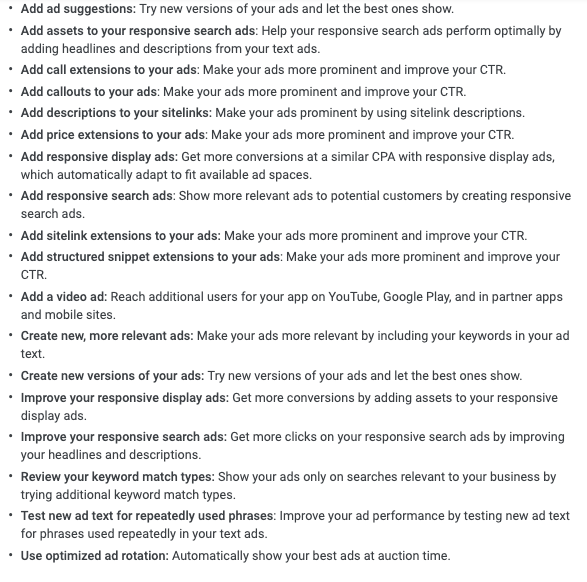
If you want to find the recommendations for your account, just head over to your Google Ads account and click on the Recommendations label underneath the Overview button.
To add any of these recommendations to your campaign, just click View on the recommendation you want to apply, then click Apply. To apply all recommendations of a specific type, click Apply all in the recommendation card. Note that new keywords may need to await review and approval before they are eligible to trigger your ad.
Taking these recommendations into consideration and applying the fixes will help you to do some initial debugging of your Google Ads campaigns before you proceed onto the next steps.
Google Ads Account Maintenance Step 2: Mitigate Your Wasted Ad Spend With Negative Keyword Lists
Don’t think you are wasting your money on Google Ads? Think again.
Are campaigns going well? Is the click-through rate high? Conversions looking good? Impressions through the roof??
Even hitting all those metrics to a “T” doesn’t guarantee that you are maximizing your potential. It doesn’t guarantee that you aren’t wasting tons of money.
A recent study of 2,000 audited Google Ads business accounts found that a staggering 61% of ad spend is wasted on average.
And that wasted ad spend can wreak havoc on your budget.
As the percentage of your wasted spend increases, so does your cost per conversion:
Meaning each and every lead or sale you acquire is much more expensive than it should be. You are paying more money than you need to be.
So, why is this happening? What’s the biggest culprit/reason? The wrong search terms. Otherwise stated as:
Neglecting your negative keyword lists.
The average account in that study was wasting 76% of their daily budget on search terms that didn’t convert. Yikes.
This easy and efficient fix is often overlooked for a few main reasons:
- People don’t know what the search terms report is or how to use it for negative keywords
- People don’t know what negative keywords are
- Negative keyword lists are tedious and ongoing, making it hard to “stick with it.”
With that said, let’s go over the basics of mitigating wasted ad spend with negative keywords.
What Are Negative Keywords?
According to Google’s definition, negative keywords are “a type of keyword that prevents your ad from being triggered by a certain word or phrase. Your ads aren’t shown to anyone who is searching for that phrase.”
For example, let’s say that you are running a business where you want to get consultations from your Google ads, but they aren’t free. Consultations are $50. Putting the word “free” as a negative keyword would ensure that you don’t show your ads for the keyword “free.”
Why?
Because you don’t sell free consultations, and on Google Ads, you are paying for every single click. You can’t waste your budget on keyword searches that will never convert. Someone looking for a free consultation won’t convert on your $50 consultation.
Negative keywords serve to eliminate search terms that are showing up that aren’t converting and won’t ever convert.
And on Google Ads, you pay for search terms, not keywords.
While you might directly bid on a keyword, depending on the match type, you are paying for tons of related searches, opening the door for terms you might not want.
To get started with negative keywords, head to your Google Ads dashboard and locate the search terms report.
Once here, you can begin to select different search terms on your list and add them as a negative keyword:
You can customize this at the campaign or even ad group and account levels.
At the account level, add negative keywords that will apply to every campaign you run.
For instance, words like “Free” if you don’t offer free services or expletives that you don’t want your ads associated with.
This audit-style account maintenance step should be done weekly.
When checking your report, filter the results by the last seven days:
This way you can ensure that you aren’t doing duplicate work and are minimizing your time doing this task while still producing budget-saving results.
Google Ads Account Maintenance Step 3: Explore The Search Terms Report For Campaign Inspiration
This next step can be done in the same fashion as adding negative keywords.
Thankfully, they both are consolidated into the same report. Thanks, Google!
As stated earlier, search terms are what you really pay for on Google Ads.
Confused about that?
Let me break it down for you:
Bidding on the search network requires you to select keywords. For instance, “SEO agency.”
You might bid on that term to drive some traffic for the search, but if you are using a broad match type, you will be showing up for tons of different keywords related to or mentioning SEO agency.
On Google Ads, there are a few key match types:
Depending on what match types you use (like we discussed in the SKAGs section), you will show up for different terms.
More often than not, accounts are dominated by broad match types. Meaning your search terms report will be plentiful with both good and bad keywords.
Since broad match triggers your ad for relevant searches and variations, you really are paying for all of those search terms by click, not just the keyword you bid on.
This opens the door for amazing opportunities after you’ve filtered out the junk using negative keyword lists.
For instance, you can browse the search terms report and start to find new specific keywords that are converting.
Sort the data by metrics like conversions and CTR.
Look for search terms that you aren’t currently bidding on in your ad groups.
If you find new search terms that aren’t their own campaigns yet, this is your chance to capitalize.
Take those successful search terms and turn them into new single keyword ad groups!
Doing so will help you increase your chances at converting on those terms and open the door for more search terms to generate in the coming weeks.
Repeating this process weekly with your negative keyword list should only take a few minutes of your time.
And if you’re lazy like me, you can use a simple trick to speed up the process:
Getting Google to email you a weekly list of the search terms report instead of firing up Google Ads to check it.
Meaning you can analyze the data from your email with just a glance instead of loading up the Google Ads interface.
To do this, head to your search terms report and click the download button on your toolbar:
From here, hit “Schedule” to setup recurring emails from Google.
Next, you can select who you want to share the report with along with how often you want the report emailed to you:
These reports can save you hours of work every week.
But don’t stop there. Want to save even more time? Want to ensure that your time is spent on the right search terms?
Let’s be honest:
Tons of the search terms report is junk. But there are diamonds in the rough that you can uncover and focus on with a few simple tweaks.
Before scheduling your recurring email reports, hit the filter button on your search terms report:
Using filters, you can sort the search terms report data by performance, conversions, attributes and more:
For instance, you could set the minimum CTR to your average campaign CTR:
This would filter out all search terms with CTRs lower than your average. E.g., terms that aren’t worth your time and effort.
Repeat this filtering process for key metrics like conversions and acquisition costs, and you can create smaller, condensed reports only containing your best potential keywords for new campaigns.
Hit “Schedule” again, and you are off to a wonderful start with search terms.
Google Ads Account Maintenance Step 4: How To Use Automated Rules to Reduce Time On Google Ads and Improve Performance
Everybody loves making money and seeing results.There are few better things in the marketing space than seeing a high return on investments and generating tons of fast sales on Google Ads.
It’s one of the best places to do it.
But very few people actually enjoy time on Google Ads. You know, the part that takes time, effort and dedication.
It’s tedious. It’s time-consuming like nothing you’ve ever used before. There are hundreds of reports, metrics, and tactics to explore and they constantly change and shift with new updates.
And if you haven’t put in thousands of hours, doing all of your daily tasks to keep your account running smoothly can feel like a full-time position.
Thankfully, Google Ads packs some amazing automation tools that any advertiser can utilize to work smarter, not harder.
One of my favorite methods is utilizing rule actions.
These are simple “if-then” style automation. For instance:
If CPC is greater than X, reduce budgets by Y.
Make sense? Essentially, a specific action will trigger your automated reaction.
In your dashboard, navigate to your “Rules” section in the toolbox:
The rules action is where you can setup automated sequences based on specific metrics or actions.
For instance, let’s say your daily budget is $50. It’s not too high, and your average cost per click is about $5.
Your product sells for $15, so five bucks a click isn’t bad.
But what happens when the average CPC drops on your keywords. Maybe an advertiser pulls out or stops their campaign.
And now your CPC is dirt cheap. Wouldn’t you want to increase the daily budget and even increase your bidding?
Of course, you would.
But the likelihood of that happening while you are on your account is next to nothing. That would take incredible luck.
Using automated rules, you can turn that dream situation into a reality:
Creating new rules can help you adjust budgets, pause campaigns and make account changes related to increases in conversions, CPC, costs, etc.
If average CPCs drop, increase your daily budget to ensure that you get more conversions while costs are low:
It’s that simple.
You can repeat that same train of thought by increasing your daily budget when the cost per conversion is low:
This will help you get more conversions at a low price.
Once the conversion costs rise, you can put another automated rule to lower your budget.
Automated rules are a life-saver on Google Ads. Stop spending hours a day on the platform. Take some time to set new rules that can limit your time while still improving your sales.
Pat yourself on the back! You made it!
Google Ads can be extremely overwhelming for a new user and can even prove difficult for more experienced advertisers looking to take their account to the next level.
Following this guide, you will be able to start and run campaigns that find success with a positive ROI and fast sales.
Be sure to continually optimize your account following the three steps we just explained. This routine maintenance will help you boost sales and decrease your costs.
Keep testing new strategies and employing what you learned through this guide and you will be a Google Ads expert in no time.
Still looking to learn more about improving your Google knowledge and success?
Here are a few great additional readings to explore, they’re packed full of tips and tricks: